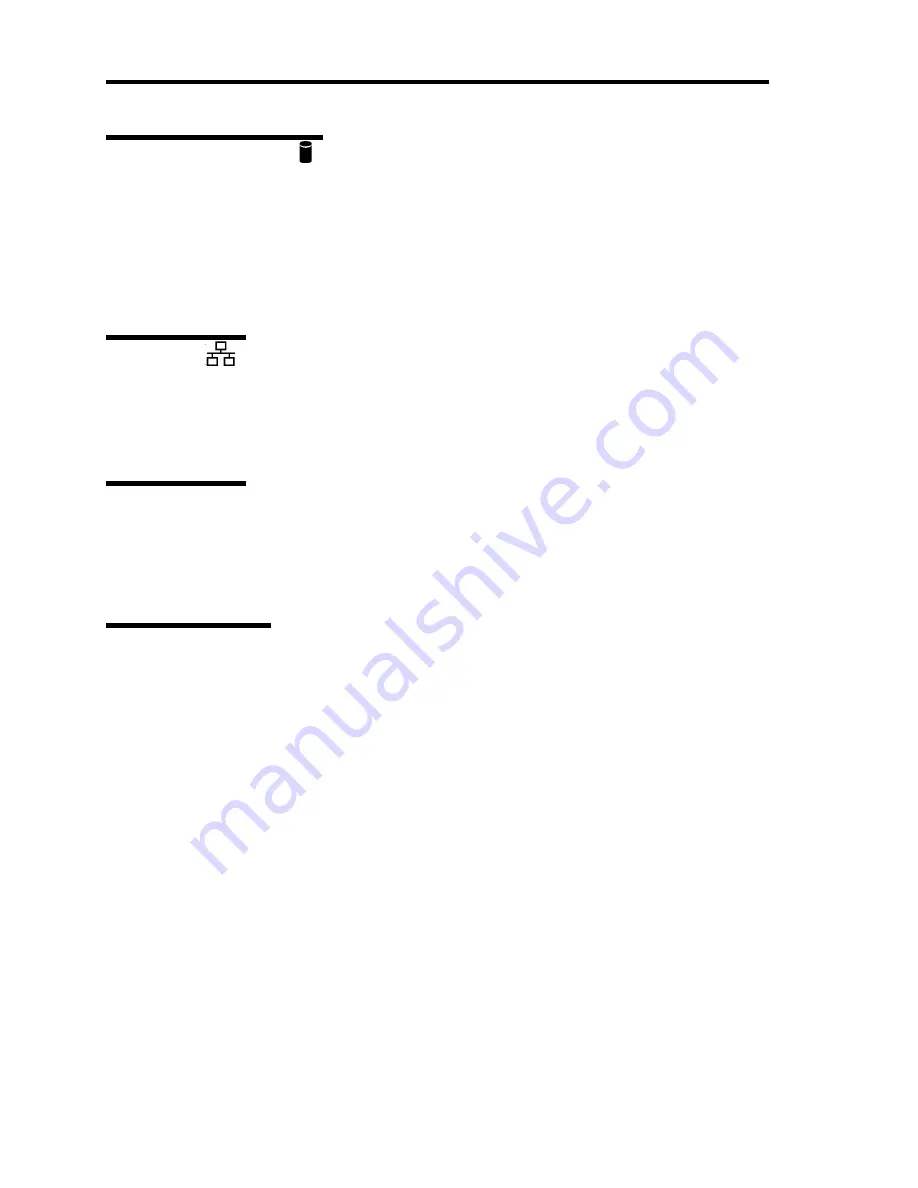
2-12 General Description
DISK ACCESS LED ( )
The DISK ACCESS LED indicates the status of the hard disk drive mounted in the 3.5-inch disk
bay.
The LED turns green each time access is made to the hard disk drive.
When the DISK ACCESS LED turns amber, it indicates that a hard disk drive failure has occurred.
Check the hard disk drive LED for the status of the failing hard disk drive.
ACT LED (
)
The ACT LED is green while the server is connected to the LAN. The LED flashes while the server
is accessed via the LAN (during transmission/reception of packets). The number next to the icon
indicates the network port number on the rear panel of the server.
UID LED (UID)
Pressing the UID switch toggles the front panel UID LED (blue) and the mother board UID LED on
and off. The mother board UID LED is visible through the rear of the chassis and allows you to
locate the server you're working on from the rear of the servers on a rack.
Disk Access LED
The disk access LED of the optical disk drive is on while the drive is accessed.
Содержание Express5800/120Rj-2
Страница 16: ...x This page is intentionally left blank ...
Страница 19: ...Notes on Using Your Server 1 3 Internal View ...
Страница 34: ...1 18 Notes on Using Your Server This page is intentionally left blank ...
Страница 90: ...3 24 Setting Up Your Server This page is intentionally left blank ...
Страница 129: ...Configuring Your Server 4 39 The detailed settings is continued to the next page Click Next to view more information ...
Страница 140: ...4 50 Configuring Your Server Use this menu to define several physical drives PD as a disk group DG ...
Страница 164: ...4 74 Configuring Your Server 3 Setting menu for VD 0 is displayed ...
Страница 172: ...4 82 Configuring Your Server This page is intentionally left blank ...
Страница 215: ...Installing and Using Utilities 6 9 4 Click Parameter File Creator Parameter File Creator will appear ...
Страница 240: ...7 12 Maintenance This page is intentionally left blank ...
Страница 350: ...9 74 Upgrading Your Server Removal Remove the backup device in reverse order of the installation steps ...
Страница 354: ...9 78 Upgrading Your Server This page is intentionally left blank ...
Страница 364: ...C 2 IRQ This page is intentionally left blank ...
Страница 412: ...E 24 Installing Windows Server 2003 This page is intentionally left blank ...
Страница 414: ...F 2 Using a Client Computer Which Has a CD Drive This page is intentionally left blank ...
Страница 418: ...G 4 Product Configuration Record Table This page is intentionally left blank ...
















































