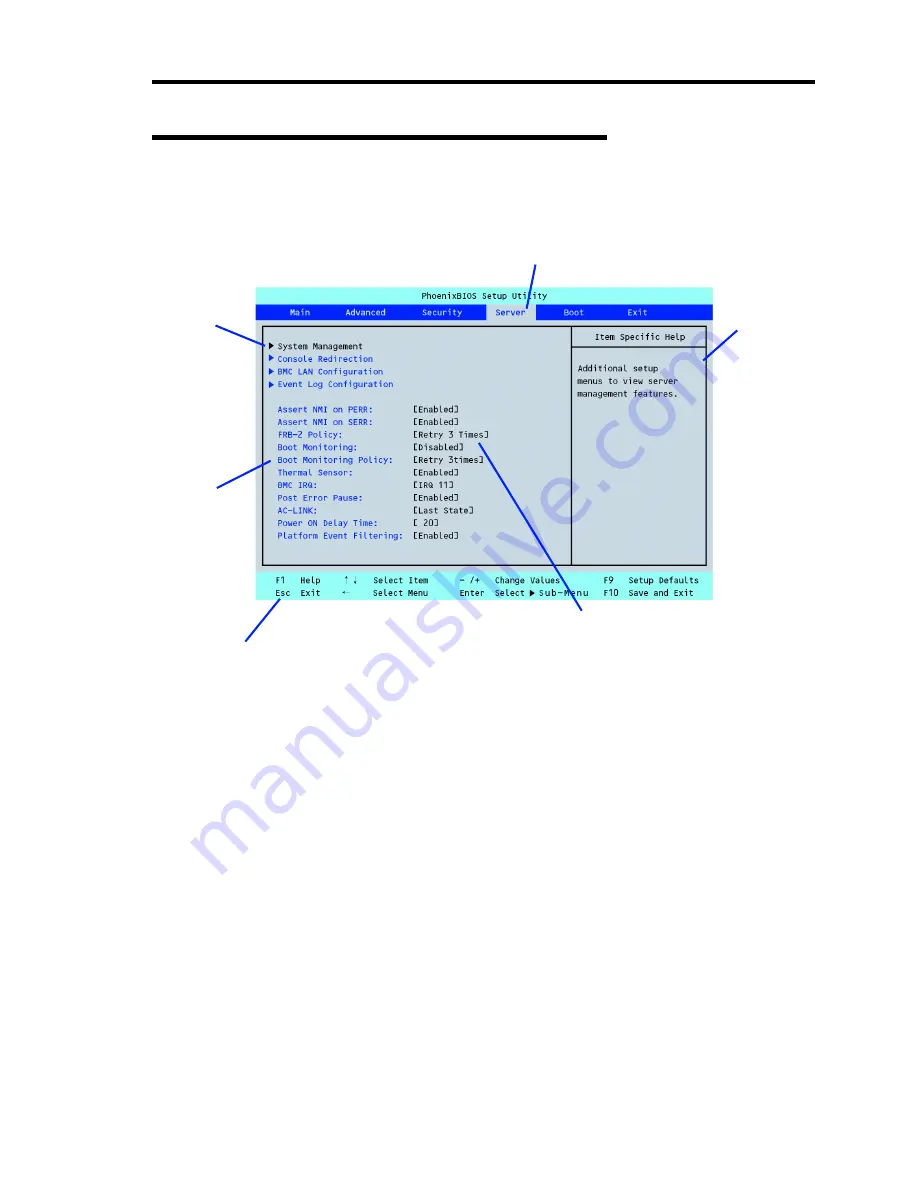
Configuring Your Server 4-3
Description on On-Screen Items and Key Usage
Use the following keyboard keys to work with the SETUP utility. (Key functions are also listed at
the bottom of the screen.)
* The menus displayed in gray indicates the information only or unchangeable secured by BIOS
password.
Cursor (
↑
,
↓
)
:
Selects an item on the screen. The highlighted item is currently
selected.
Cursor (
←
,
→
)
:
Selects the Main, Advanced, Security, Server, Boot, or Exit menu.
–
and
+
:
Changes the value (parameter) of the selected item. When a
submenu option (an option preceded by "
³
") is selected, these
keys are disabled.
Enter
Press
Enter
to select (determine) parameters.
Esc
Exit SETUP and return to the previous screen.
F9
:
Sets the parameter of the currently displayed item back to the
factory set parameter.
F10
:
Save and exit the SETUP utility.
Indicates there
are submenus.
Parameter (high-lights upon selection) menu
Indicates the current menu.
Setup item
menu(s)*
Online help
window
Explanation of key
functions menu
Содержание Express5800/120Rj-2
Страница 16: ...x This page is intentionally left blank ...
Страница 19: ...Notes on Using Your Server 1 3 Internal View ...
Страница 34: ...1 18 Notes on Using Your Server This page is intentionally left blank ...
Страница 90: ...3 24 Setting Up Your Server This page is intentionally left blank ...
Страница 129: ...Configuring Your Server 4 39 The detailed settings is continued to the next page Click Next to view more information ...
Страница 140: ...4 50 Configuring Your Server Use this menu to define several physical drives PD as a disk group DG ...
Страница 164: ...4 74 Configuring Your Server 3 Setting menu for VD 0 is displayed ...
Страница 172: ...4 82 Configuring Your Server This page is intentionally left blank ...
Страница 215: ...Installing and Using Utilities 6 9 4 Click Parameter File Creator Parameter File Creator will appear ...
Страница 240: ...7 12 Maintenance This page is intentionally left blank ...
Страница 350: ...9 74 Upgrading Your Server Removal Remove the backup device in reverse order of the installation steps ...
Страница 354: ...9 78 Upgrading Your Server This page is intentionally left blank ...
Страница 364: ...C 2 IRQ This page is intentionally left blank ...
Страница 412: ...E 24 Installing Windows Server 2003 This page is intentionally left blank ...
Страница 414: ...F 2 Using a Client Computer Which Has a CD Drive This page is intentionally left blank ...
Страница 418: ...G 4 Product Configuration Record Table This page is intentionally left blank ...
















































