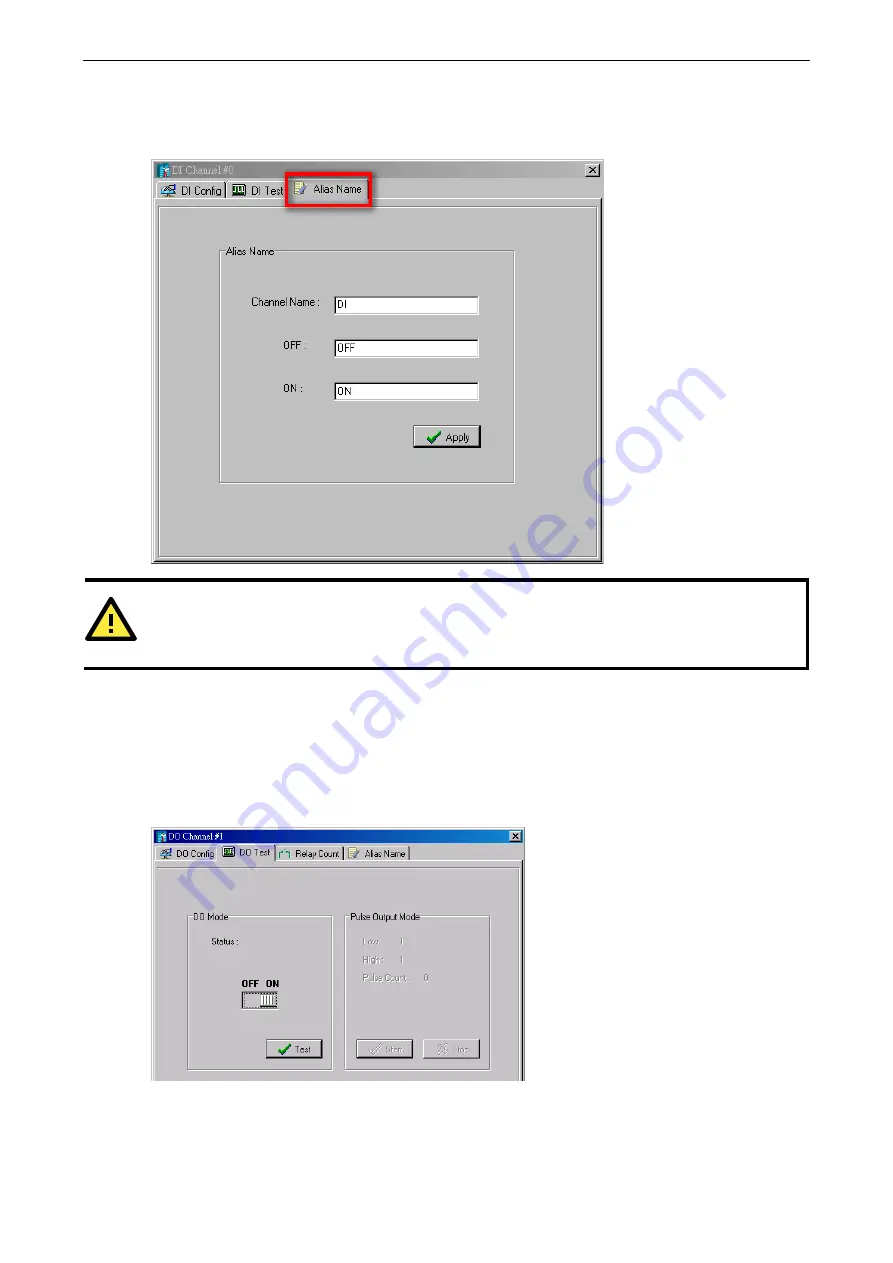
ioLogik E2200 Series
Click&Go
4-7
When logged in as an administrator, double-click on a channel in the
I/O Configuration
panel to configure
that channel’s settings. A window will open with configuration options for that channel. The Alias Name of each
input/output channel can be configured by selecting the
Alias Name
panel.
ATTENTION
We strongly recommend configuring the Alias Name for any used I/O channels before performing any further
configurations or programming.
Testing the I/O Channels
Each I/O channel can be tested and monitored individually. When logged in as administrator, double-click on a
channel in the
I/O Configuration
panel to configure that channel’s settings. A window will open with
configuration options for the channel. Tests can be done by opening the channel’s configuration window and
selecting the Test panel.
The Test panel shows how a channel’s status affects, or is affected by, the connected device. For output
channels, you can set the ON/OFF status, start and stop a pulse, or output a voltage or current. For input
channels, you can monitor the attached device’s on/off status, counter, or input voltage/current.
Содержание ioLogik E2210
Страница 17: ...ioLogik E2200 Series Introduction 1 12 Physical Dimensions Without LCM Unit mm With LCM Unit mm...
Страница 138: ...ioLogik E2200 Series Cable Wiring D 4 Digital Output Sink Type...
Страница 139: ...ioLogik E2200 Series Cable Wiring D 5 RTD Input Wiring Structure 2 wire 3 wire...
Страница 140: ...ioLogik E2200 Series Cable Wiring D 6 Thermocouple Input Wiring Structure 2 wire...
Страница 144: ...ioLogik E2200 Series Input and Output Terminal E 4 ioLogik E2262 I O left to right...
















































