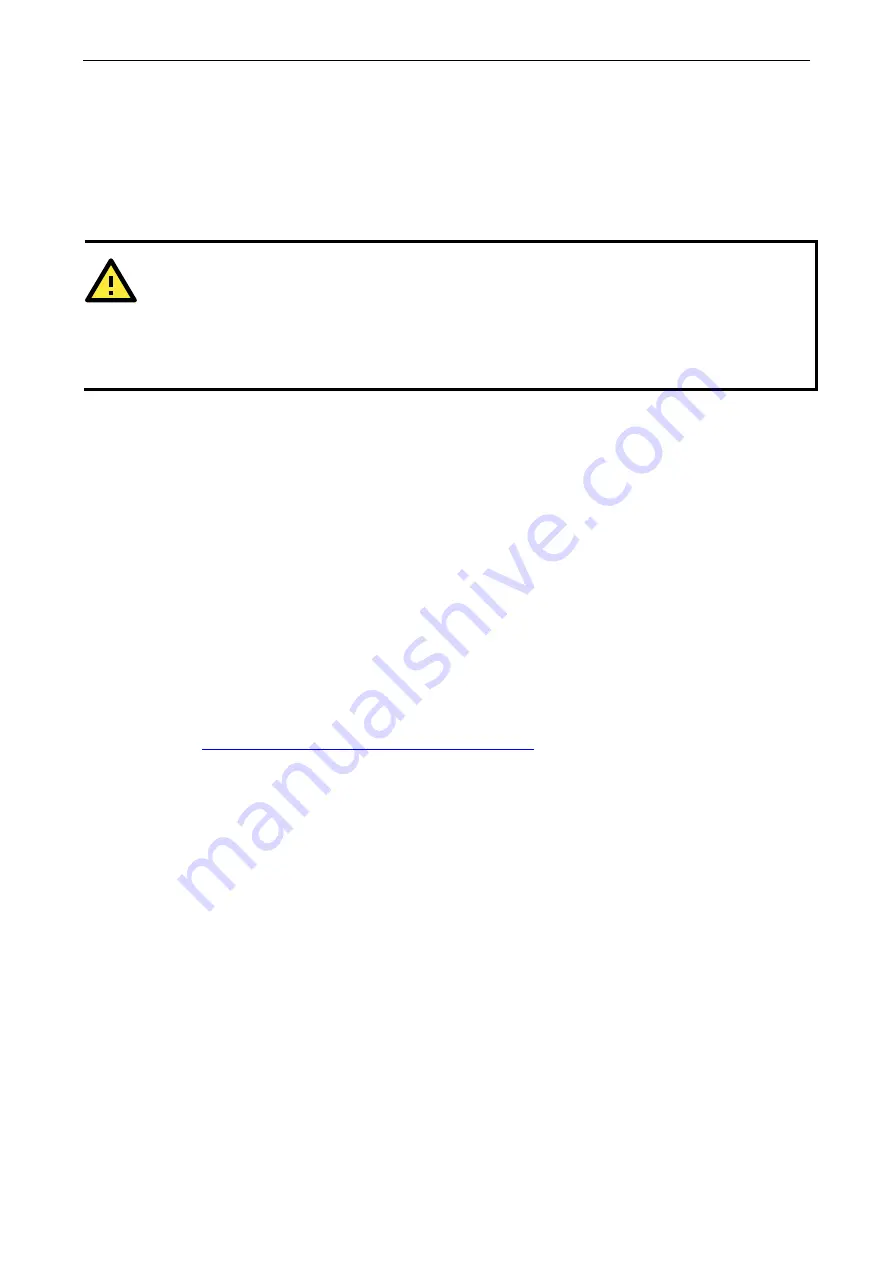
ioLogik E2200 Series
Initial Setup
2-2
Hardware Installation
Connecting the Power
Connect the 12 to 36 VDC power line to the ioLogik’s terminal block (TB1). If power is properly supplied, the
power LED will glow a solid red color.
ATTENTION
Determine the maximum possible current for each power wire and common wire. Observe all electrical codes dictating the
maximum current allowable for each wire size. If the current exceeds the maximum rating, the wiring could overheat, causing
serious damage to your equipment. For safety reasons, we recommend an average cable size of 22 AWG. However,
depending on the current load, you may want to adjust your cable size (the maximum wire size for power connectors is 2
mm)..
Grounding the Unit
The ioLogik is equipped with two grounding points, one on the wall mount socket and the other on the
DIN-Rail mount. Both grounding points are connected to the same conducting pathway Connect the ground
pin if earth ground is available.
Software Installation
ioAdmin
is a Windows utility provided for the configuration and management of ioLogik E2200 products and
connected I/O devices. ioAdmin can be used to monitor and configure ioLogik E2200 products from anywhere
on the network. Some settings may also be configured by
web console
or optional
LCM
.
ioAdmin can be downloaded from Moxa’s website.
1.
Installing ioAdmin from website:
a.
First click on the following link to access the website’s search utility:
http://www.moxa.com/support/search.aspx?type=soft
b.
When the web page opens, enter the model name of your product in the search box.
c.
Click the model name and navigate to the product page, and then click on Utilities, located in the box
titled Software.
d.
Download and then unzip the file. Run
SETUP.EXE
from that location.
The installation program will guide you through the installation process and install the software.
2.
Open ioAdmin:
After installation is finished, run ioAdmin from the Windows Start menu:
Start
Program Files
MOXA
IO Server
Utility
ioAdmin
.
3.
Search the network for ioLogik:
When ioAdmin is started, it will automatically run the auto search
program. You
can also fin
d the program on the menu bar; select
System
Auto Scan Active ioLogik
devices.
A
dialog window
w
ill ap
p
ear. Click Start Search to beg
in searching for your unit.
Содержание ioLogik E2210
Страница 17: ...ioLogik E2200 Series Introduction 1 12 Physical Dimensions Without LCM Unit mm With LCM Unit mm...
Страница 138: ...ioLogik E2200 Series Cable Wiring D 4 Digital Output Sink Type...
Страница 139: ...ioLogik E2200 Series Cable Wiring D 5 RTD Input Wiring Structure 2 wire 3 wire...
Страница 140: ...ioLogik E2200 Series Cable Wiring D 6 Thermocouple Input Wiring Structure 2 wire...
Страница 144: ...ioLogik E2200 Series Input and Output Terminal E 4 ioLogik E2262 I O left to right...






























