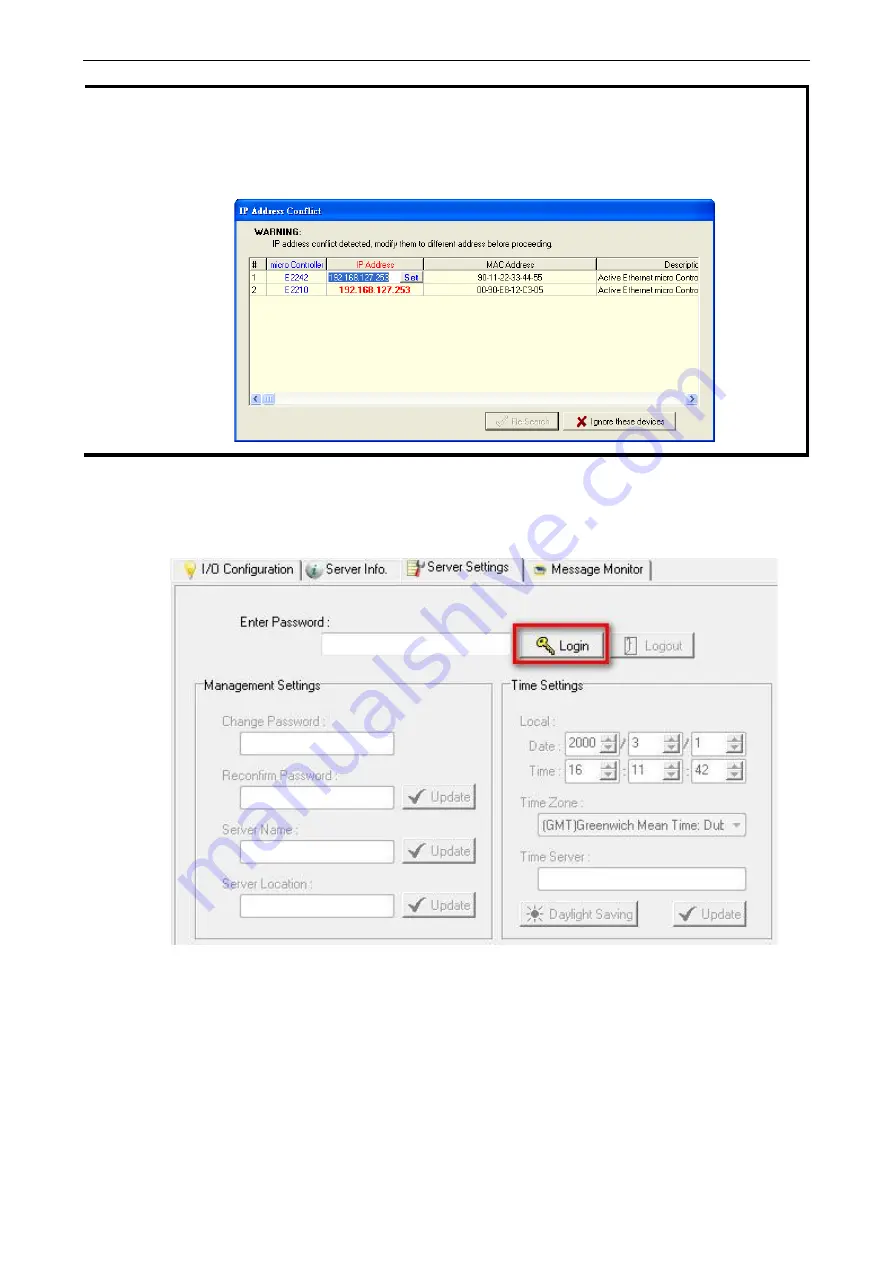
ioLogik E2200 Series
Initial Setup
2-6
NOTE
If multiple ioLogik devices with the same default IP address are installed on the same network, assign a
different IP address to each device to avoid IP conflicts. ioAdmin automatically detects IP address conflicts for
each device so you can modify conflicting IP addresses in the
IP Address
column, as shown below. Click the
Set
button to reboot the corresponding device with its new IP address, and then click the
Re-Search
button
to refresh the list of IP address conflicts detected by ioAdmin.
4.
Log in as administrator:
For full access to all configuration options, log in as an administrator from the
Server Settings
panel. This is required whenever you start ioAdmin, or boot up or restart the ioLogik.
When you install the ioLogik for the first time, the password will be blank. Simply click
Login
to log in. If a
password has already been set, hold down the reset button to clear the password and load factory defaults.
Содержание ioLogik E2210
Страница 17: ...ioLogik E2200 Series Introduction 1 12 Physical Dimensions Without LCM Unit mm With LCM Unit mm...
Страница 138: ...ioLogik E2200 Series Cable Wiring D 4 Digital Output Sink Type...
Страница 139: ...ioLogik E2200 Series Cable Wiring D 5 RTD Input Wiring Structure 2 wire 3 wire...
Страница 140: ...ioLogik E2200 Series Cable Wiring D 6 Thermocouple Input Wiring Structure 2 wire...
Страница 144: ...ioLogik E2200 Series Input and Output Terminal E 4 ioLogik E2262 I O left to right...






























