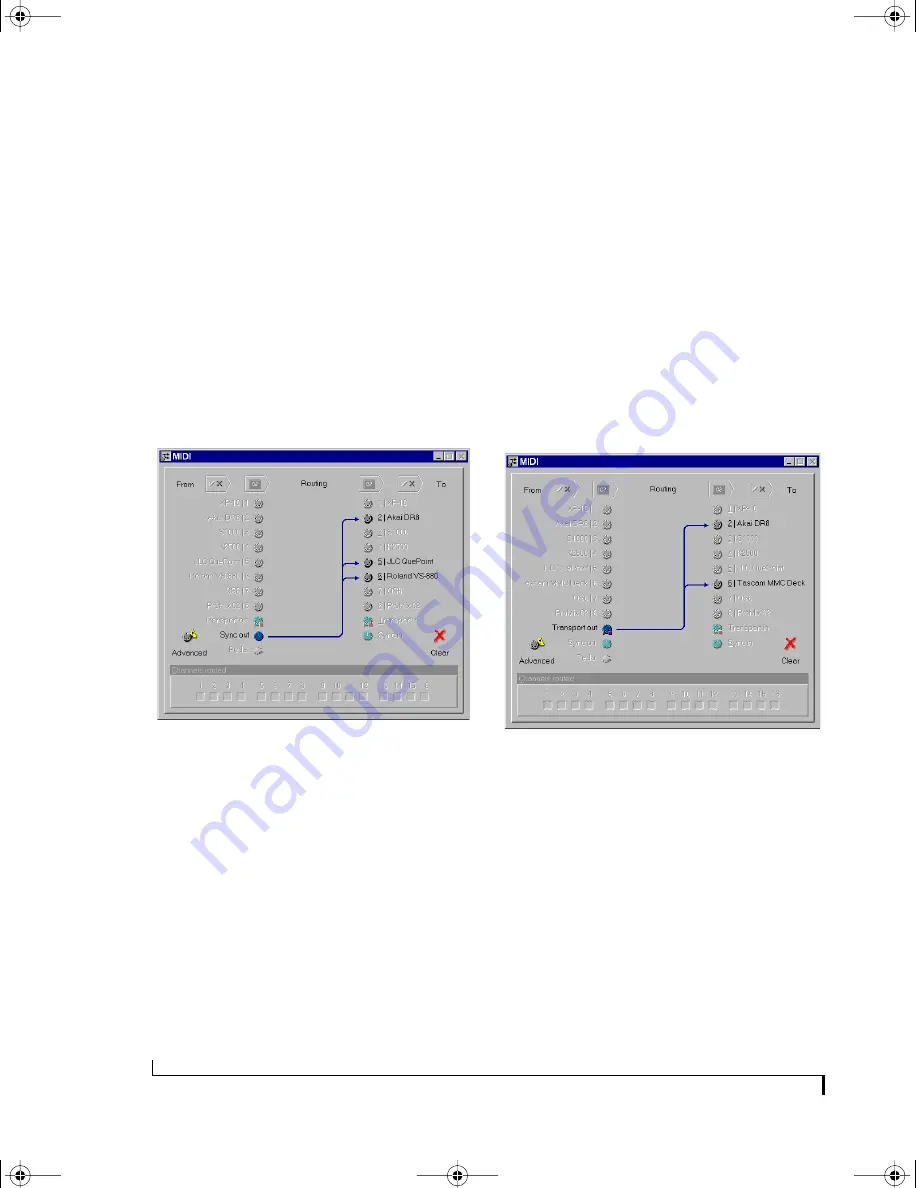
U S I N G M I D I E X P R E S S X T C O N S O L E
58
appropriate window to be “brought to the top”--
another one will not be opened. Alternately, the
Window menu will always contain a list of all the
open Console windows from which you can select
one to activate.
The Sync In and Sync Out icons
The Sync In and Sync Out connectors represent
MIDI Time Code (MTC) routing to and from the
MIDI Express XT itself. If you would like to send
MIDI Time Code from the MIDI Express XT to
devices connected to its MIDI Out ports, create a
connection from the Sync Out icon to the desired
devices, as shown in Figure 7-9.
Figure 7-9: To send MIDI Time Code (MTC) generated by the MIDI
Express XT to other devices in your network, make a connection from
the Sync Out icon to the desired devices as shown here. In this
example, MTC is being sent to the Akai DR8 and Roland VS-880 hard
disk recorders, as well as a JL Cooper CuePoint MMC controller.
Routing MTC to the MIDI Express XT
If you would like to slave the MIDI Express XT to
MIDI Time Code generated by another device,
make a connection from the device’s source cable
to the Sync In icon. You’ll also need to set the MIDI
Express XT master sync mode to MTC. (Please
note that MTC mode is not recommended because
other forms of SMPTE provide a more stable time
base.)
The Transport Out and Transport In icons
The Transport Out and Transport In icons provide
routing of MIDI Machine Control (MMC)
transport commands to and from the MIDI
Express XT itself. For example, if you would like to
send MMC transport commands generated by (or
redistributed by) the MIDI Express XT itself to
other devices, create a connection from the
Transport Out icon to the desired devices as shown
below in Figure 7-10. This connection is not
necessary, however, if you intend to send MMC
transport commands directly from computer
software (or a MMC hardware device) to a MMC
device.
Figure 7-10: When you want to control other MMC devices with the
MIDI Express XT, or if you want the MIDI Express XT to redistribute
MMC transport commands from your sequencer, connect the Trans-
port Out icon to any devices you wish to control. Note that these
MMC connections involve MMC transport commands only. For MMC
record functions (play-enable, punch-in, etc.), use the regular MIDI
routings and, for MMC software, use the appropriate Windows MIDI
driver output icons.
Transport In and Transport Out icon connections
only involve MMC transport commands; they do
not route MMC record functions, such as record-
enable or auto punch-in/out. To route MMC
record functions, make connections between the
MIDI Routing Window’s MIDI icons as needed.
!USB Interfaces Manual Book Page 58 Tuesday, October 10, 2000 12:43 PM
Содержание micro express-USB
Страница 1: ...C M Y CM MY CY CMY K...
Страница 6: ...IV USB Interfaces Manual Book Page iv Tuesday October 10 2000 12 43 PM...
Страница 7: ...All Users PartI ForAllUsers USB Interfaces Manual Book Page 5 Tuesday October 10 2000 12 43 PM...
Страница 8: ...All Users USB Interfaces Manual Book Page 6 Tuesday October 10 2000 12 43 PM...
Страница 27: ...XT Micro Users PartII ForXT MicroUsers USB Interfaces Manual Book Page 25 Tuesday October 10 2000 12 43 PM...
Страница 28: ...XT Micro Users USB Interfaces Manual Book Page 26 Tuesday October 10 2000 12 43 PM...
Страница 83: ...MPT AV Users PartIII ForMTPAVUsers USB Interfaces Manual Book Page 81 Tuesday October 10 2000 12 43 PM...
Страница 84: ...MPT AV Users USB Interfaces Manual Book Page 82 Tuesday October 10 2000 12 43 PM...
Страница 132: ...S Y N C H R O N I Z A T I O N W I T H T H E A V 130 USB Interfaces Manual Book Page 130 Tuesday October 10 2000 12 43 PM...
Страница 141: ...Appendices PartIV Appendices USB Interfaces Manual Book Page 139 Tuesday October 10 2000 12 43 PM...
Страница 142: ...Appendices USB Interfaces Manual Book Page 140 Tuesday October 10 2000 12 43 PM...






























