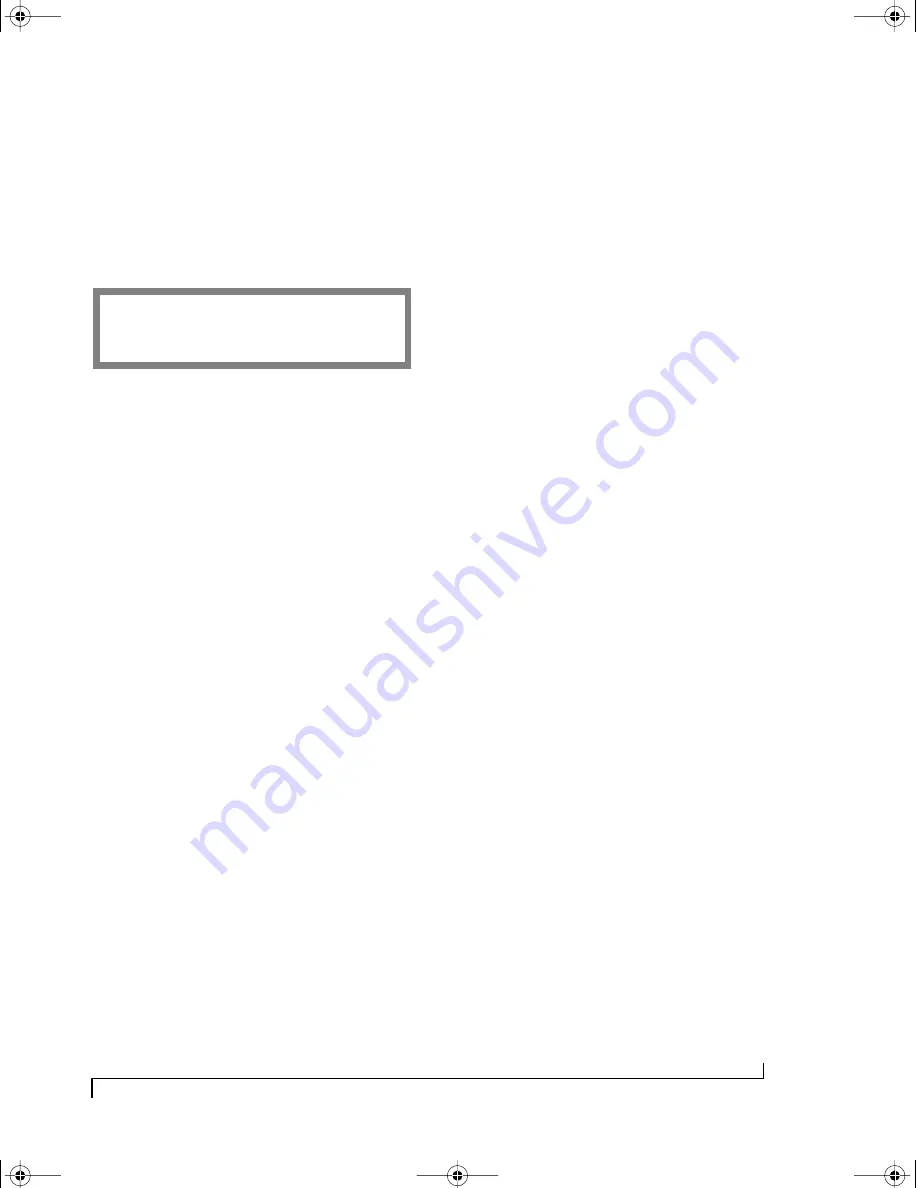
U S I N G T H E F R O N T P A N E L L C D
115
Output Channel Remap
Use the SELECT knob to choose an output cable.
Use the CURSOR and VALUE knobs to select the
source and destination channels. (For cable
designations, see “Getting familiar with the LCD
conventions” on page 104.)
USING THE PANIC BUTTON
The MIDI Timepiece AV has a Panic button on the
front panel.
If the Panic is pressed once, it sends out a MIDI All
Notes Off message to each cable.
If the Panic button is pressed twice (somewhat like
a double-click of a computer mouse), it not only
sends out All Notes Off messages, it also sends out
a MIDI note off command for every note on every
channel. As you can imagine, this is a lot of data,
and it takes the MIDI Timepiece AV a moment to
transmit all of it!
If you hold down the Panic button while switching
on the MIDI Timepiece AV, the unit is restored to
its factory default settings.
RESTORING FACTORY DEFAULT SETTINGS
The “factory default” settings are the settings that
the MIDI Timepiece AV has when it ships from the
factory. At times, you might need to start from a
“clean slate”, so to speak, and restore the factory
default settings. To restore the factory default
settings, hold down the Panic button while
powering up the unit. Or you can reset it from the
front panel LCD as follows:
1
Use the WINDOW knob to go to the GLOBAL
HARDWARE SETUP window.
2
Turn the CURSOR knob all the way clockwise.
The RESET ALL DATA window appears.
3
Press the ENTER button.
☛
BEWARE! You’ll lose everything in the MIDI
Timepiece AV memory, including modifiers and
patches that you have created and saved, and
changes you have made to any of the eight base
setups.
CALIBRATING THE CLICK INPUT
The click input (Pedal A) is calibrated before the
unit leaves the factory. However, this calibration
can be lost in some circumstances.
To recalibrate the click input:
1
Insert the audio source into the Pedal A.
2
Configure Pedal A for click to MIDI conversion
as described in “Programming Pedal A to convert
an audio click” on page 112.
3
Go to the THRESHOLD window using the
CURSOR knob.
4
With silence on the audio click input (no click
being played), press ENTER in the THRESHOLD
window.
This recalibrates the click input. In doing so, the
threshold bottoms out at approximately 2 or 3 in a
range from 0 to 70.
A FEW THINGS THE LCD CAN’T DO...
There are a handful of things that cannot be
programmed from the front panel. You cannot:
■
Program a knob to send system exclusive data
(You can program it to send controller data,
however.)
■
Create or edit modifiers
O U T C H A N E L R E M A P
D
O U T _ 1 C H 7 T O 1
!USB Interfaces Manual Book Page 115 Tuesday, October 10, 2000 12:43 PM
Содержание micro express-USB
Страница 1: ...C M Y CM MY CY CMY K...
Страница 6: ...IV USB Interfaces Manual Book Page iv Tuesday October 10 2000 12 43 PM...
Страница 7: ...All Users PartI ForAllUsers USB Interfaces Manual Book Page 5 Tuesday October 10 2000 12 43 PM...
Страница 8: ...All Users USB Interfaces Manual Book Page 6 Tuesday October 10 2000 12 43 PM...
Страница 27: ...XT Micro Users PartII ForXT MicroUsers USB Interfaces Manual Book Page 25 Tuesday October 10 2000 12 43 PM...
Страница 28: ...XT Micro Users USB Interfaces Manual Book Page 26 Tuesday October 10 2000 12 43 PM...
Страница 83: ...MPT AV Users PartIII ForMTPAVUsers USB Interfaces Manual Book Page 81 Tuesday October 10 2000 12 43 PM...
Страница 84: ...MPT AV Users USB Interfaces Manual Book Page 82 Tuesday October 10 2000 12 43 PM...
Страница 132: ...S Y N C H R O N I Z A T I O N W I T H T H E A V 130 USB Interfaces Manual Book Page 130 Tuesday October 10 2000 12 43 PM...
Страница 141: ...Appendices PartIV Appendices USB Interfaces Manual Book Page 139 Tuesday October 10 2000 12 43 PM...
Страница 142: ...Appendices USB Interfaces Manual Book Page 140 Tuesday October 10 2000 12 43 PM...






























