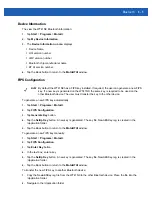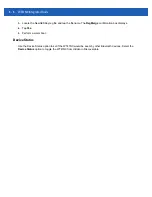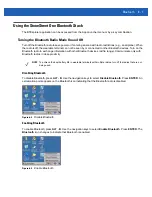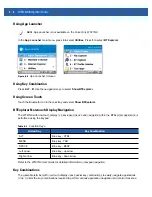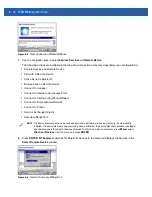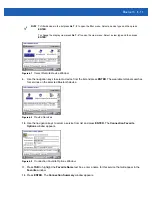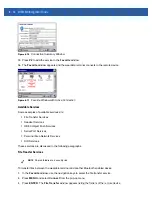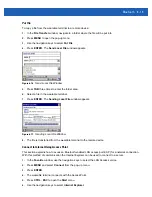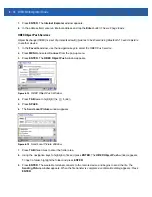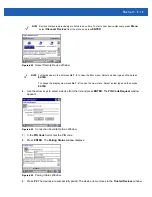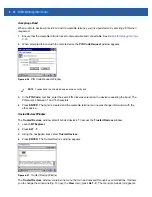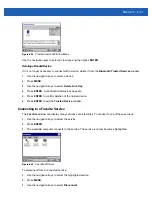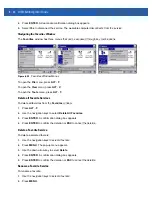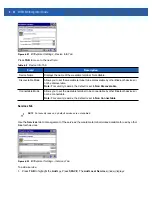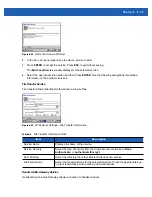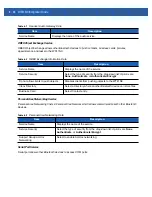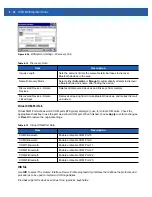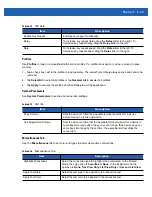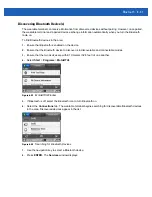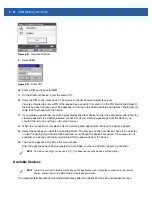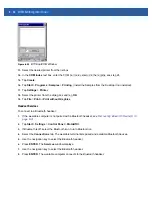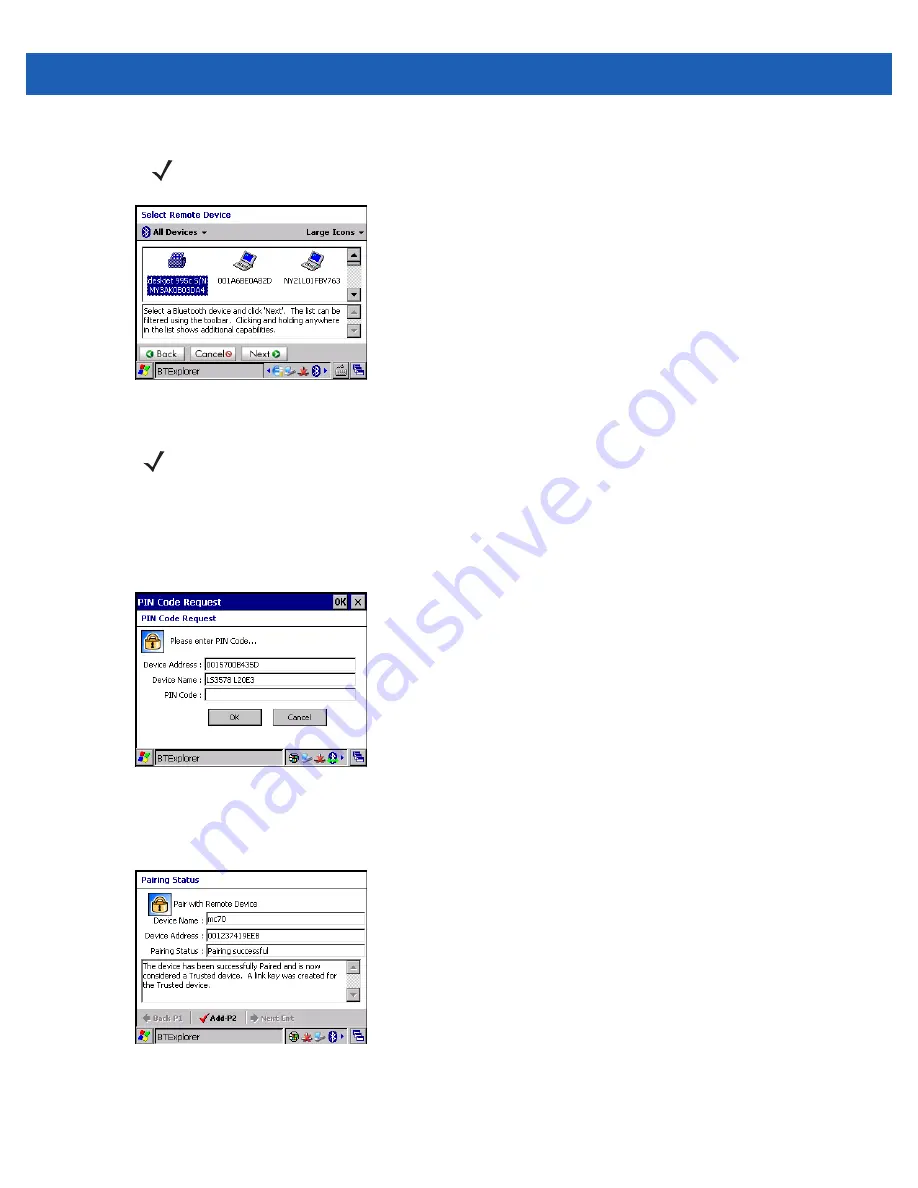
Bluetooth 6 - 19
Figure 6-23
Select Remote Device Window
6.
Use the arrow keys to select a device from the list and press
ENTER
. The
PIN Code Request
window
appears.
Figure 6-24
Connection Favorite Options Window
7.
In the
PIN Code
field, enter the PIN code.
8.
Press
ENTER
. The
Pairing Status
window displays.
Figure 6-25
Pairing Status Window
9.
Press
P2
. The devices are successfully paired. The device name moves to the
Trusted Devices
window.
NOTE
Devices discovered previously are listed to save time. To start a new device discovery, press
Menu
select
Discover Devices
from the menu and press
ENTER
.
NOTE
To filter devices in the list press
ALT
-
F
to open the filter menu. Select a device type and then press
ENTER
.
To change the display view press
ALT
-
V
to open the view menu. Select a view type and then press
ENTER
.
Содержание WT41N0
Страница 1: ...WT41N0 WEARABLE TERMINAL INTEGRATOR GUIDE ...
Страница 2: ......
Страница 3: ...WT41N0 INTERGRATOR GUIDE 72E 160600 01 Rev A December 2012 ...
Страница 6: ...iv WT41N0 Integrator Guide ...
Страница 18: ...xvi WT41N0 Integrator Guide ...
Страница 46: ...2 18 WT41N0 Integrator Guide Figure 2 17 Securing the Four Slot Ethernet Cradle to the Mounting Bracket ...
Страница 54: ...2 26 WT41N0 Integrator Guide Figure 2 28 Disconnecting Connector with Shroud Connector Eject Hole ...
Страница 60: ...3 6 WT41N0 Integrator Guide ...
Страница 64: ...4 4 WT41N0 Integrator Guide ...
Страница 118: ...7 16 WT41N0 Integrator Guide ...
Страница 122: ...8 4 WT41N0 Integrator Guide ...
Страница 154: ...A 20 WT41N0 Integrator Guide ...
Страница 156: ...B 2 WT41N0 User Guide ...
Страница 170: ...Index 4 WT41N0 Integrator Guide ...
Страница 171: ......