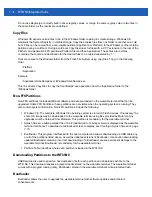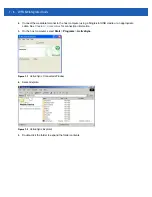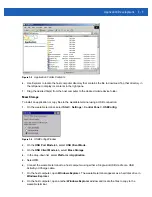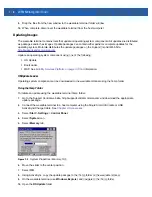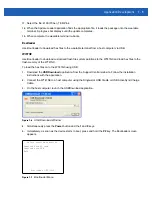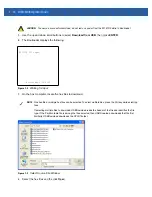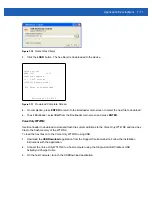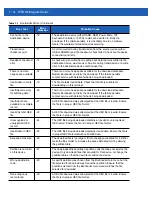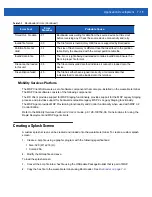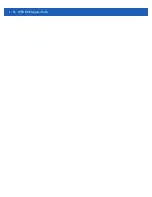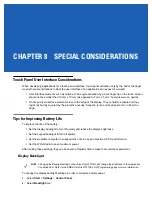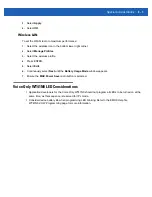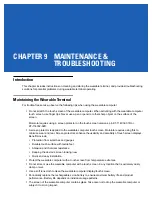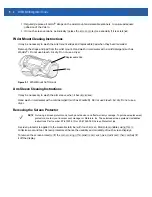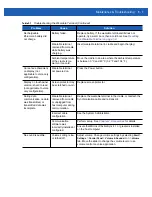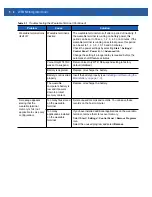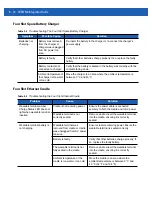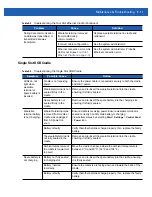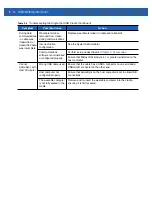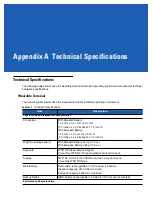8 - 2
WT41N0 Integrator Guide
3.
Select
Battery Power
tab.
4.
Ensure that the
Disable backlight if not used for
checkbox is checked.
5.
In the drop-down list, select the amount of time after which the display will turn off. Set to
1 minute
or a
lower value that the user is comfortable with.
To set the brightness level of the display:
1.
Select
Brightness
tab.
2.
Move the slider to
2
to conserve power.
3.
Select
OK
.
Keypad Light
To set the amount of time that the keypad light stays on:
1.
Select
Start
>
Settings
>
Control Panel
.
2.
Select
Keylight
icon.
3.
Select
Battery Power
tab.
4.
Ensure that the
Disable keylight if not used for
checkbox is checked.
5.
In the drop-down list, select the amount of time after which the keypad light will turn off. Set to
1 minute
or
a lower value that the user is comfortable with.
To disable the key light from coming on:
1.
Select the
Advanced
tab.
2.
Ensure that the
Disable keylight
checkbox is checked.
Tap
OK
.
Power
To set the wearable computer to turn off after a short period of non-use:
1.
Select
Start
>
Settings
>
Control Panel
.
2.
Select
Power
icon.
3.
Select
Advanced
tab.
4.
Ensure that the
Turn off device if not used for
checkbox is checked
5.
In the drop-down list, select the amount of time after which the device will turn off. The default setting is 3.
If desired, lower this value to 1 to conserve power.
To set the CPU to maximum performance:
1.
Select
CPU Power
tab.
2.
Ensure that the
Max Power Save
radio button is selected. This selection maximizes battery life.
NOTE
Changing the Keypad Backlight setting on the Voice Only WT41N0 will change the brightness of the
WLAN Status LED. Refer to the EMDK Help file WT41N0-VOW Programming page for more information.
Содержание WT41N0
Страница 1: ...WT41N0 WEARABLE TERMINAL INTEGRATOR GUIDE ...
Страница 2: ......
Страница 3: ...WT41N0 INTERGRATOR GUIDE 72E 160600 01 Rev A December 2012 ...
Страница 6: ...iv WT41N0 Integrator Guide ...
Страница 18: ...xvi WT41N0 Integrator Guide ...
Страница 46: ...2 18 WT41N0 Integrator Guide Figure 2 17 Securing the Four Slot Ethernet Cradle to the Mounting Bracket ...
Страница 54: ...2 26 WT41N0 Integrator Guide Figure 2 28 Disconnecting Connector with Shroud Connector Eject Hole ...
Страница 60: ...3 6 WT41N0 Integrator Guide ...
Страница 64: ...4 4 WT41N0 Integrator Guide ...
Страница 118: ...7 16 WT41N0 Integrator Guide ...
Страница 122: ...8 4 WT41N0 Integrator Guide ...
Страница 154: ...A 20 WT41N0 Integrator Guide ...
Страница 156: ...B 2 WT41N0 User Guide ...
Страница 170: ...Index 4 WT41N0 Integrator Guide ...
Страница 171: ......