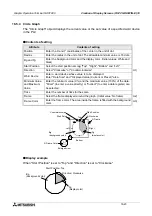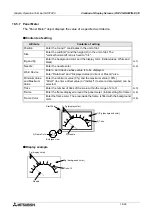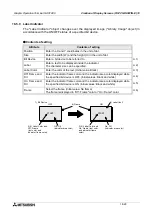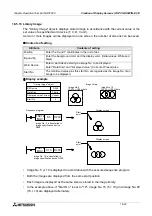Graphic Operation Terminal GOT-F900
Creation of Display Screens (FX-PCS-DU/WIN-E) 18
18-29
18.5.10 Text Indicator
The "Text Indicator" object changes the displayed text in accordance with the ON/OFF status of
a specified bit device (X, Y, M, S, T or C) in the PLC. Texts to be displayed can be entered
directly or selected using the text No. stored in the text library.
u
u
u
u
Contents of setting
u
u
u
u
Display example
•
In the example above, the displayed texts are specified using “text No.” stored in the “text
library”. Instead of this method, text to be displayed while the specified bit device is ON and
text to be displayed while the specified bit device is OFF can be entered directly.
(Refer to 18.6)
Attribute
Contents of setting
Position
Enter the X and Y coordinates in the unit of dot.
Bg and Text
Enter the background color and the display color. (Initial values: White and
black)
The background color can be entered for the ON status and the OFF status
respectively.
Character Size
Enter the width (W) and the height (H) of characters. Available sizes are
x0.5, x1, x2, x3 and x4.
Bit Device
Enter a bit device to be referred to.
Text Off
Enter a text No. or text itself to be displayed while the specified bit device is
OFF.
Text On
Enter a text No. or text itself to be displayed while the specified bit device is
ON.
Frame
Select the frame displayed around the text. (Initial setting: No frame)
Frame Color
Enter the frame color. The area inside the frame is filled with the background
color.
"Text Indicator" object
Bit Device
Text On
Text Off
Y0
10
11
TEXT LIBRARY
CHECK
MOTOR DRIVE
DRIVING
STOPPING
CYLINDER OFF
Text No.
X0
- Sequence program
Y0
- GOT screen
DRIVING
While Y0 is ON
Text No. 10 stored in the text
library is displayed.
ASSEMBLY LINE
STOPPING
ASSEMBLY LINE
Text No. 11 stored in the text
library is displayed.
While Y0 is ON
Text (display color)
Bg (background color) (The broken line is not actually displayed.)
"ASSEMBLY LINE" is displayed using the "Text" object.
The displayed text can be changed over on the same screen.
0
9
10
11
12
Содержание F930GOT-BWD
Страница 1: ...OPERATION MANUAL GOT F900 ...
Страница 4: ...Graphic Operation Terminal GOT F900 ii ...
Страница 6: ...Graphic Operation Terminal GOT F900 iv ...
Страница 14: ...Graphic Operation Terminal GOT F900 Contents xii ...
Страница 16: ...Graphic Operation Terminal GOT F900 Manual configuration and various data 2 MEMO ...
Страница 30: ...Graphic Operation Terminal GOT F900 Introduction 1 1 14 MEMO ...
Страница 34: ...Graphic Operation Terminal GOT F900 Outside dimensions 3 3 2 MEMO ...
Страница 38: ...Graphic Operation Terminal GOT F900 Part names 4 4 4 MEMO ...
Страница 42: ...Graphic Operation Terminal GOT F900 Installation 5 5 4 MEMO ...
Страница 90: ...Graphic Operation Terminal GOT F900 Creation of Display Screens 8 8 32 MEMO ...
Страница 154: ...Graphic Operation Terminal GOT F900 Alarm Mode 12 12 14 MEMO ...
Страница 164: ...Graphic Operation Terminal GOT F900 Test Mode 13 13 10 MEMO ...
Страница 174: ...Graphic Operation Terminal GOT F900 Connection to Bar Code Reader 15 15 2 MEMO ...
Страница 180: ...Graphic Operation Terminal GOT F900 Screen Hard Copy Function 16 16 6 MEMO ...
Страница 274: ...Graphic Operation Terminal GOT F900 Changeover of Display Screen FX PCS DU WIN E 19 19 18 MEMO ...
Страница 320: ...Graphic Operation Terminal GOT F900 Creation of Display Screen GT Designer 20 20 46 MEMO ...
Страница 341: ......