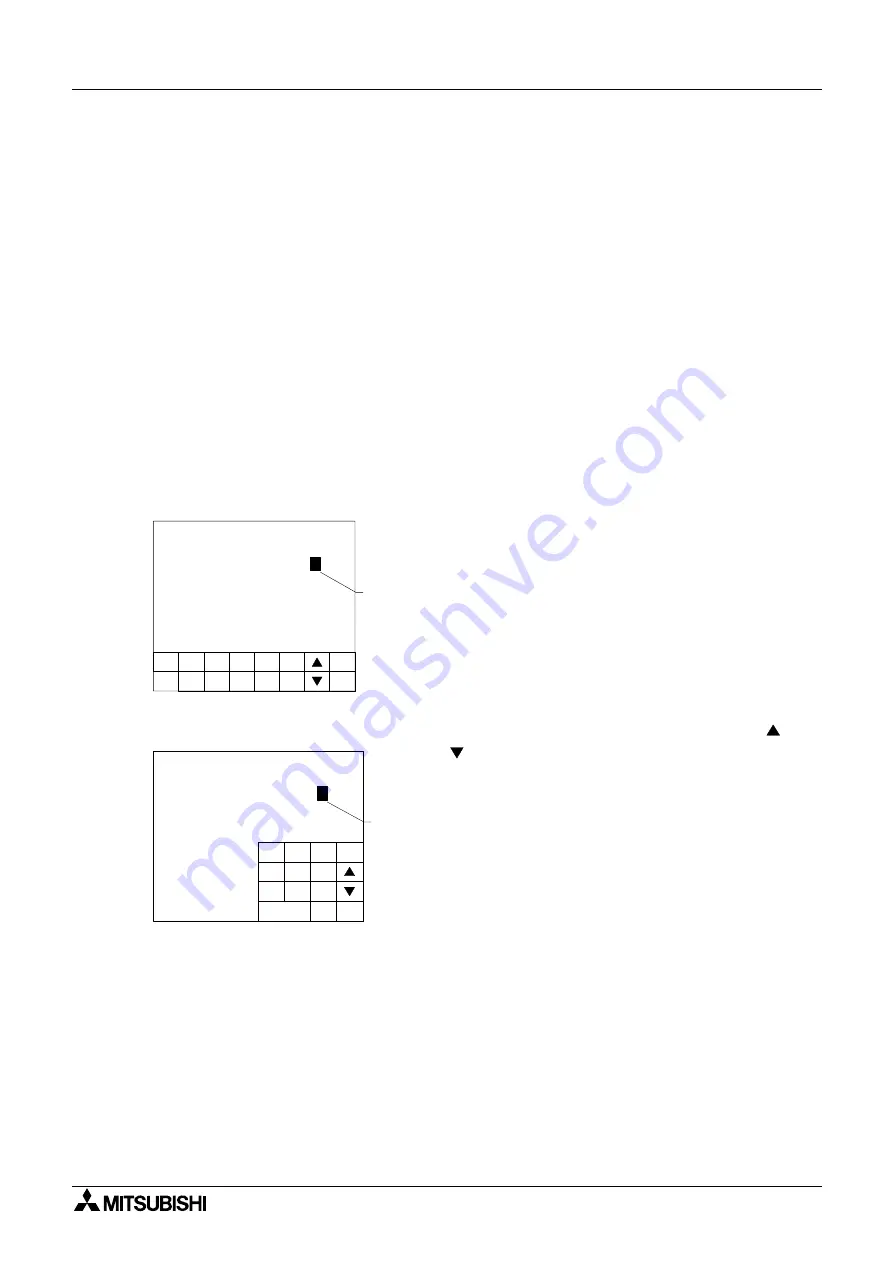
Graphic Operation Terminal GOT-F900
Screen mode 9
9-8
9.5
Change of displayed data
Among the data displayed on the user screen, numeric data indicating set values and current
values of word devices in the PLC can be changed by key operation.
In FX-PCS-DU/WIN-E, "Number" and "Ascii" can be changed. In GT Designer, "Numerical
Input" and "Ascii input" can be changed.
9.5.1
Common contents in data change
This paragraph describes the common contents when changing numeric data and ASCII code
data.
•
By touching a numeric or ASCII code on the display screen, it can be changed.
*1 In FX-PCS-DU/WIN-E, "Number" and "Ascii" should have been set to "PERMIT".
In GT Designer, "Numerical input" and "Ascii Input" can be changed.
•
A numeral can be entered using two methods. In the first method, the keyboard for numeric
input is always displayed. In the second method, the keyboard can be called when an input
is required.
•
When text is to be entered using ASCII codes, make sure that the keyboard to input
text is always displayed on the screen. When the keyboard is used in GT Designer,
the keyboard should be created using key codes for touch switches.
When the keyboard is called, only 0 to 9 can be entered.
[ When the keyboard is always displayed ]
Cursor
display
0
5
1
6
2
7
3
8
4
9
-
ENT
CLR
CURRENT
VALUE
5
OPERATION STATE MONITOR
4
6 7 8
1 2 3
[ When the keyboard is called ]
0
5
1
6
2
7
3
8
4
9
-
ENT
CLR
Cursor
displa
y
CURRENT
VALUE
OPERATION STATE MONITOR
4
1 2 3
•
When a numeric or ASCII code displayed on the
screen is touched, a cursor is displayed and the
numeric or ASCII code can be changed using the
on screen keyboard.
When GT Designer is used, "Project Unit" in
"Auxiliary Setting" in "Common Setting" should
have been set so that the key window is open.
•
Press the CLR key to cancel the input.
Press the ENT key to execute the input.
•
When selecting another numeric or ASCII code,
touch it on the screen or select it using the
and
keys.
•
If the keyboard is not displayed on screen, when a
numeric or ASCII code touched, the ten-key pad is
displayed as shown on the left so that numerics
can be entered.
•
To enter a numeric in hexadecimal or change the
keyboard design, select an appropriate keyboard
using the "Keyboard" object.
Содержание F930GOT-BWD
Страница 1: ...OPERATION MANUAL GOT F900 ...
Страница 4: ...Graphic Operation Terminal GOT F900 ii ...
Страница 6: ...Graphic Operation Terminal GOT F900 iv ...
Страница 14: ...Graphic Operation Terminal GOT F900 Contents xii ...
Страница 16: ...Graphic Operation Terminal GOT F900 Manual configuration and various data 2 MEMO ...
Страница 30: ...Graphic Operation Terminal GOT F900 Introduction 1 1 14 MEMO ...
Страница 34: ...Graphic Operation Terminal GOT F900 Outside dimensions 3 3 2 MEMO ...
Страница 38: ...Graphic Operation Terminal GOT F900 Part names 4 4 4 MEMO ...
Страница 42: ...Graphic Operation Terminal GOT F900 Installation 5 5 4 MEMO ...
Страница 90: ...Graphic Operation Terminal GOT F900 Creation of Display Screens 8 8 32 MEMO ...
Страница 154: ...Graphic Operation Terminal GOT F900 Alarm Mode 12 12 14 MEMO ...
Страница 164: ...Graphic Operation Terminal GOT F900 Test Mode 13 13 10 MEMO ...
Страница 174: ...Graphic Operation Terminal GOT F900 Connection to Bar Code Reader 15 15 2 MEMO ...
Страница 180: ...Graphic Operation Terminal GOT F900 Screen Hard Copy Function 16 16 6 MEMO ...
Страница 274: ...Graphic Operation Terminal GOT F900 Changeover of Display Screen FX PCS DU WIN E 19 19 18 MEMO ...
Страница 320: ...Graphic Operation Terminal GOT F900 Creation of Display Screen GT Designer 20 20 46 MEMO ...
Страница 341: ......






























