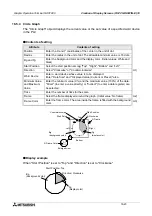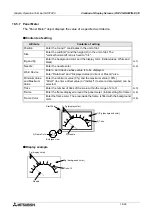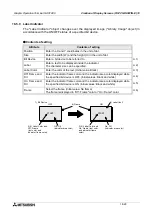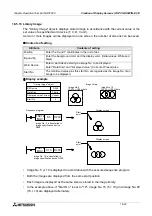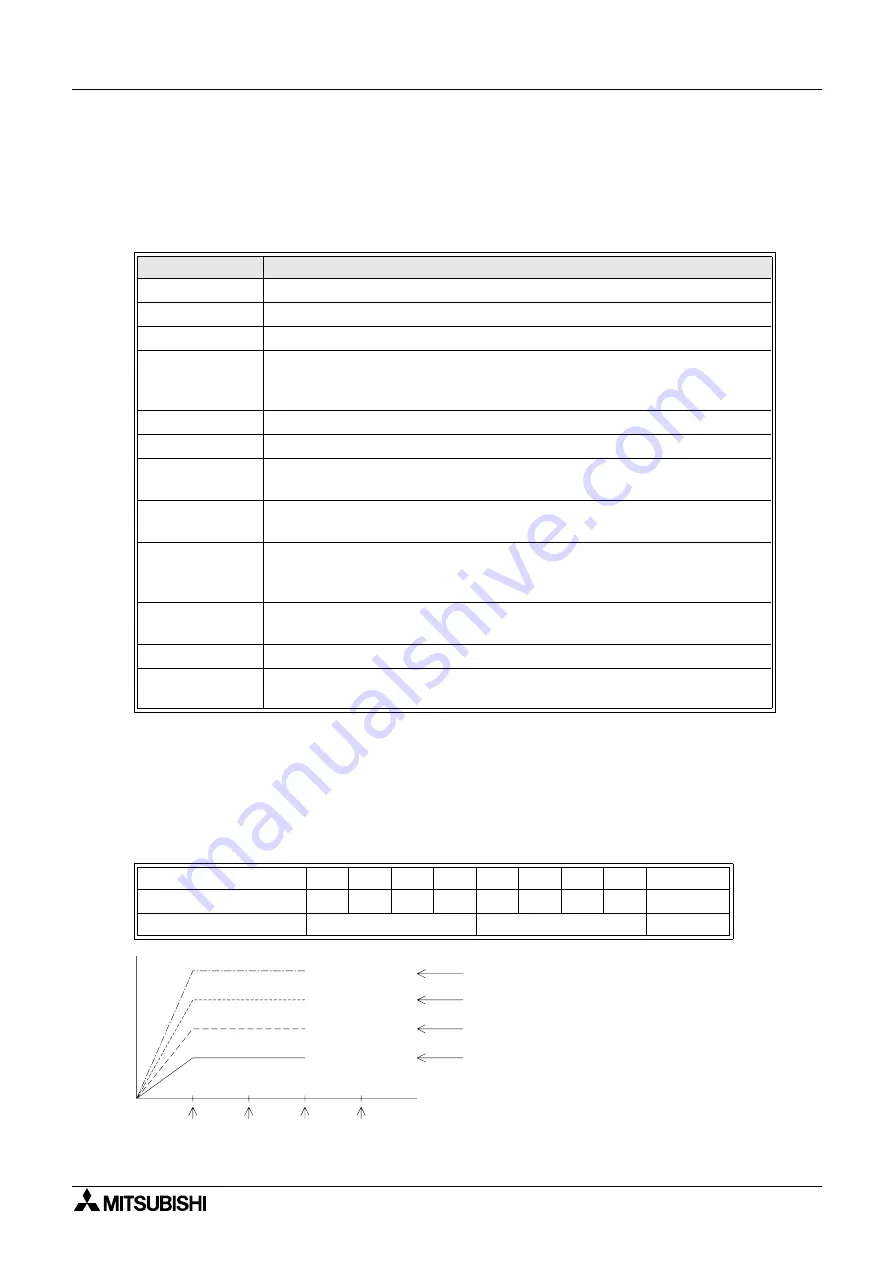
Graphic Operation Terminal GOT-F900
Creation of Display Screens (FX-PCS-DU/WIN-E) 18
18-36
18.5.15 Trend Graph (Total)
The "Trend Graph (Total)" object displays the current value of consecutive word devices in up
to four lines.
u
u
u
u
Contents of setting
1) Word Device
Word devices as many as the number of lines multiplied by the number of ticks in the
horizontal direction are displayed in the form of trend graph.
The number of word devices sown at each tick is equivalent to the number of lines specified
in "Shown Devices".
Assignment of word devices to points in trend graph
Attribute
Contents of setting
Position
Enter the X and Y coordinates in the unit of dot.
Size
Enter the width (W) and the height (H) in the unit of dot.
Scale Color
Enter the scale color. (Initial value: Black)
Word Device
Enter the head of consecutive word devices. (The current value is displayed
for timers and counters.)
Enter "Data Size" also.
ß
1)
Direction
Select "Right" or "Left".
ß
4)
Shown Devices
Enter the type and the color of up to four lines.
ß
4)
Ticks Horizontal
Enter the number of ticks of the scale in the horizontal direction within the
range of 2 to 50.
ß
2)
Ticks Vertical
Enter the number of ticks of the scale in the vertical direction within the
range of 2 to 50.
ß
2)
Minimum Value
and Maximum
Value
Enter the minimum value (0%) and the maximum value (100%) of the graph.
"Direct" (to enter a value directly) or "Indirect" (to enter a device) can be
selected.
ß
3)
No Display Value
When the acquired data is equivalent to a value entered here, the acquired
data is not displayed.
ß
5)
Frame
Select the frame displayed around the trend graph. (Initial setting: No frame)
Frame Color
Enter the frame color. The area inside the frame is filled with the background
color.
Word device
D
D+1
D+2
D+3
D+4
D+5
D+6
D+7
• • • • •
Line No.
No.1 No.2 No.3 No.4 No.1 No.2 No.3 No.4
• • • • •
Tick in horizontal axis
1st tick
2nd tick
• • • • •
1st tick
2nd tick
3rd tick
4th tick
Ticks Horizontal
No. 4 data
No. 3 data
No. 2 data
No. 1 data
Содержание F930GOT-BWD
Страница 1: ...OPERATION MANUAL GOT F900 ...
Страница 4: ...Graphic Operation Terminal GOT F900 ii ...
Страница 6: ...Graphic Operation Terminal GOT F900 iv ...
Страница 14: ...Graphic Operation Terminal GOT F900 Contents xii ...
Страница 16: ...Graphic Operation Terminal GOT F900 Manual configuration and various data 2 MEMO ...
Страница 30: ...Graphic Operation Terminal GOT F900 Introduction 1 1 14 MEMO ...
Страница 34: ...Graphic Operation Terminal GOT F900 Outside dimensions 3 3 2 MEMO ...
Страница 38: ...Graphic Operation Terminal GOT F900 Part names 4 4 4 MEMO ...
Страница 42: ...Graphic Operation Terminal GOT F900 Installation 5 5 4 MEMO ...
Страница 90: ...Graphic Operation Terminal GOT F900 Creation of Display Screens 8 8 32 MEMO ...
Страница 154: ...Graphic Operation Terminal GOT F900 Alarm Mode 12 12 14 MEMO ...
Страница 164: ...Graphic Operation Terminal GOT F900 Test Mode 13 13 10 MEMO ...
Страница 174: ...Graphic Operation Terminal GOT F900 Connection to Bar Code Reader 15 15 2 MEMO ...
Страница 180: ...Graphic Operation Terminal GOT F900 Screen Hard Copy Function 16 16 6 MEMO ...
Страница 274: ...Graphic Operation Terminal GOT F900 Changeover of Display Screen FX PCS DU WIN E 19 19 18 MEMO ...
Страница 320: ...Graphic Operation Terminal GOT F900 Creation of Display Screen GT Designer 20 20 46 MEMO ...
Страница 341: ......