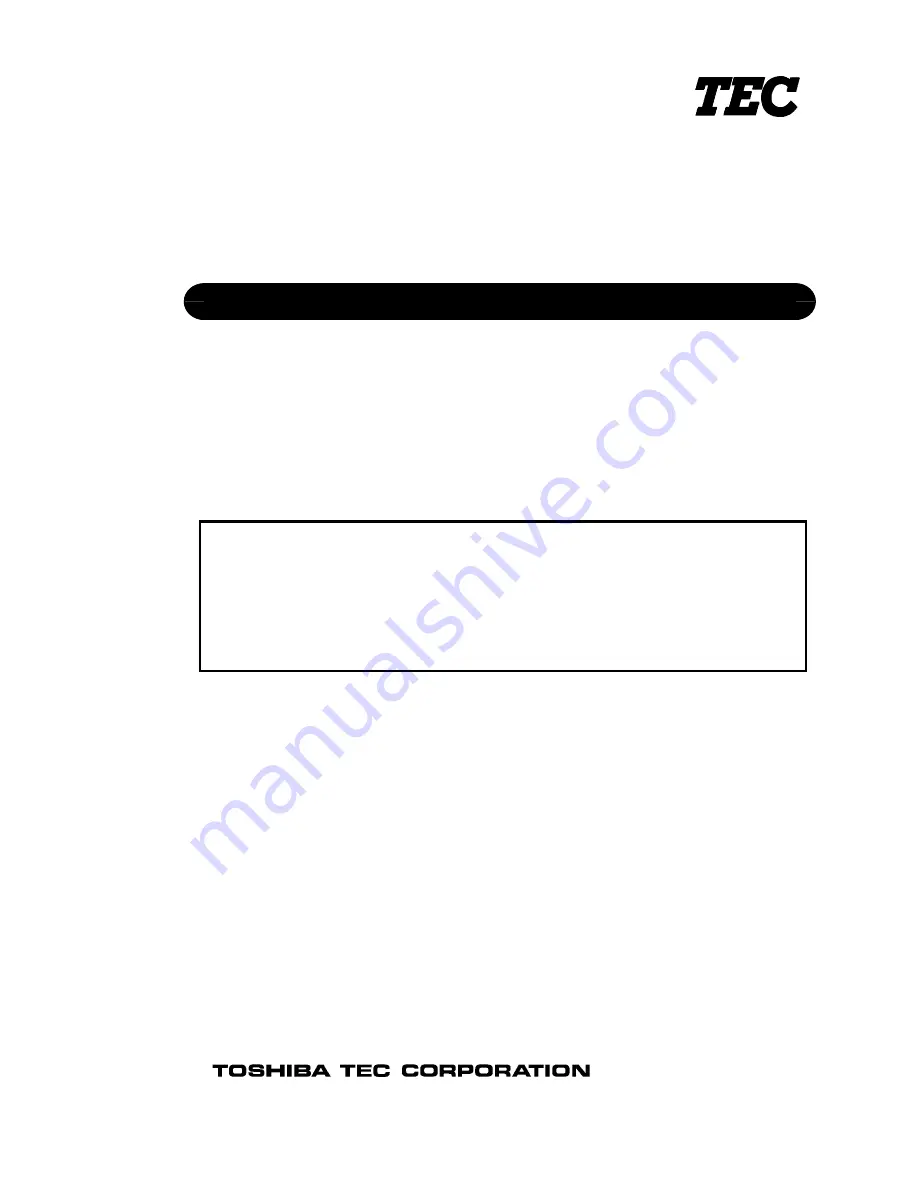
PRINTED IN JAPAN
TEC POS Terminal
ST-71 SERIES
Document No.
EO18-12010
Original
Dec., 2005
(Revised )
NOTE:
Model names that end with "-R" are RoHS compliant models. If "-R" is not
attached, that model is non RoHS compliant.
Never install non RoHS compliant optional equipment or parts on a RoHS
compliant machine which is supposed to be used in the countries that enforce
the RoHS directive, as doing this is legally prohibited.
Maintenance Manual


































