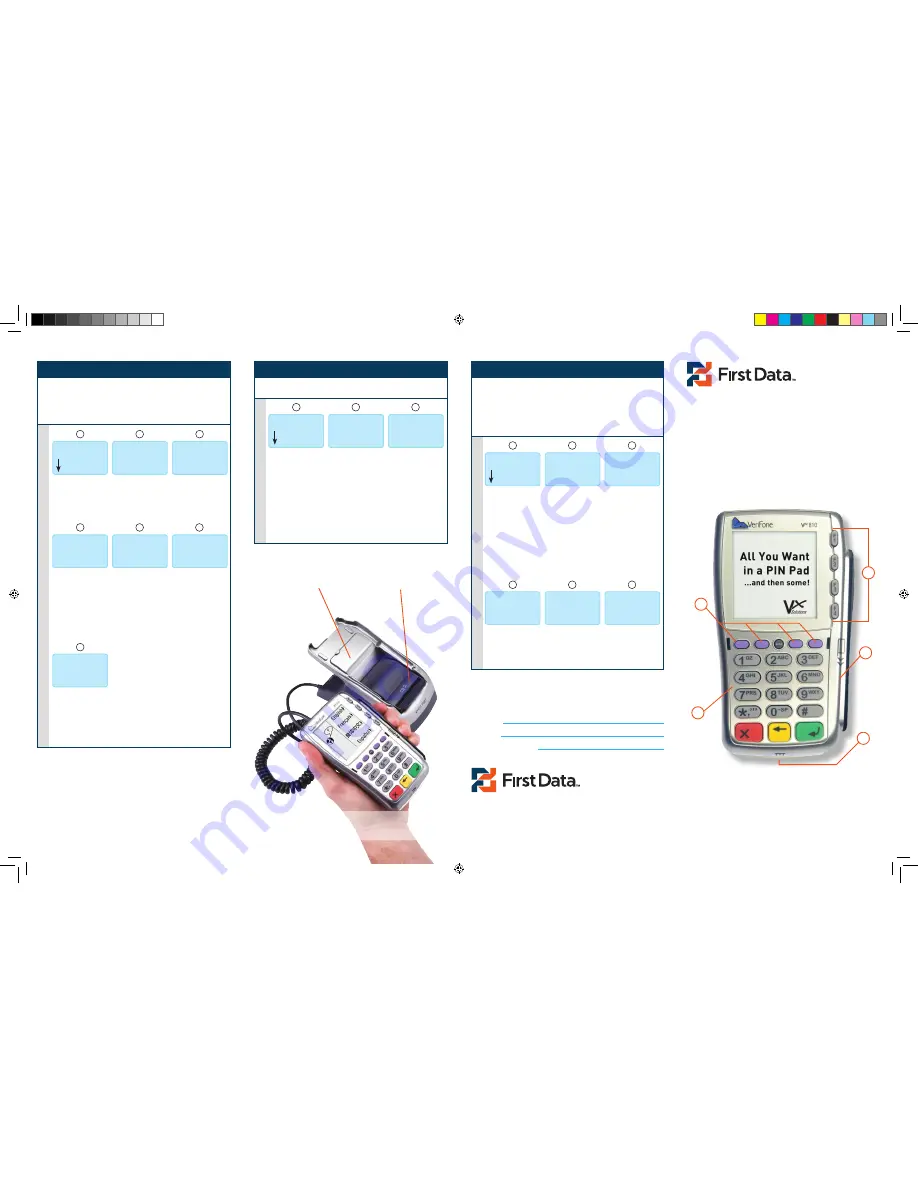
255-299 9/09
firstdata.com
© 2009 First Data Corporation. All rights reserved. All trademarks, service
marks and trade names referenced in this material are the property of their
respective owners.
If you require assistance with your point-of-sale
terminal, please refer to your Merchant Services
Operating Guidelines for your appropriate POS
Technical Help Desk contact information.
MY MID:
MY TID:
MY Helpdesk PH#
3
5
4
2
1 - Function Keys
2 - Arrow, Pre-Auth, Reprint,
& Reports keys
3 - Magnetic Card reader
4 - Chip Card Reader
5 - KeyPad for Data and PIN Entry
1
Thermal Printer
Paper Roll Cover
NoTE:
To Change Paper, Lift paper Cover shown above, insert new
paper roll (paper coming from under the roll) and close cover.
R
e
fu
n
d
s
To R
e
-P
ri
n
t T
ra
n
sa
ct
io
n R
e
ce
ip
ts
To R
e
-P
ri
n
t R
e
p
o
rt
s a
n
d B
al
an
ce t
h
e T
e
rm
in
al
VeriFone
VX810 Duet
Quick Reference Guide
Use this process to produce a refund to the customer. Use the
refund process when:
The customer returns purchased goods.
You want to reverse an incorrect sale, but the terminal has
been balanced since the incorrect sale.
Use this process to re-print transactions made since the last
balance.
This will process all sales and credits that have been entered
since the last time the terminal was balanced. It will ensure that
any charges/credits are applied to the customer’s card and that
any funds due to you are sent to your account. As part of the
balance process, you should print a Totals or Detail report to
confirm your batch totals. You must ensure that you balance daily
in order to receive timely deposit of your funds.
4) Refunds (Credit)
5) Re-Printing
6) Reports and Balancing
Press the F3 Key
for Refund.
Swipe Magnetic
Stripe or Key Enter
the Card number
now. If manually
entered, you will
be prompted to
enter the expiry
date of the card
as well.
Press the 4th
purple key from
the left to open
the Reports Menu.
Press the 3rd
purple key from
the left to
access the
Reprint Feature.
Date
refunD
total:
$0.00
swipe or
enter acct#
Date
Date
time
purchase
refunD
settlement
time
purchase
refunD
settlement
time
purchase
refunD
settlement
Tear the Merchant
copy receipt off
and then press
the Green Enter
Button to print the
customer copy.
Press F4 for
Settlement -
A Totals report
will print.
refunD
tear receipt
press enter
Date
Enter the amount
using the keypad.
Press the Green
Enter Button.
Confirm the
amount by
pressing Yes (F1).
If the amount is
incorrect, press F2
for No to Decline
the amount
and stop the
transaction.
Select the report
you wish to run
by selecting F2,
F3 or F4, or press
the first purple
key (Arrow Key)
to move through
additional reports.
Press F2 to print
the last receipt
or Press F3 to
print any other
transaction in the
open batch.
Enter the Total of
the batch from
your Totals or
Detail reporting
and press Enter.
refunD
amount: $0.00
refunD
yes
total: $0.01 no
total: $0.01
reports
total reports
Detail reports
server reports
reprint
last receipt
any receipt
settlement
total: $0.00
1
4
1
1
7
4
2
3
5
2
2
5
6
3
3
6
Enter the Clerk/
Server ID number
and press the
Green Enter
Button.
The screen will
display status
and a merchant
receipt will print.
The selected
report will print.
Additional prompts
may appear
for options,
depending on
the report that is
selected.
Enter the Invoice
number for the
transaction you
would like to
reprint and hit
Enter.
The batch will
settle and the
current batch is
then deleted from
the terminal.
refunD
enter clerk iD/
server iD:
(optional)
refunD
approveD
total reports
calculating...
reprint any
receipt
invoice number:
settlement
total: $0.00
time
purchase
refunD
settlement
255-299_vx810 POSNET Product Guide quad.indd 1
10/16/09 9:56:46 AM


