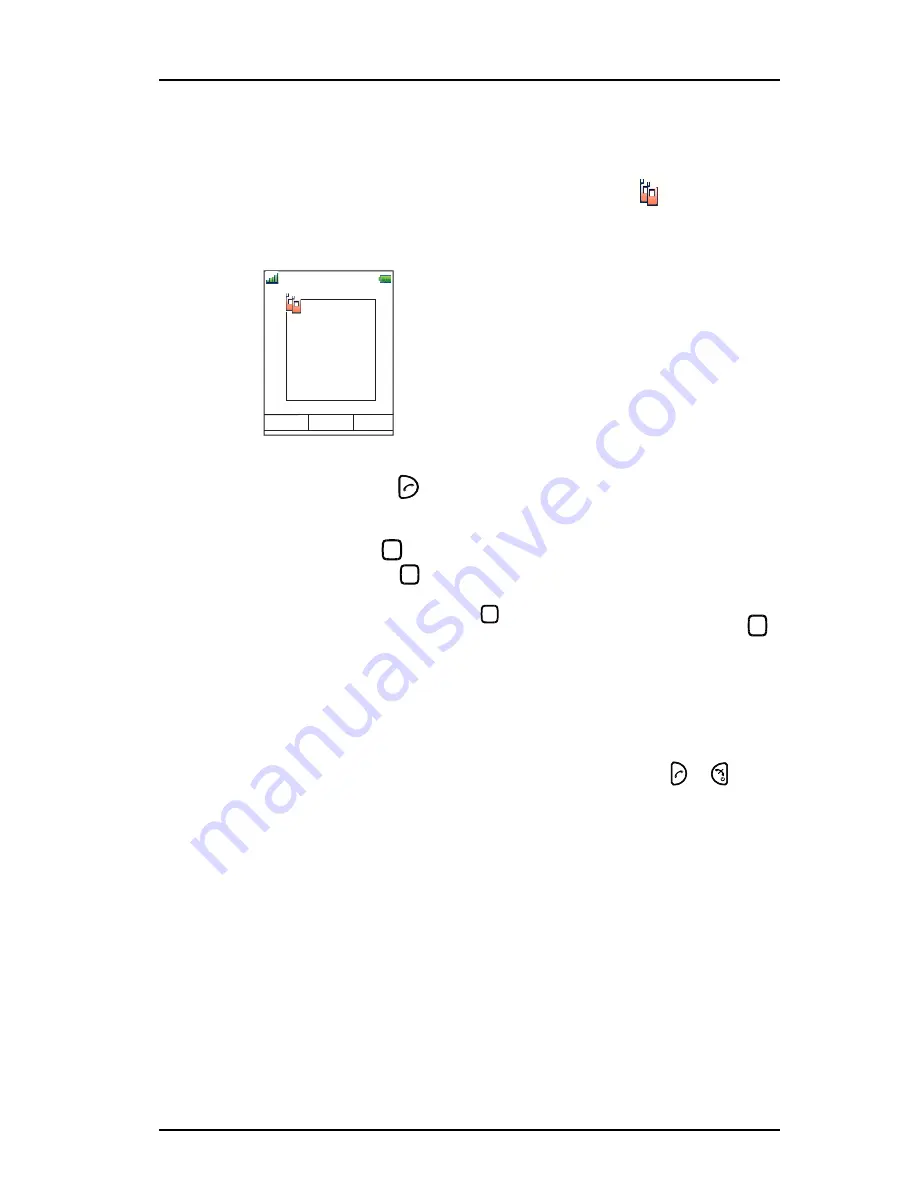
1424-EN/LZT103 089 D1 2016-03-04
Mitel DT4x3 Cordless Phones for MiVoice MX-ONE
42
8.1.5 ACCEPT AN INVITATION
Accept Invitation Received as Incoming Call
A PTT invitation received as an incoming call is indicated by the
icon. In the dialog
window, a message containing maximum 24 characters can also be shown. See
Figure
5
Figure 5. Incoming Invitation Received as a Call.
1
Press “Accept”, or
.
Default the handset will start in inverted mute and loudspeaking mode, but it can
be configured differently in a PTT group.
2
Press and hold
to open the microphone for transmitting. The microphone is
muted again when
is released.
Note:
Some legacy systems/PBXs require that the handset sends a pre-defined
DTMF when pressing/releasing
.
If DTMF is activated, it is not possible to mute the microphone by releasing
during a call. Instead, select More > Microphone off during the call.
Invitation Received as Incoming Call during an Ongoing Call
If a user receives an invitation during an ongoing call, it will be displayed as an ordinary
invitation, see
Figure 5
. The user can either accept or decline the invitation by pressing
"Accept" or "Decline", respectively.
Note:
It is not possible to accept or decline the invitation by pressing
or
,
respectively.
If the user presses “Accept”, the ongoing call will be disconnected and the PTT call will
be connected.
Alternatively, the ongoing call can also be disconnected and the PTT call connected if
the following is fulfilled:
• The handset is configured to answer invitations automatically
• The user does not respond to the invitation within 10 seconds
If the user declines the invitation, the he/she can re-join the PTT later on, see
8.1.8
Re-
join a Group
on page 43.
12:34
Accept
Decline
009
PTT Group 1
X-ray
















































