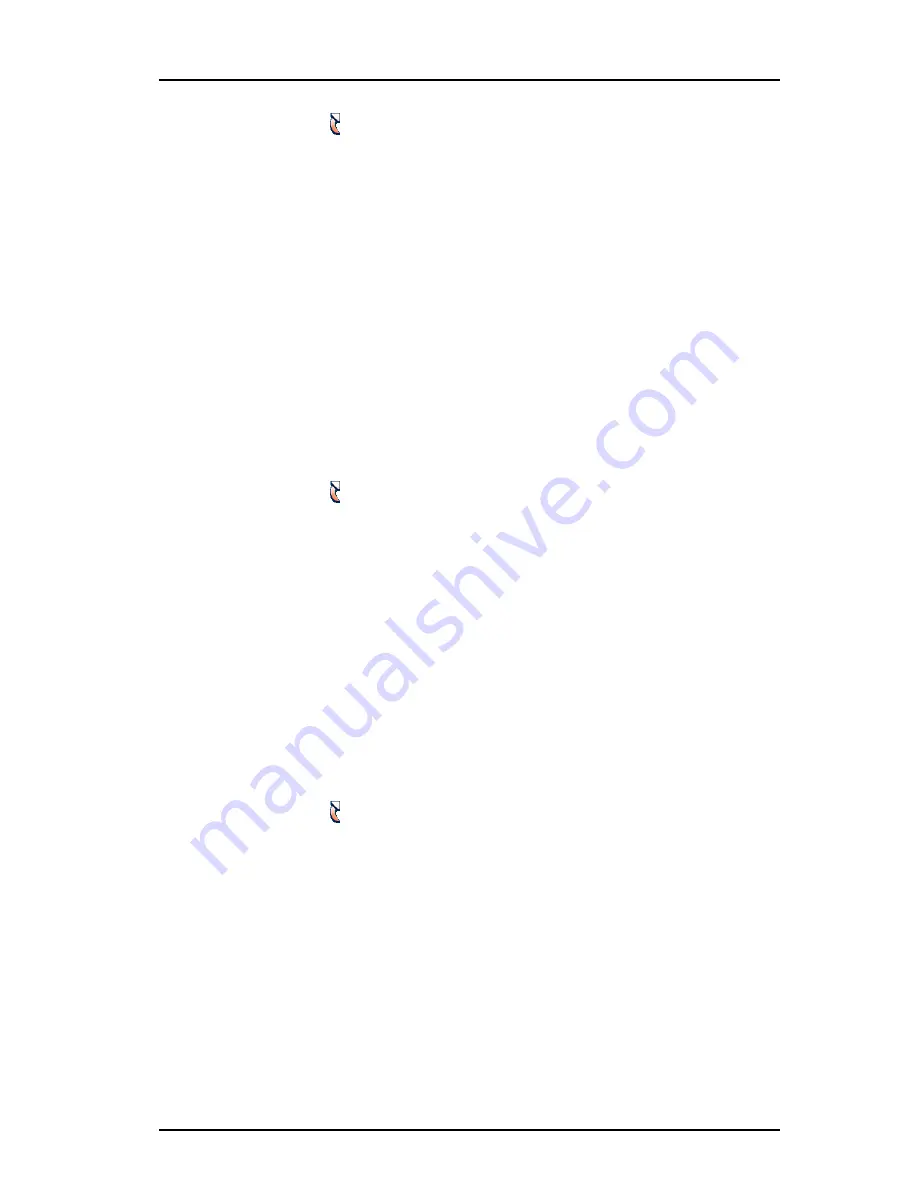
1424-EN/LZT103 089 D1 2016-03-04
Mitel DT4x3 Cordless Phones for MiVoice MX-ONE
61
2
Select
in the menu.
3
Select "Soft Keys".
4
Select "Middle" or "Right".
5
Enter a name for the Soft Key. See
3.1.2
Alphanumeric Keys
on page 15.
6
Press "OK".
7
Select "Function".
8
Select function from list, and press "Back".
9
Select "Value" (only for some of the functions), and press "Select". Enter a value,
for example a number. Press "Back".
10
Select "Control question", and press "Select". It is off by default. Press "Back".
If the control question is enabled, a Proceed? dialog window is displayed when
pressing the defined Soft key. Press "Yes" to proceed.
11
Press "Save".
8.7.2 DEFINE HOT KEYS
1
Enter the menu by pressing "Menu".
2
Select
in the menu.
3
Select "Hot keys".
4
Select "0", "2" to "9".
5
Select "Function".
6
Select function from list, and press "Back".
7
Select "Value" (only for some of the functions), and press "Select". Enter a value
for example a number. Press "Back".
8
Select "Control question", and press "Select". It is off by default.
If the control question is enabled, a Proceed? dialog window is displayed when
pressing the defined Hot key. Press "Yes" to proceed.
9
Press "Save"
8.7.3 DEFINE NAVIGATION KEY
1
Enter the menu by pressing "Menu".
2
Select
in the menu.
3
Select "Navigation keys".
4
Select "Up", "Down", "Left", or "Right".
5
Select "Function".
6
Press "Select" to select function for the key.
7
Select function from list, and press "Back".
8
Select "Value" (only for some of the functions). Enter a value for example a
number. Press "Back".
9
Select "Control question".
It is disabled by default. If the control question is enabled, a Proceed? dialog
window is displayed when pressing the defined key. Press "Yes" to proceed.
10
Press "Save".






























