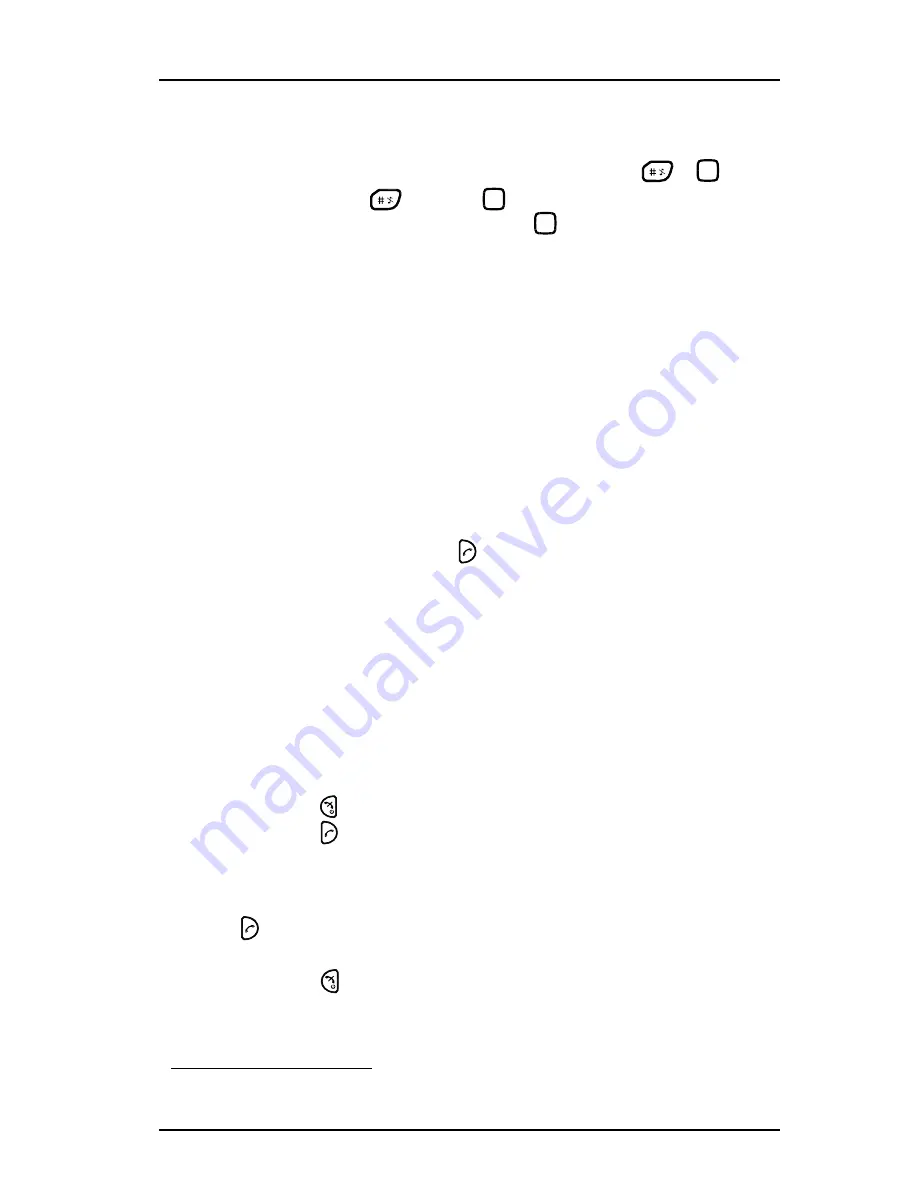
1424-EN/LZT103 089 D1 2016-03-04
Mitel DT4x3 Cordless Phones for MiVoice MX-ONE
33
2
Select "Microphone on".
3
Press "Select".
It also possible to turn the microphone off/on by a long press on
or
.
When long pressing
or pressing
, a short peep is also heard indicating that
the microphone is turned off/on.When pressing
in a PTT group call, no beep is
heard.
6.3.4 AUDIO TRANSFER
To transfer audio between the Bluetooth headset and the handset’s earpiece, do as
follows:
1
Press "More" during the call.
2
Select "Audio transfer"
4
.
3
Press "Select".
6.3.5 START A NEW CALL DURING CONVERSATION
1
Press "More" during the call.
2
Select "New Call".
3
Press "Select".
4
Enter the number and press
, or "Call".
6.3.6 CALLBACK
When a call is made to a busy extension, it is possible to automatically call back when
the busy extension is free. If you order call back when there is no answer, you will be
called back when the extension has been used the next time.:
1
Press "More".
2
Select "Callback"
3
Press "Select".
Note
: If
Callback
is not programmed and does not appear when you press "
More"
,
you can press
6
to initiate callback, (France, New Zealand and Sweden, Press
5
)
4
Press
and wait until the handset alerts.
5
Press
to answer when you are called back. The system calls the extension.
6.3.7 ORDERING CALLBACK FOR AN EXTERNAL NUMBER
If all external lines are busy when you have dialed the external number and pressed
, do the following:
1
Press
6
# (France, New Zealand and Sweden, Press
5#)
2
Press
to finish the procedure.
When an external line becomes free you will be called back. You have to answer within
eight seconds, otherwise the call back is cancelled. While waiting you can make and
receive calls as usual.
4.Visible if Bluetooth connection is active.






























