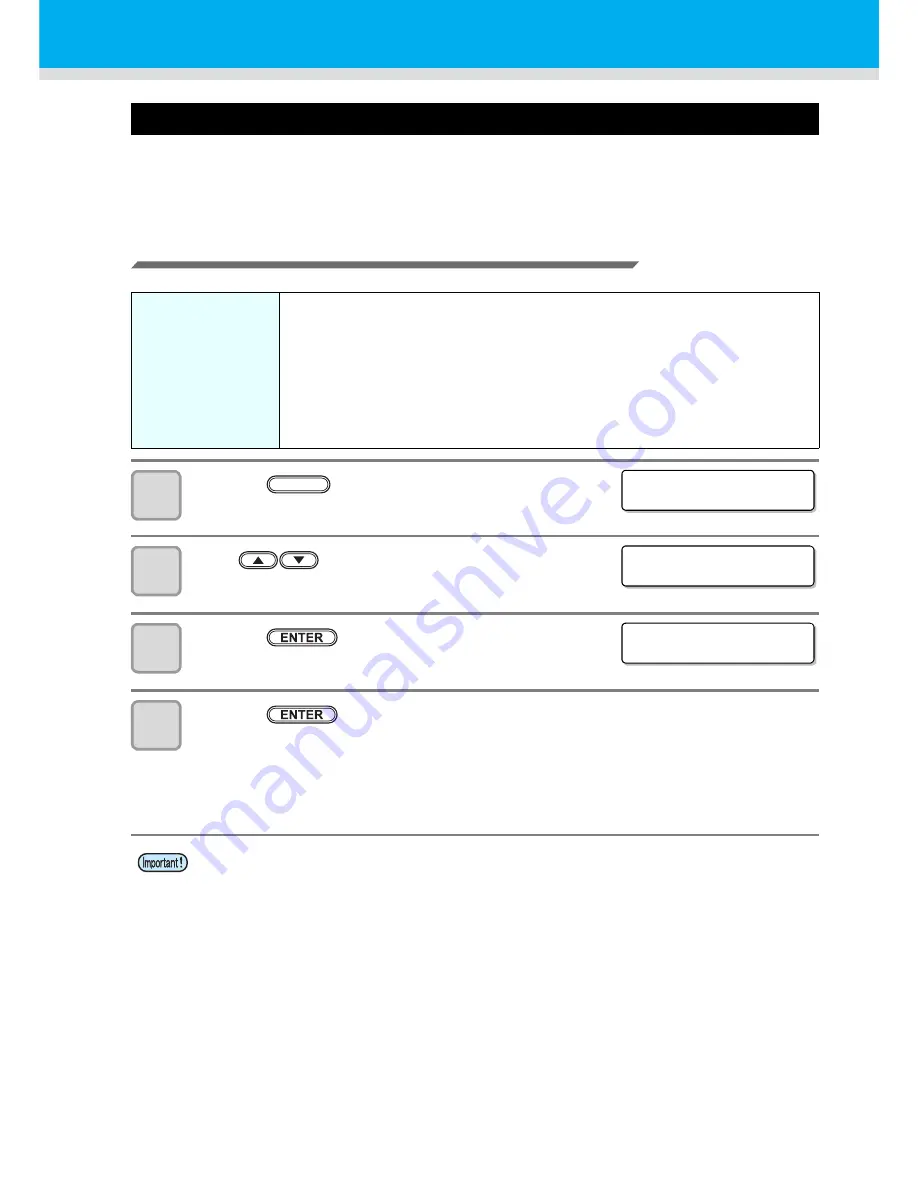
4-16
NOZZLE PROTECT function
When the printer is not used for a certain time under high-temperature and high-humid conditions, missing
nozzles or incorrect jetting angle may occur.
In order to prevent such defects, nozzles should be protected. Take countermeasures described below when
the printer is stored at 30°C or higher for more than 24 hours.
Execute the NOZZLE PROTECT function
1
Press the
key in LOCAL.
2
Press
to select [NOZZLE PROTECT].
3
Press the
key.
4
Press the
key.
• The NOZZLE PROTECT function is executed.
• When NOZZLE PROTECT function is finished, the power is automatically turned off and the machine
enters a nozzle protection status.
• In the nozzle protection status, it executes NOZZLE PROTECT regularly. Keep the main power switch
on. Also, check that it has enough maintenance washing liquid.
Make sure the
followings in advance.
Is the maintenance cleaning liquid set?
• Please make sure to set the maintenance cleaning liquid. Nozzle protect function
cannot be performed if the liquid is not set or the set liquid level is low.
• When the maintenance liquid is not set or the liquid level is low, a waning message is
indicated as follows.
Is a warning message indicating about the ink waste tank?
• When a warning message [Check waste ink ] is indicated, the nozzle protect function
cannot be performed. According to P.4-35 “If a Waste Ink Tank Confirmation Message
Appears” clear the warning.
• When the printer is not used for a long time, check the fluid level in the waste ink tank.
• In the nozzle protection status, maintenance in the sleep status does not work.
• When turning on the printer after the nozzle protect function is performed, the printer automatically
performs following operations. After these operations are completed, start test pattern printing and
then check the nozzle conditions.
(1)
Discharges washing liquid filled in the cap.
(2)
Executes head cleaning automatically.
CARR I AGE OUT
[ ENT ]
MAINT.
NOZ Z L E PROT ECT
[ ENT ]
NOZ Z L E PROT ECT
EXECUT E
. [ ENT ]
Содержание JV400-130SUV
Страница 1: ...MIMAKI ENGINEERING CO LTD URL http eng mimaki co jp D202394 17 Original instructions ...
Страница 58: ...2 28 ...
Страница 73: ...3 15 1 1 3 Convenient use 5 6 9 Press the key several times to end the setting ...
Страница 100: ...3 42 ...
Страница 162: ...5 20 ...
Страница 179: ...Function Flowchart 6 17 Appendix 6 ...
Страница 187: ...Function Flowchart 6 25 Appendix 6 ...
Страница 192: ...6 30 ...
Страница 194: ...KT FW 3 50 MIMAKI ENGINEERING CO LTD 2016 ...






























