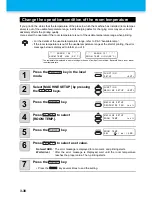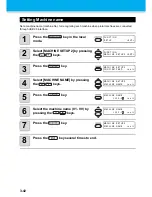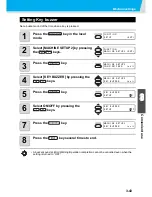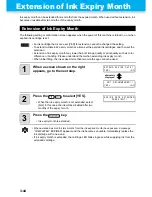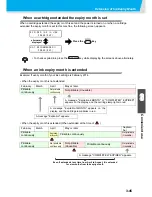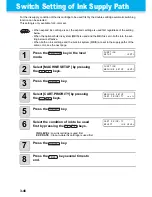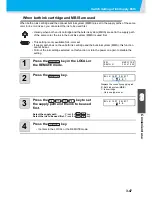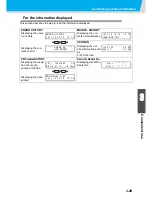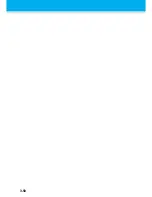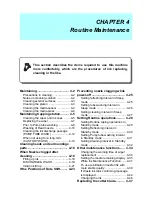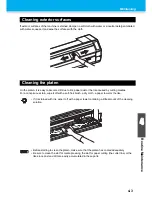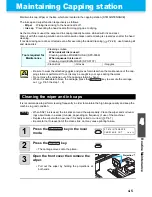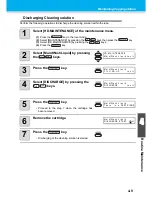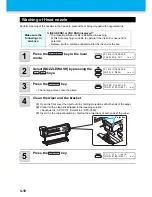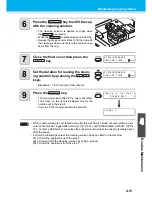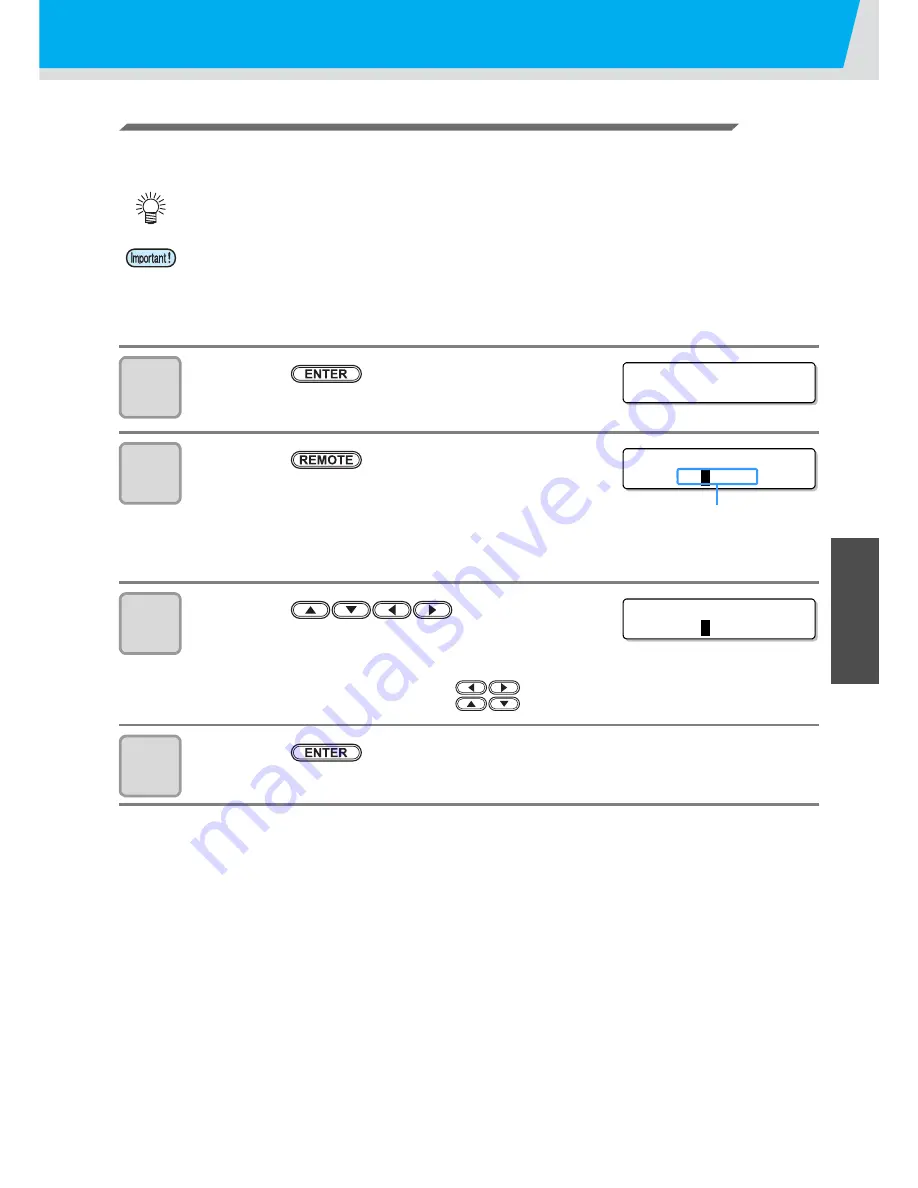
Switch Setting of Ink Supply Path
3-47
3
Conve
n
ie
nt
us
e
When both ink cartridge and MBIS are used
When both an ink cartridge and the optional bulk ink system (MBIS) are set in the supply paths of the same
color for 4-color ink set, you can select the ink to be used first.
1
Press the
key in the LOCAL or
the REMOTE mode.
2
Press the
key..
3
Press the
key to set
the supply path and the ink to be used
first.
Select the supply path
: Press the
key.
Select the ink to be used first
: Press the
key.
4
Press the
key.
• It enters in the LOCAL or the REMOTE mode.
• Usually, when both an ink cartridge and the bulk ink system (MBIS) are set in the supply path
of the same color, the ink in the bulk ink system (MBIS) is used first.
• This setting is only available for 4-color set.
• If supply path does not have both ink cartridge and the bulk ink system (MBIS), this function
cannot be set.
• Pull out the ink cartridge selected on this function or turn the power on again to disable the
setting.
E S 3
MMCC Y Y K K
R EMA I N
3 4 5 6 7 8 9 9
B U L K / C A R T S E L E C T
-
B
B B
Displays the currently supplying ink.
B : Bulk ink system (MBIS)
C: Ink cartridge
- : Only one type is set
B U L K / C A R T S E L E C T
-
C
B B
Содержание JV33-130
Страница 1: ...MIMAKI ENGINEERING CO LTD URL http www mimaki co jp D201694 16 ...
Страница 7: ...vi ...
Страница 99: ...3 35 Machine settings 3 Convenient use Examples of Output ...
Страница 101: ...3 37 Machine settings 3 Convenient use 7 Press the key 8 Press the key several times to end ...
Страница 114: ...3 50 ...
Страница 147: ...Setting Routine operations 4 33 4 Routine Maintenance 8 Press the key several times to end ...
Страница 162: ...Replacing the cutter blade 4 48 4 Close the front cover 5 Press the key The machine returns to LOCAL mode ...
Страница 181: ...Warning labels 6 7 6 Appendix No Reorder Label 1 M901549 2 M903239 3 M903330 4 M903405 5 M904810 ...
Страница 185: ...6 11 Function Flowchart 6 Appendix To P 6 12 To P 6 18 To P 6 24 To P 6 25 To P 6 26 ...
Страница 189: ...6 15 Function Flowchart 6 Appendix OFF LEVEL 1 3 1 Wh i t e L a y P r t SE L OF F ...
Страница 201: ...D201694 16 31012012 ...
Страница 202: ...NH FW 5 3 MIMAKI ENGINEERING CO LTD 2012 ...