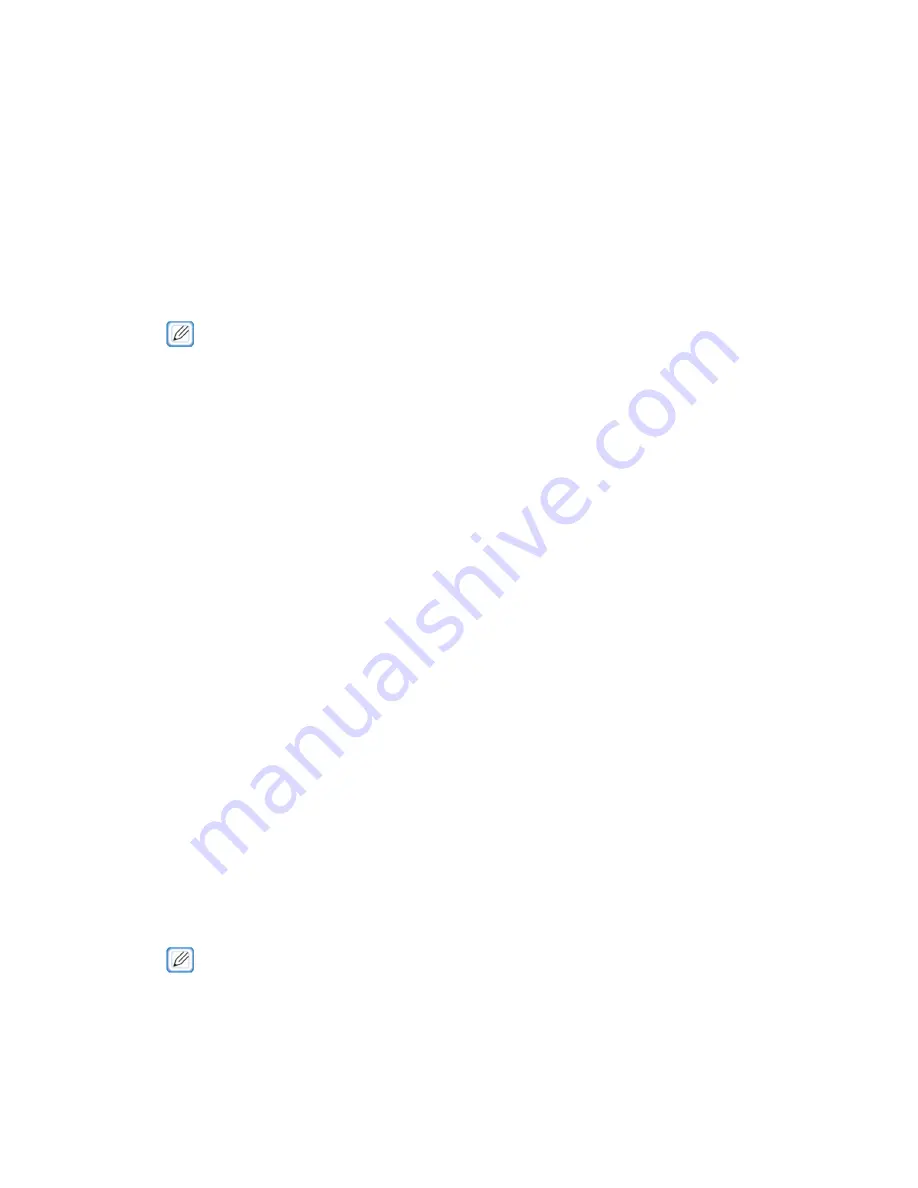
258
Using IEEE802.1X (Wired LAN)
The machine supports IEEE802.1X authentication. IEEE802.1X authentication is performed
after enabling it on the Web page and connecting to the authentication switch.
·
Using EAP-TLS
This section describes how to set EAP-TLS, which is a type of IEEE802.1X authentication.
1
Open the Web page of this machine.
·
For information on starting the Web page, refer to "Starting the Web Page".
2
Log in as the administrator.
3
Select [Admin Setup].
4
Select [Network] > [IEEE802.1X].
5
Select [Enabled] for [IEEE802.1X].
6
Select [EAP-TLS] in [EAP Type].
7
Enter the user name in [EAP User].
8
Select [Do not use SSL/TLS Certificate for EAP authentication], and click [Import].
9
Enter the file name of the certificate.
Only PKCS#12 files can be imported.
10
Enter the certificate password, and click [OK].
11
Select [Authenticate Server], and click [Import].
12
Enter the file name of the CA certificate, and click [OK].
Specify the certificate of the certificate authority (CA) used for the RADIUS server
authentication. PEM, DER, and KCS#7 files can be imported.
13
Click [Submit].
The new setting is enabled after the network function of the machine is restarted.
14
Turn off the machine when it becomes online.
·
For information on turning off the machine, refer to "Turning Off the Machine".
15
Remove the LAN cable from the machine.
16
Proceed to "Connecting the Machine to an Authentication Switch."
Содержание 360C
Страница 1: ...360C Operator s Manual 880076 0101 Rev 2 ...
Страница 9: ...9 Read This First Safety Precautions General Precautions Other Cautions Trademarks Screens Licenses 1 ...
Страница 17: ...17 Unpacking How to Unpack the Machine Checking the Accessories Installing Consumables 2 ...
Страница 24: ...24 ...
Страница 36: ...35 7 Tighten the screws x 2 8 Connect the connector ...
Страница 37: ...36 9 Attach the Cover Cable PSNT 10 Attach the Cap Cover PSNT x 2 ...
Страница 50: ...49 ...
Страница 91: ...90 ...
Страница 147: ...146 ...
Страница 156: ...155 8 Remove the cover toner 9 Close the top cover 10 Open the toner cartridge cover ...
Страница 158: ...157 15 Turn on the machine For information on turning on the machine refer to Turning On the Machine ...
Страница 167: ...166 8 Close the top cover ...
Страница 173: ...172 13 Return the image drum unit to its original position in the machine 14 Close the top cover ...
Страница 178: ...177 15 Close the feeder cover until it clicks ...
Страница 179: ...178 ...
Страница 192: ...191 6 Return the image drum unit to its original position in the machine 7 Close the top cover ...
Страница 196: ...195 9 Return the image drum unit to its original position in the machine 10 Close the top cover ...
Страница 198: ...197 4 Close the feeder cover until it clicks ...
Страница 204: ...203 TONER NOT INSTALLED A toner cartridge is not installed in the machine Set the toner cartridge in the machine ...
Страница 233: ...232 ...
Страница 234: ...233 Management Software Type of Software Installing Software Web Page Configuration Tool Status Monitor 10 ...
Страница 244: ...243 The settings of the machine can be changed from the Admin Setup tab ...
Страница 272: ...271 8 Enter the administrator password of the destination device and click OK The result is displayed ...
Страница 277: ...276 10 Enter the administrator password and then click OK 11 Confirm the setting results and click Back ...
Страница 280: ...279 11 Confirm the setting results and click Back ...
Страница 289: ...288 ...
Страница 296: ......
Страница 297: ......






























