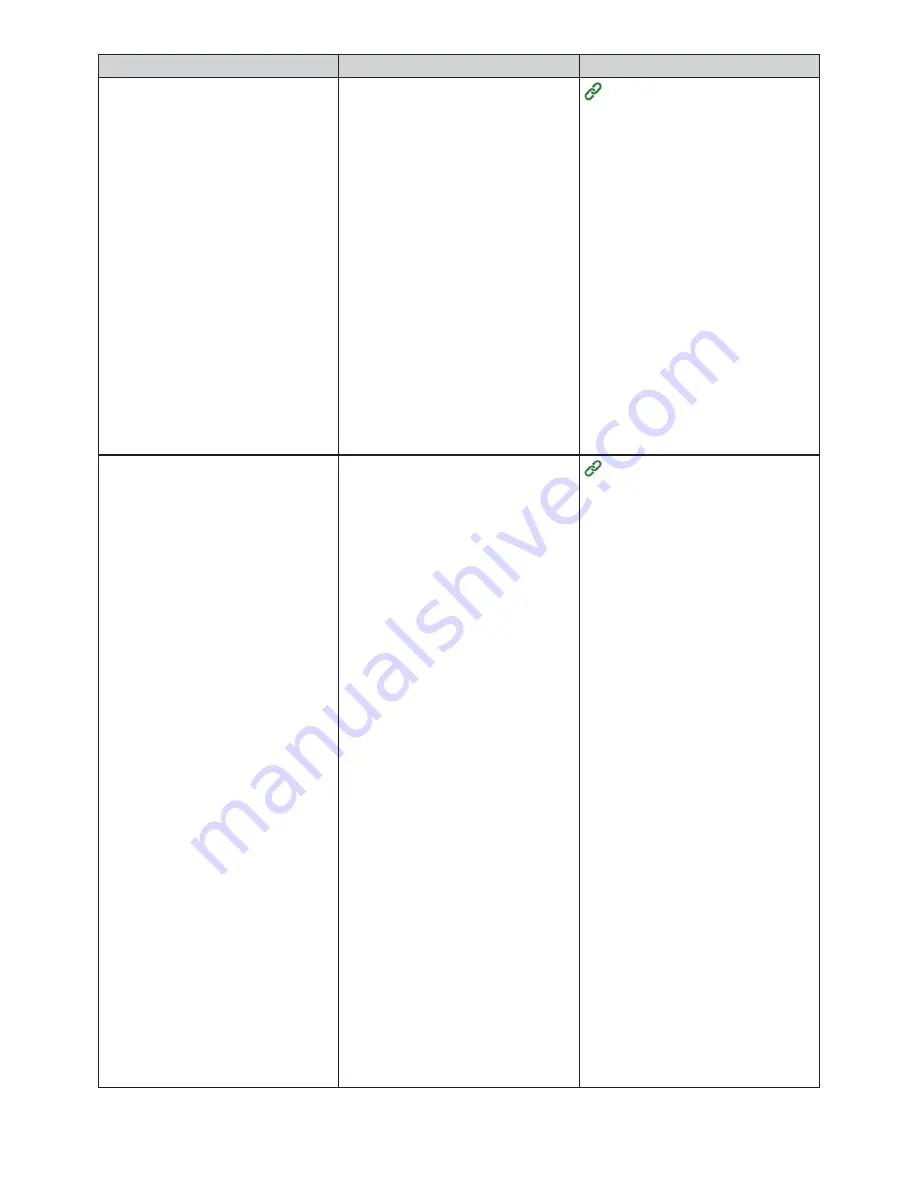
209
Cause
Remedy
Reference
The network connection settings
are not suitable.
• [WIRELESS
(INFRASTRUCTURE)] and
[WIRELESS (AP MODE)]
cannot be enabled at the same
time.
• To connect with [WIRELESS
(INFRASTRUCTURE)], set
[WIRELESS (AP MODE)]
to [DISABLE] and then set
[WIRELESS
(INFRASTRUCTURE)] to
[ENABLE].
• To connect with [WIRELESS
(AP MODE)], set [WIRELESS
(INFRASTRUCTURE)] to
[DISABLE] and then set
[WIRELESS
(AP MODE)] to [ENABLE].
Connecting via Wireless LAN
[WIRELESS
(INFRASTRUCTURE)]
The machine is not connected to
the wireless LAN access point.
• Check whether the wireless LAN
access point is turned on.
• Check the settings of the
wireless LAN access point, and
perform manual or automatic
setup.
• Restart the wireless LAN
function.
• Select [ADMIN SETUP]
> [NETWORK SETUP]
> [ENABLING DEFAULT
GATEWAY] > [WIRELESS
(INFRASTRUCTURE)], and then
select [RECONNECTION].
• Place the machine in a location
near the wireless LAN access
point with high visibility. (A
distance of 30 m or less is
recommended)
Do not place an electric product
that emits weak radio waves
(such as a microwave oven or a
digital cordless telephone) near
the machine.
If there is metal, aluminum
window frame, or a reinforced
concrete wall between the
machine and the wireless LAN
access point, connections may
be harder to establish.
Connecting via Wireless LAN
Содержание 360C
Страница 1: ...360C Operator s Manual 880076 0101 Rev 2 ...
Страница 9: ...9 Read This First Safety Precautions General Precautions Other Cautions Trademarks Screens Licenses 1 ...
Страница 17: ...17 Unpacking How to Unpack the Machine Checking the Accessories Installing Consumables 2 ...
Страница 24: ...24 ...
Страница 36: ...35 7 Tighten the screws x 2 8 Connect the connector ...
Страница 37: ...36 9 Attach the Cover Cable PSNT 10 Attach the Cap Cover PSNT x 2 ...
Страница 50: ...49 ...
Страница 91: ...90 ...
Страница 147: ...146 ...
Страница 156: ...155 8 Remove the cover toner 9 Close the top cover 10 Open the toner cartridge cover ...
Страница 158: ...157 15 Turn on the machine For information on turning on the machine refer to Turning On the Machine ...
Страница 167: ...166 8 Close the top cover ...
Страница 173: ...172 13 Return the image drum unit to its original position in the machine 14 Close the top cover ...
Страница 178: ...177 15 Close the feeder cover until it clicks ...
Страница 179: ...178 ...
Страница 192: ...191 6 Return the image drum unit to its original position in the machine 7 Close the top cover ...
Страница 196: ...195 9 Return the image drum unit to its original position in the machine 10 Close the top cover ...
Страница 198: ...197 4 Close the feeder cover until it clicks ...
Страница 204: ...203 TONER NOT INSTALLED A toner cartridge is not installed in the machine Set the toner cartridge in the machine ...
Страница 233: ...232 ...
Страница 234: ...233 Management Software Type of Software Installing Software Web Page Configuration Tool Status Monitor 10 ...
Страница 244: ...243 The settings of the machine can be changed from the Admin Setup tab ...
Страница 272: ...271 8 Enter the administrator password of the destination device and click OK The result is displayed ...
Страница 277: ...276 10 Enter the administrator password and then click OK 11 Confirm the setting results and click Back ...
Страница 280: ...279 11 Confirm the setting results and click Back ...
Страница 289: ...288 ...
Страница 296: ......
Страница 297: ......






























