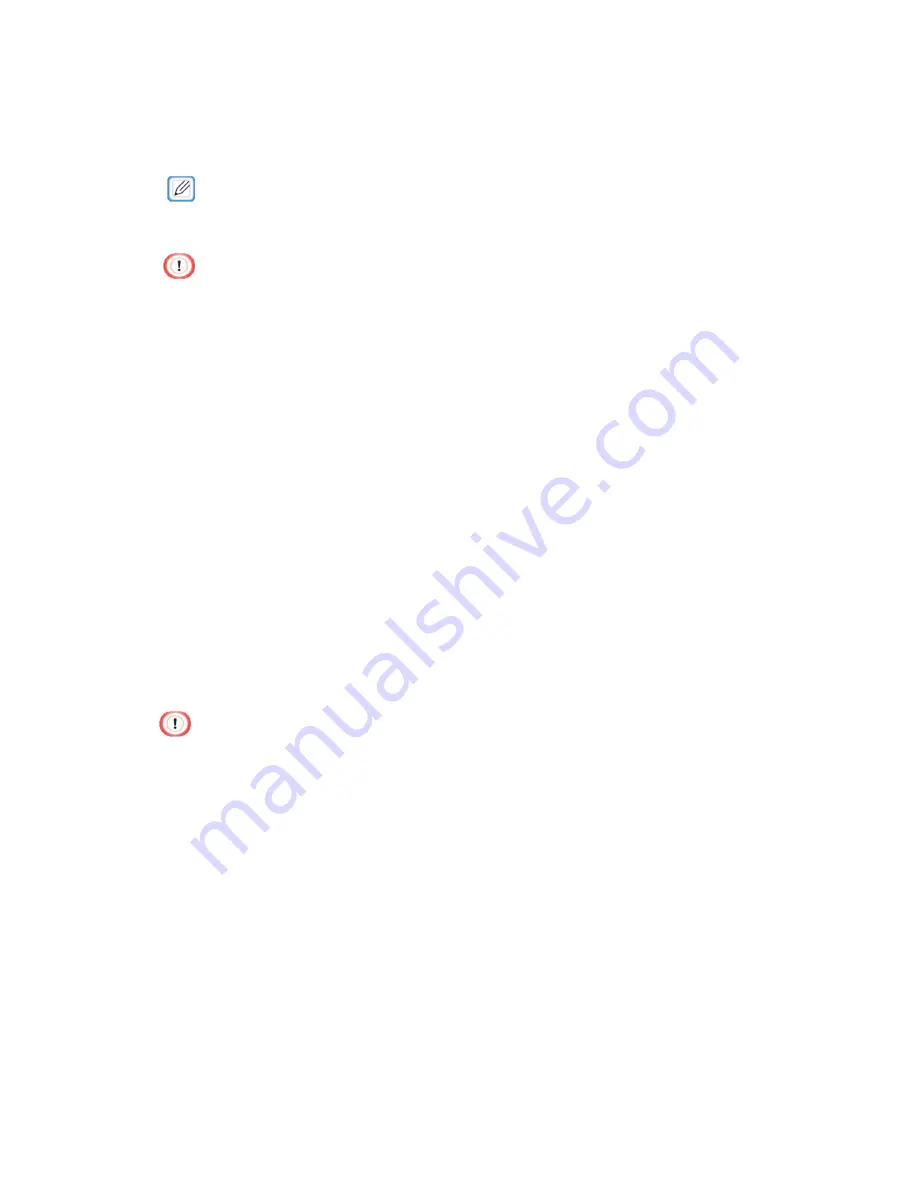
115
Adjusting the Paper Sensors (Sensor Calibration)
If paper jams or paper mark detection errors occur frequently, follow the procedure below to
perform sensor calibration.
It adjusts the paper sensors to the position suitable for the paper to use.
·
For details, refer to "Setting the Paper Sensors".
·
The paper sensors cannot be correctly calibrated unless they are in a suitable position.
1
Confirm that [READY TO PRINT] is displayed on the machine.
2
Click [Start] on the computer, and select [Control Panel] in [Windows System].
3
Click [View devices and printers].
4
Right-click the [Pro330 PCL6] icon, and select [Printing Preferences].
5
Click [Sensor Calibration…] on the [Setup] tab.
6
Remove the paper from the machine when [Would you like to execute sensor
calibration] is displayed.
7
Click [Execute] on the printer driver screen of the computer.
8
Load the paper in the machine when [PLEASE LOAD PAPER] is displayed on the screen of
the machine.
9
The procedure is complete when [READY TO PRINT] is displayed.
·
Remove the paper in the machine when [PLEASE REMOVE PAPER] is displayed on the
screen. Failing to do so will cause a paper detection error. The paper detection error can be
cleared by opening and closing the cover.
·
Sensor calibration cannot be performed from the printer driver while the machine has print data or
while [PLEASE LOAD PAPER] is displayed on the screen.
·
An execution error occurs unless paper is loaded within one minute of [PLEASE LOAD PAPER]
being displayed. The execution error can be cleared by opening and closing the cover.
·
When you change the paper to use, it is recommended that you execute sensor calibration.
Содержание 360C
Страница 1: ...360C Operator s Manual 880076 0101 Rev 2 ...
Страница 9: ...9 Read This First Safety Precautions General Precautions Other Cautions Trademarks Screens Licenses 1 ...
Страница 17: ...17 Unpacking How to Unpack the Machine Checking the Accessories Installing Consumables 2 ...
Страница 24: ...24 ...
Страница 36: ...35 7 Tighten the screws x 2 8 Connect the connector ...
Страница 37: ...36 9 Attach the Cover Cable PSNT 10 Attach the Cap Cover PSNT x 2 ...
Страница 50: ...49 ...
Страница 91: ...90 ...
Страница 147: ...146 ...
Страница 156: ...155 8 Remove the cover toner 9 Close the top cover 10 Open the toner cartridge cover ...
Страница 158: ...157 15 Turn on the machine For information on turning on the machine refer to Turning On the Machine ...
Страница 167: ...166 8 Close the top cover ...
Страница 173: ...172 13 Return the image drum unit to its original position in the machine 14 Close the top cover ...
Страница 178: ...177 15 Close the feeder cover until it clicks ...
Страница 179: ...178 ...
Страница 192: ...191 6 Return the image drum unit to its original position in the machine 7 Close the top cover ...
Страница 196: ...195 9 Return the image drum unit to its original position in the machine 10 Close the top cover ...
Страница 198: ...197 4 Close the feeder cover until it clicks ...
Страница 204: ...203 TONER NOT INSTALLED A toner cartridge is not installed in the machine Set the toner cartridge in the machine ...
Страница 233: ...232 ...
Страница 234: ...233 Management Software Type of Software Installing Software Web Page Configuration Tool Status Monitor 10 ...
Страница 244: ...243 The settings of the machine can be changed from the Admin Setup tab ...
Страница 272: ...271 8 Enter the administrator password of the destination device and click OK The result is displayed ...
Страница 277: ...276 10 Enter the administrator password and then click OK 11 Confirm the setting results and click Back ...
Страница 280: ...279 11 Confirm the setting results and click Back ...
Страница 289: ...288 ...
Страница 296: ......
Страница 297: ......






























