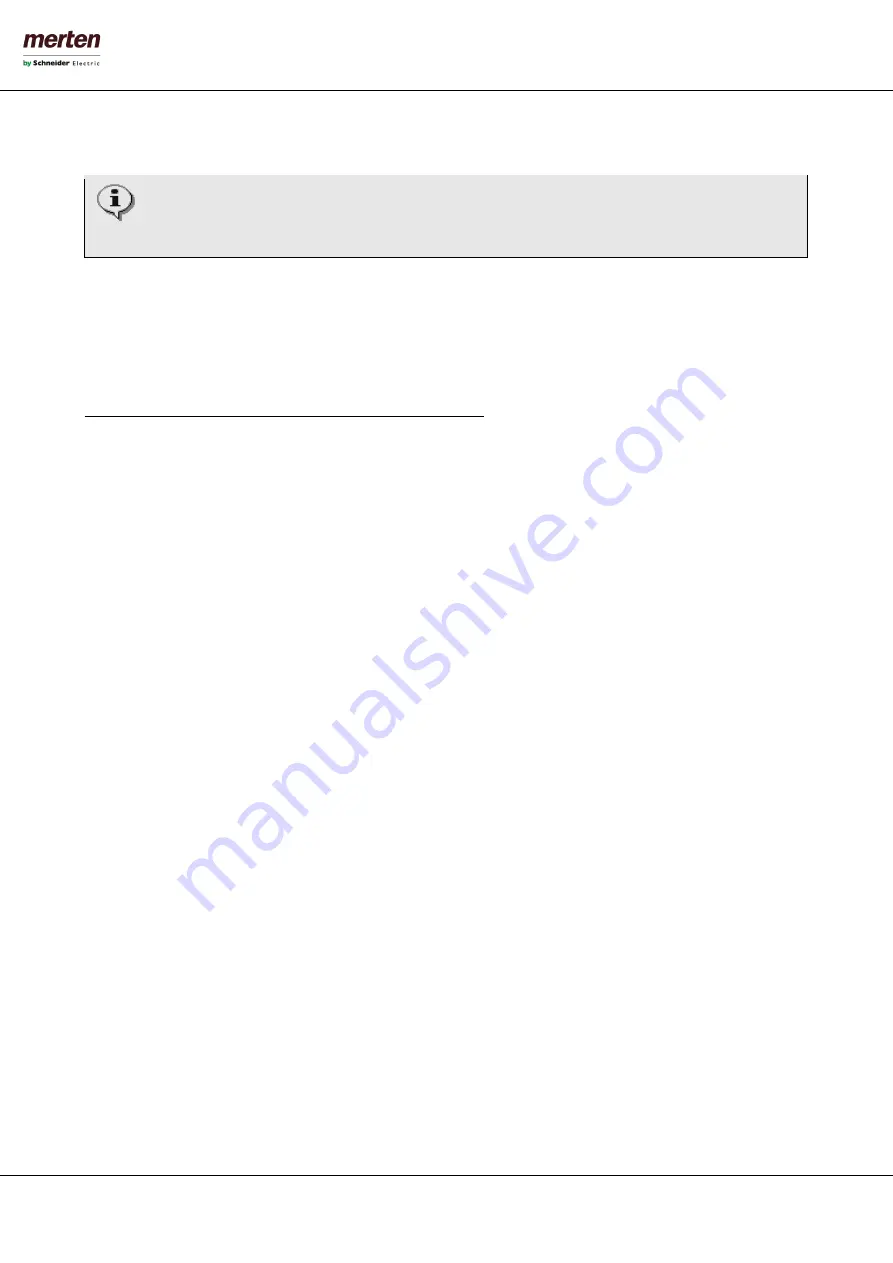
- 65 -
U.motion KNX Server Plus, Touch
Installation Manual
Of course it is also possible to remove objects from a room. Simply press the DELETE-button of an object in the list and
the object is removed from the room; however, this DOES NOT delete the object from the project!
All sub-rooms contained in a parent room are listed in the same area as all the other objects. Such sub-rooms
are not visible in the VISUALISATION of rooms displayed with a template of type “GRID” and are only shown in
the navigation menu of the VISUALISATION;
6.4
D
ELETING
R
OOMS
To delete a room, the desired room must be selected through the search engine or the ADMINISTRATION menu and then
the DELETE-button must be pressed, just as any other object is deleted in U.motion KNX Server Plus Touch.
Deleting a room does not delete the object contained in that room; they still remain available in the U.motion KNX Server
Plus Touch database (and for example in the pages of the FUNCTIONS menu).
6.5
C
USTOMIZING THE
BACKGROUND
V
IEW
The personalization of a room with the configured template "BACKGROUND" is done directly within the VISUALISATION.
If the user has the necessary permissions, there will be an icon called "EDIT PLAN" in the toolbar, through which the user
can switch into the editing mode. The editing mode permits the following actions:
•
The single objects can be moved to the desired position (at the beginning all the objects will be placed in the
left upper corner, one over the other)
•
For each object can be defined, whether it should have a graphical shade or not.
•
For each object can be configured whether its name should be visible in the VISUALISATION or not.
It is also possible to place transparent areas on the background image, which are linked to the corresponding sub-rooms;
when using the template “BACKGROUND”, sub-rooms will be represented through a touch sensitive, transparent rectan-
gle which can be placed on the background image and used for navigation.
For detailed information, please refer to the user manual.






























