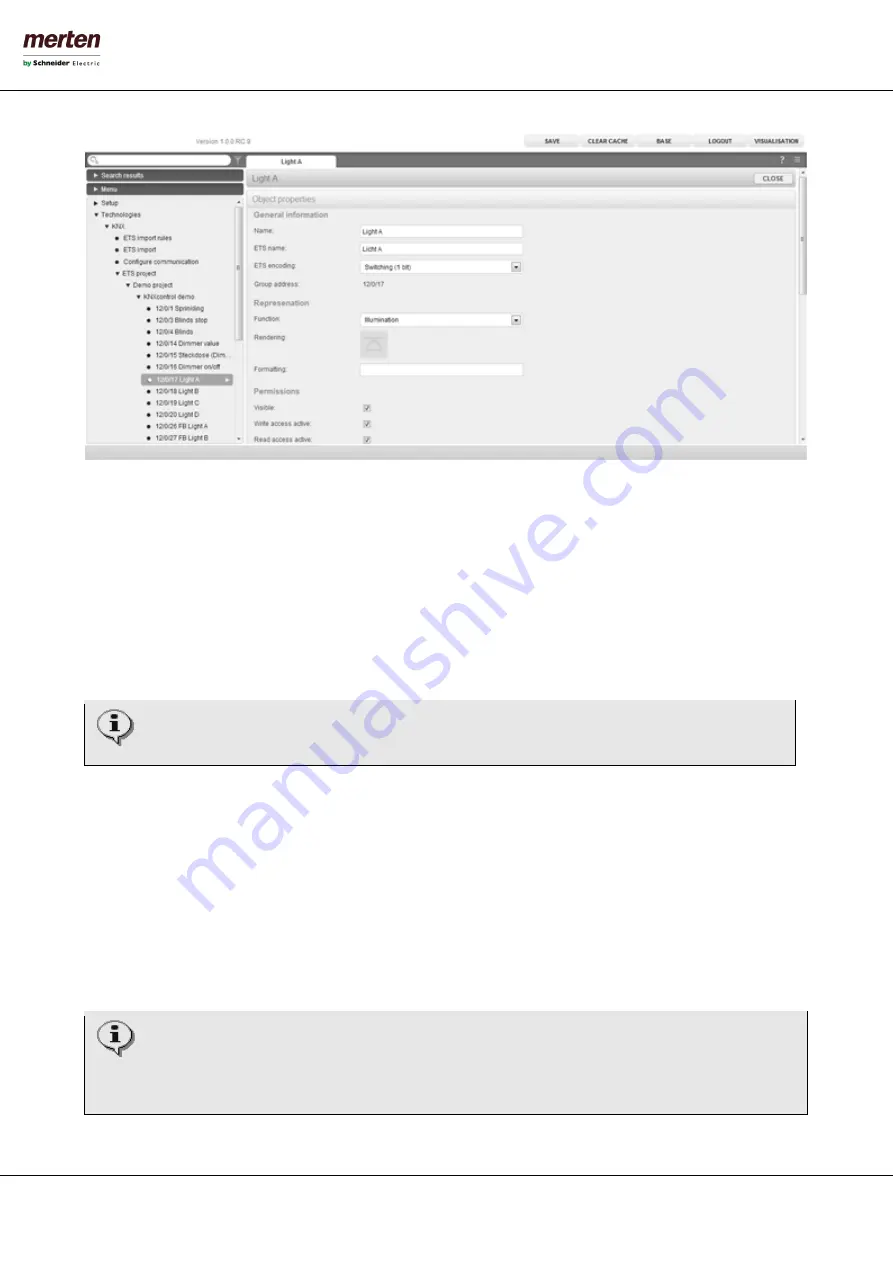
- 52 -
U.motion KNX Server Plus, Touch
Installation Manual
5.7.2
KNX
G
ROUP
A
DDRESSES
This section is only visible in the EXPERT mode and allows the handling of the group addresses that are associated to an
object. Depending on how the imported ETS project is structured, not only the main group address, from which the
object was created during the ETS import, but also additional group addresses can be found here, whose can update the
state of the object in the VISUALISATION (state feedback, central functions, etc.) .
For each linked group address various communication options can be set: "Read only", "Write only" and "Read / Write";
before this communication options are changed, please make sure that in the ETS project the needed permissions for a
correct functionality are configured.
U.motion KNX Server Plus Touch can send active commands to only one of the listed group addresses. It is
very important to ensure that only one of the linked group addresses has write permissions.
KNX group addresses, which shall refresh the status of a KNX object, can also be added after the ETS import (if not
already done automatically by the import procedure:
•
Activate the filter for the KNX group addresses
•
Search the desired KNX group addresses with the search function
•
Select the desired KNX group addresses from the search results list.
▪
Then drag the selected group address into the list of linked group addresses of the object and drop it
there.
•
Define permissions (normally “Read only” when the added group address is mentioned for refreshing
the status of the object)
•
Disable the search filter
The order of the linked KNX group address is extremely important. Only the first group address is used to
create the graphical information related to the object. It must therefore be ensured that the main group
address, from which the object has been created during the ETS import, is at the first place in the list. If this is
not the case, the order of the linked group addresses can be changed by dragging the single group addresses
with the MOVE-button to the desired position.






























