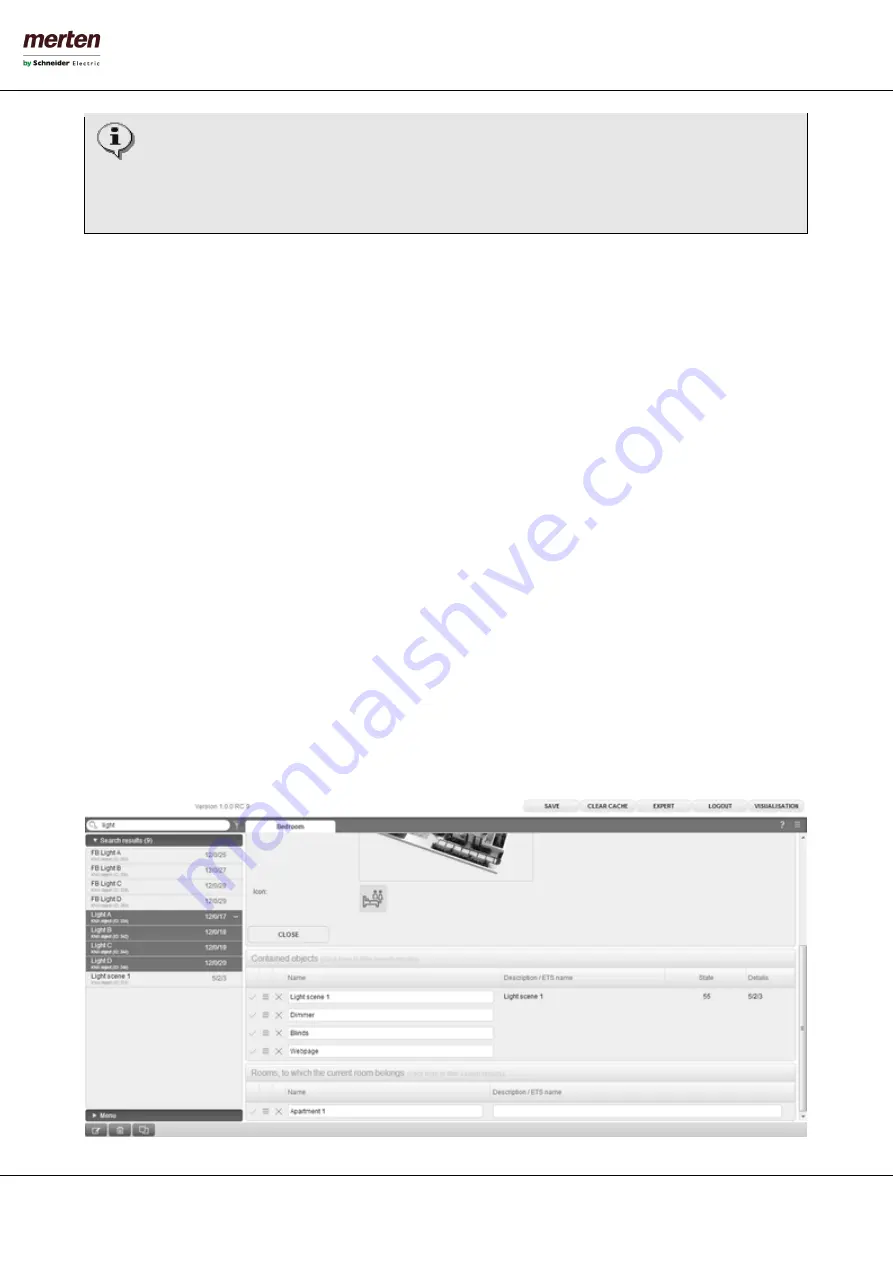
- 64 -
U.motion KNX Server Plus, Touch
Installation Manual
If the visualisation is accessed through mobile devices, the layout, in which a room is displayed, can differ
from the defined template. U.motion KNX Server Plus Touch does an automatic resize of the layout in
dependency of the display resolution of the used device. Displays of smartphones and small tablets have too
small display resolutions for showing a room in the “BACKGROUND” template, so U.motion KNX Server Plus
Touch automatically changes the layout to “GRID” without any image. More information about this behavior
can be found in the user manual.
The image used as background image must have a format that can be shown in a browser. It is recommended to use only
images in JPEG or PNG format (also supports transparency). The size of the images (h x w) must be adjusted before the
image is uploaded to U.motion KNX Server Plus Touch; please consider the following points:
•
If you use the template "BACKGROUND" to visualise a room, then the background image will be displayed in real
size (pixels) without any automatic scaling; the image is placed in the left upper corner.
•
If you use one of the "GRID" templates for the visualisation of a room, then the image is scaled, in order to have
the optimal size at the defined position.
The usage of high resolution images (e.g. HD photos) has a double disadvantage: on one side, the upload of such big
sized images to U.motion KNX Server Plus Touch takes longer and also the first loading times increase when a room is
opened inside the VISUALISATION, because of the high data volumes caused by the image. Furthermore, when the
template “BACKGROUND” is used to visualize a room, on devices with smaller resolutions image itself, only a part of the
background image will be visible.
6.3
I
NSERT
O
BJECTS INTO
R
OOMS
As soon as a room was created, it is possible to add objects to a room:
•
Open the target room in a new tab
•
In the area “CONTAINED OBJECTS” all the objects contained in the room are listed (initially empty)
•
Search the desired objects with the search function and drag them inside the area
•
The order of the single objects can be changed by dragging the single objects (using the MOVE-button) to the
desired position (for the templates „GRID“ only)






























