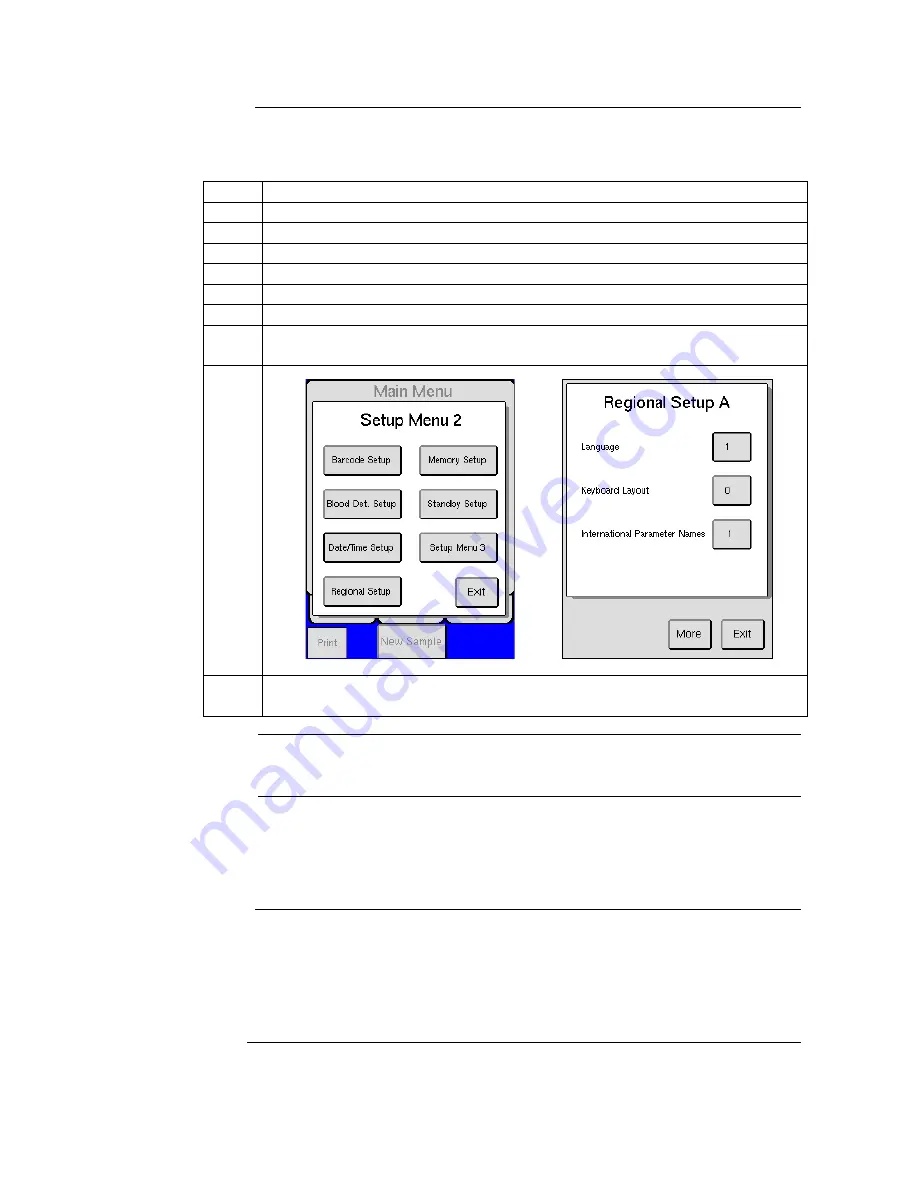
27
4.2 Initial Setup
(continued)
Setting up
language
Change of display language is performed by following the instructions below:
Step
Action
1
Start by pressing [ADVANCED] from the MENU tab.
2
Press [SETUP].
3
Press [SETUP MENU 2].
4
Press [REGIONAL SETUP], a list of local settings will be displayed.
5
Press [MORE] until language button is displayed.
6
Press [LANGUAGE] to enter language screen.
7
Choose the number that corresponds with the language desired and press [OK]
to save.
Menus
Figure 4.5 Figure 4.6
Note
If an option is not available, the number will not be accepted when operator
presses [OK].
4.3 Advanced Setup
Description
Initial advanced setup of the analyzer, has been factory set to default values.
However, other user definable formats may be preferred, details on how to
install and configure external components such as barcode readers, printers,
data communication, etc. are provided below.
Default Printer
The analyzer has been automatically set to the USB printer provided by CDS.
(Printer Type 4)
Contact local distributor for current list of available USB printers
If using USB printer other than that specified by distributor, the printer must
be HP PCL 5 or IBM proprinter compatible.
Continued on next page
Содержание M16C-US
Страница 1: ...Medonic M series...






























