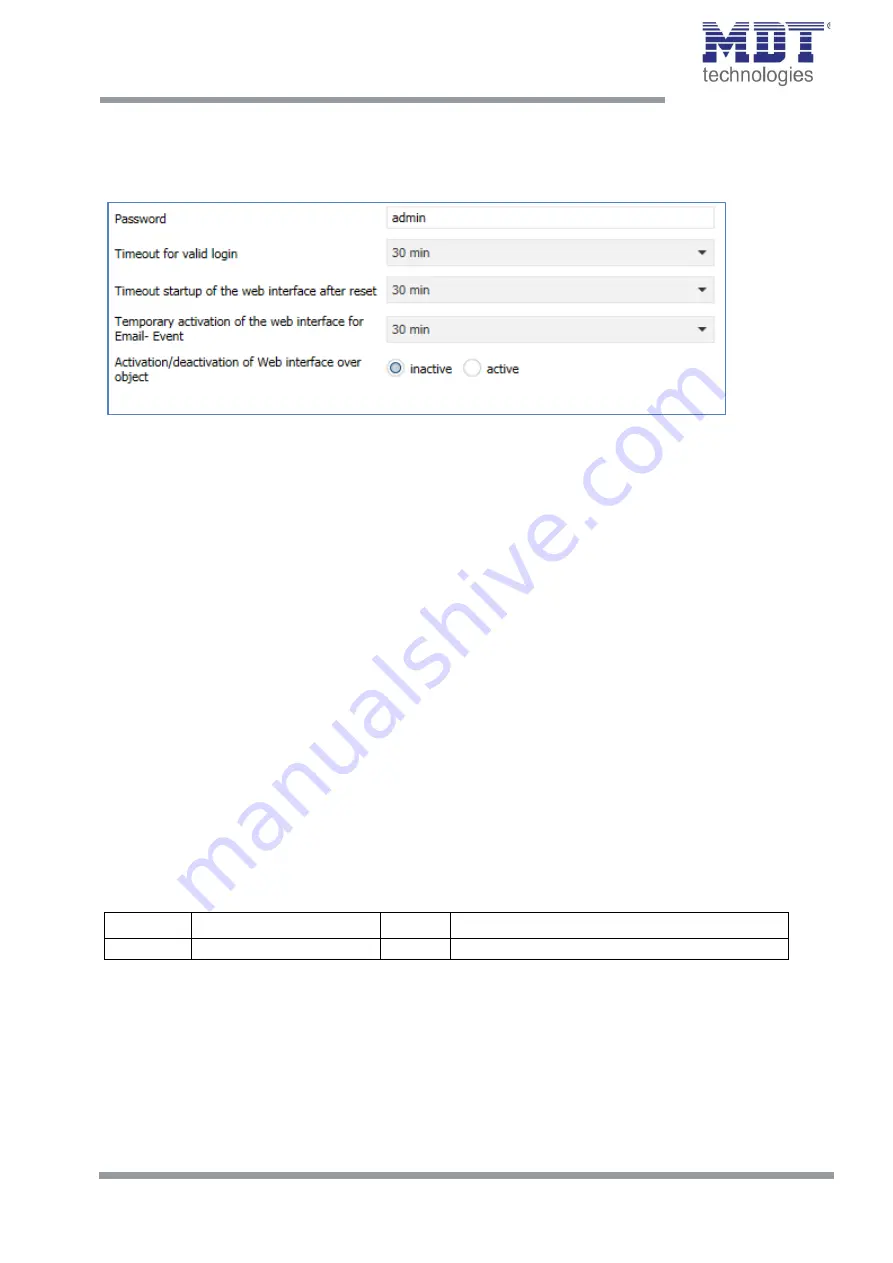
Technical Manual – IP Router SCN-IP100.03
MDT technologies GmbH •
51766 Engelskirchen • Papiermühle 1
Tel.: +49-2263-
880 • Fax: +49-2263-4588 • [email protected] • www.mdt.de
38
38
5.1.2 Web Interface
The following settings are available to set-up the web interface:
Figure 28: Settings – Web Interface
Password
The password is used to control access to the Web Interface. There should always be a password be
entered!
Timeout for valid login
The parameter specifies the time at which the web interface can be reached after a login. After the
set time, the web interface is automatically locked.
Timeout startup of the web interface after reset
The parameter specifies the time how long the web interface can be reached after restarting
(switching ON the bus voltage or reset via ETS). After the set time, the Web interface is no more
accessible and can only be reached after a restart or after an activation of the web interface via
object.
Temporary activation of the web interface for Email event
The parameter allows the temporal activation of the web interface after sending an email.
Activation/deactivation of the web interface over object
To activate via bus, regardless of any other settings, a communication object can be displayed to
activate the web interface via object.
Following communication object appears for this purpose:
Number
Name
Length
Usage
55
Web interface
1 Bit
lock/unlock of Web Interface
Table 8: Communication object – lock/unlock Web-Interface
Attention:
For security reasons it is recommended to disable the web interface after a certain time
using the parameter "Timeout startup of the web interface after reset" or to activate the web
interface only via object and deactivate when not in use!
















































