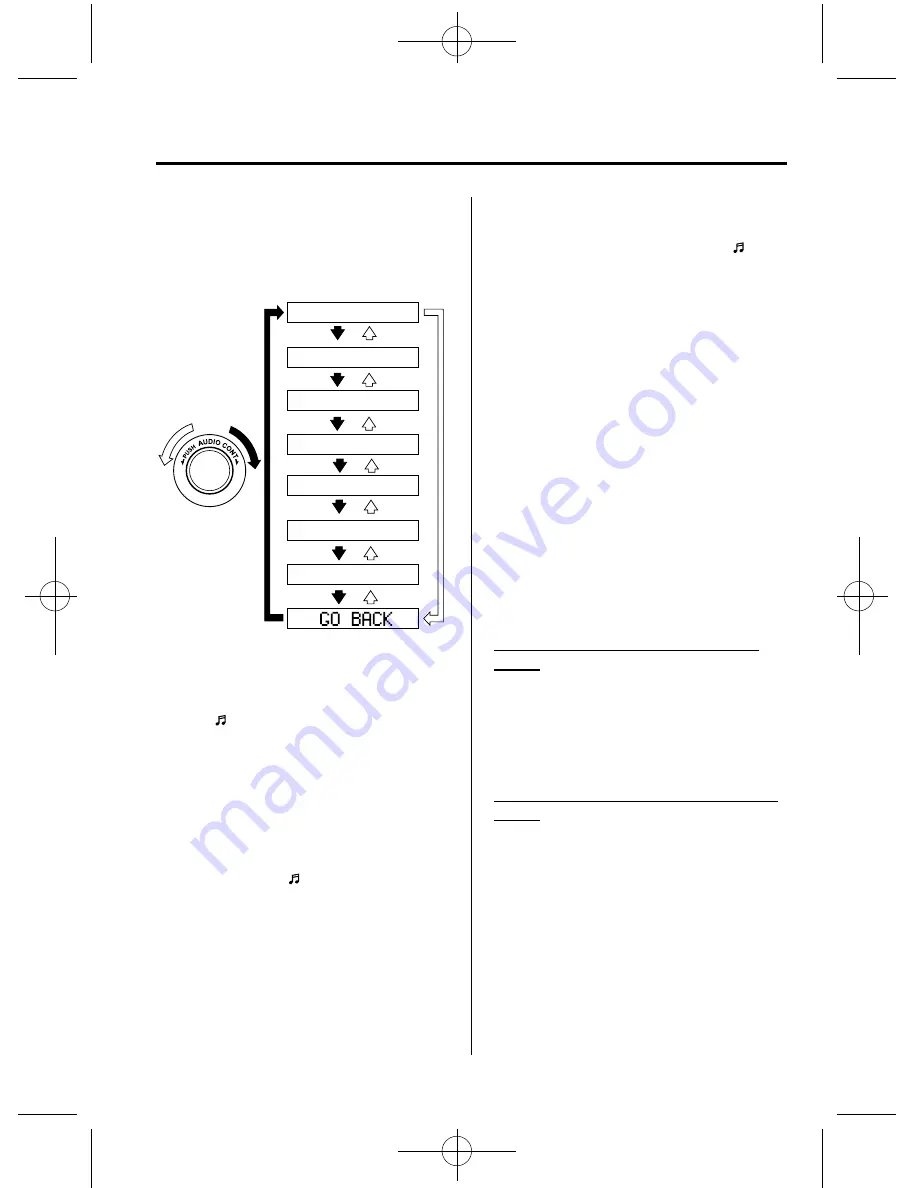
Black plate (305,1)
4. Turn the audio control dial to select the
name of the device you would like to
link.
Device name 1
Device name 2
Device name 3
Device name 4
Device name 5
Device name 6
Device name 7
5. Press the audio control dial to select the
device you would like to link.
The
“ ”
symbol disappears, and
“
PAIRING
”
flashes in the display.
NOTE
When
“
GO BACK
”
is selected and the audio
control dial is pressed, the display returns to
“
LINK CHANGE
”
.
6. If the link to the desired device is
successful, the
“ ”
symbol is
displayed again, together with
“
LINK CHANGED
”
.
“
LINK CHANGED
”
is displayed for
three seconds, then it returns to the
normal display.
NOTE
l
Some Bluetooth
®
audio devices need a
certain amount of time before the
“ ”
symbol is displayed.
l
If a hands-free type mobile phone has been
the most recently programmed device, the
Bluetooth
®
unit links this device. If you
would like to use a Bluetooth
®
audio type
device which has been previously
programmed to the Bluetooth
®
unit, the link
must be changed to this device.
l
If an error occurs while trying to link a
device,
“
Err
”
flashes in the display for
three seconds, and the display returns to
“
LINK CHANGE
”
. If this occurs, check the
programming status of the Bluetooth
®
audio device and the location of the device
in the vehicle (not in the trunk or a metal-
type box), and then try the link operation
again.
l
Device selection can also be done using
voice recognition (page 6-92).
How to confirm the device currently
linked
Switch to the link-change mode. (Refer to
“
Changing the link to a Bluetooth
®
audio
device
”
)
The device name displayed first is the
device which is currently linked.
Deleting the link to a Bluetooth
®
audio
device
1. Using the audio control dial, select the
pairing delete mode
“
PAIR DELETE
”
in the
“
BT SETUP
”
mode. (Refer to
“
Bluetooth
®
audio device set-up
”
for
details.)
2. Press the audio control dial to
determine the mode.
3. The name of the first device among the
programmed devices is displayed.
Interior Comfort
Bluetooth® Audio
6-67
CX-7_8CG3-EA-11J_Edition1 Page305
Saturday, September 24 2011 10:33 AM
Form No.8CG3-EA-11J
Содержание CX-7 Navigation System
Страница 78: ...Black plate 78 1 2 66 CX 7_8CG3 EA 11J_Edition1 Page78 Saturday September 24 2011 10 31 AM Form No 8CG3 EA 11J ...
Страница 138: ...Black plate 138 1 3 60 CX 7_8CG3 EA 11J_Edition1 Page138 Saturday September 24 2011 10 32 AM Form No 8CG3 EA 11J ...
Страница 262: ...Black plate 262 1 MEMO 6 24 CX 7_8CG3 EA 11J_Edition1 Page262 Saturday September 24 2011 10 32 AM Form No 8CG3 EA 11J ...
Страница 281: ...Black plate 281 1 MEMO 6 43 CX 7_8CG3 EA 11J_Edition1 Page281 Saturday September 24 2011 10 33 AM Form No 8CG3 EA 11J ...
Страница 368: ...Black plate 368 1 6 130 CX 7_8CG3 EA 11J_Edition1 Page368 Saturday September 24 2011 10 33 AM Form No 8CG3 EA 11J ...
Страница 392: ...Black plate 392 1 7 24 CX 7_8CG3 EA 11J_Edition1 Page392 Saturday September 24 2011 10 33 AM Form No 8CG3 EA 11J ...
Страница 458: ...Black plate 458 1 8 66 CX 7_8CG3 EA 11J_Edition1 Page458 Saturday September 24 2011 10 34 AM Form No 8CG3 EA 11J ...
Страница 506: ...Black plate 506 1 9 48 CX 7_8CG3 EA 11J_Edition1 Page506 Saturday September 24 2011 10 34 AM Form No 8CG3 EA 11J ...
Страница 522: ...Black plate 522 1 11 8 CX 7_8CG3 EA 11J_Edition1 Page522 Saturday September 24 2011 10 34 AM Form No 8CG3 EA 11J ...






























