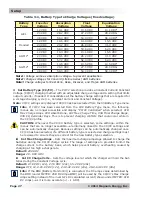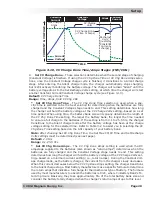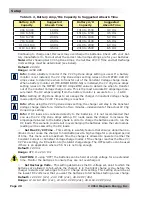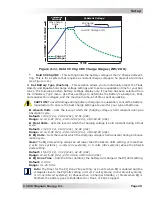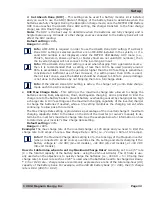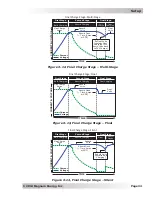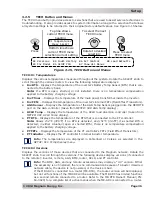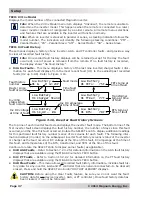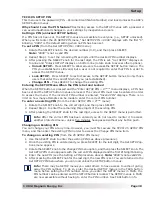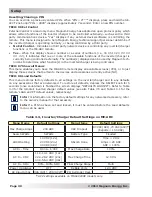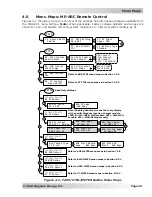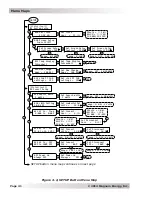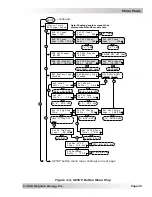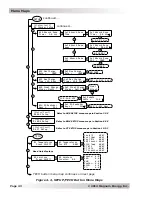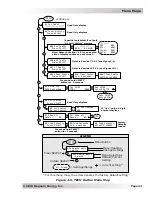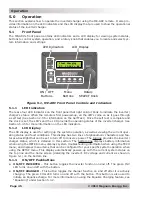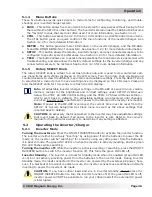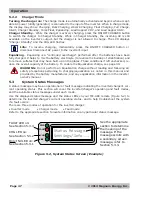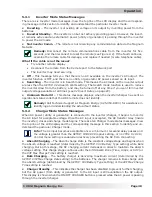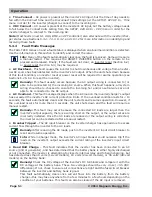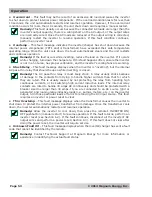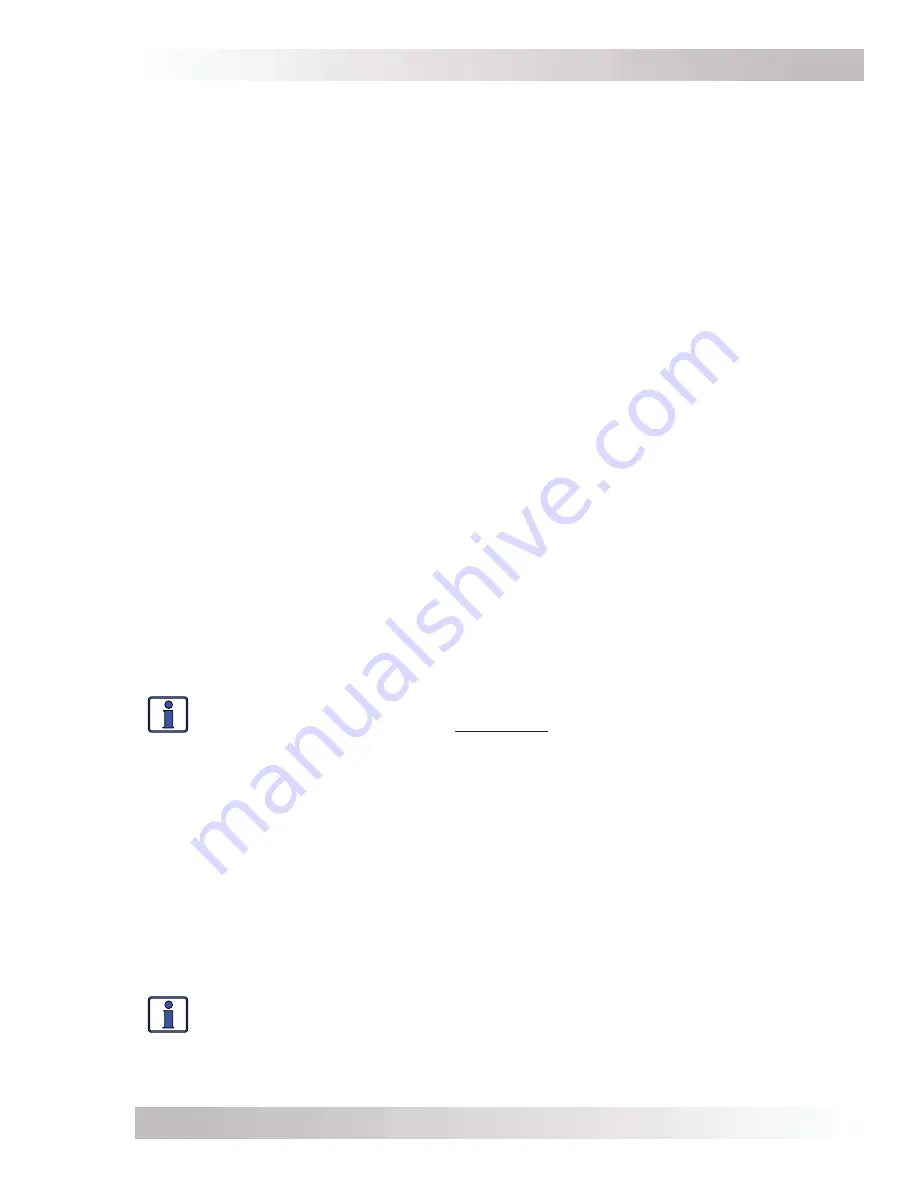
Page 38
©
2014 Magnum Energy, Inc
.
Setup
TECH: 05 SETUP PIN
This menu sets the password (PIN – Personal Identi
fi
cation Number) and locks/unlocks the ARC’s
SETUP button menus.
Why should I use the PIN feature?
Restricting access to the SETUP menus with a password
can avoid unauthorized changes to your settings by inexperienced users.
Setting a PIN (unlocked SETUP button)
If a PIN has not been set, the SETUP menus are accessible to everyone (i.e., SETUP unlocked).
When you first enter the
05 SETUP PIN
menu, “
Set SETUP PIN = 0000
” displays with the first “0”
blinking. “
0000
” is the default setting when no PIN has been set.
To set a PIN
(from the
Set SETUP PIN = 0000 menu)
:
1. Rotate the SELECT knob to the desired number (0-9), and then press SELECT.
Note:
“0000” is not a valid PIN.
2. Repeat Step 1 to set the remaining three digits until the desired PIN number displays.
3. After pressing the SELECT knob for the last digit, the PIN is set. “
Set SETUP”
displays on
top line and “
Unlock SETUP
” displays on bottom line (rotate knob to access other options).
•
Unlock SETUP
– Press SELECT to allow all users to access the SETUP button menus. The
PIN you established is still valid, but a user is not required to enter that PIN in order to
access the SETUP menus.
•
Lock SETUP
– Press SELECT to restrict access to the SETUP button menus to only those
users that enter the valid PIN (which you just established).
•
Change PIN
– Press SELECT to change the existing PIN.
Entering the SETUP Menu When the PIN is Set and Locked
When the SETUP button is pressed and the “
Enter SETUP PIN = 0***
” menu displays, a PIN has
been set and the SETUP button menus are locked. The correct PIN must now be entered in order
to access the menu. If the incorrect PIN number is entered, “
Invalid PIN
” displays. There is no
limit on how many attempts can be made to enter the correct PIN number.
To enter an existing PIN
(from the
Enter SETUP PIN = 0***
menu):
1. Rotate the SELECT knob to the correct digit, and then press SELECT.
2. Repeat Step 1 to enter the remaining three digits of the existing PIN.
3. After pressing the SELECT knob for the last digit, access to the SETUP menu is permitted.
Info:
After the correct PIN has been entered you do not need to reenter it to access
another protected menu—unless five minutes have passed without any button push.
Changing an Existing PIN
You can change your PIN at any time. However, you must
fi
rst access the
TECH: 05 SETUP PIN
menu, and then enter the existing PIN in order to access the
Change PIN
menu item.
To change an existing PIN
(from the
05 SETUP PIN
menu):
1. Use the SELECT knob to enter the existing PIN (see above procedure).
2. Once the existing PIN is entered and you press SELECT for the last digit, the
Set SETUP
op-
tions menu appears.
3. Rotate the SELECT knob to the
Change PIN
menu option, and then press the SELECT knob. The
Set SETUP PIN
menu appears with the current PIN displayed and the first PIN digit blinking.
4. Enter the new PIN (see the Setting a PIN procedure above).
Note:
“0000” is not a valid PIN.
5. After pressing the SELECT knob for the last digit, the new PIN is set. You are returned to the
Set SETUP PIN
menu where you can lock/unlock the SETUP button menus.
Info:
There may be SETUP menus you want others to have access to without giving
away the PIN number. To do so, enter the desired SETUP menus in the FAVS button
menu before setting the PIN number. Once you enter the SETUP menus in FAVS, the
PIN number can be entered and the SETUP button is locked. The SETUP menus in FAVS
are now accessible without having to enter the PIN number. See FAVs button info.