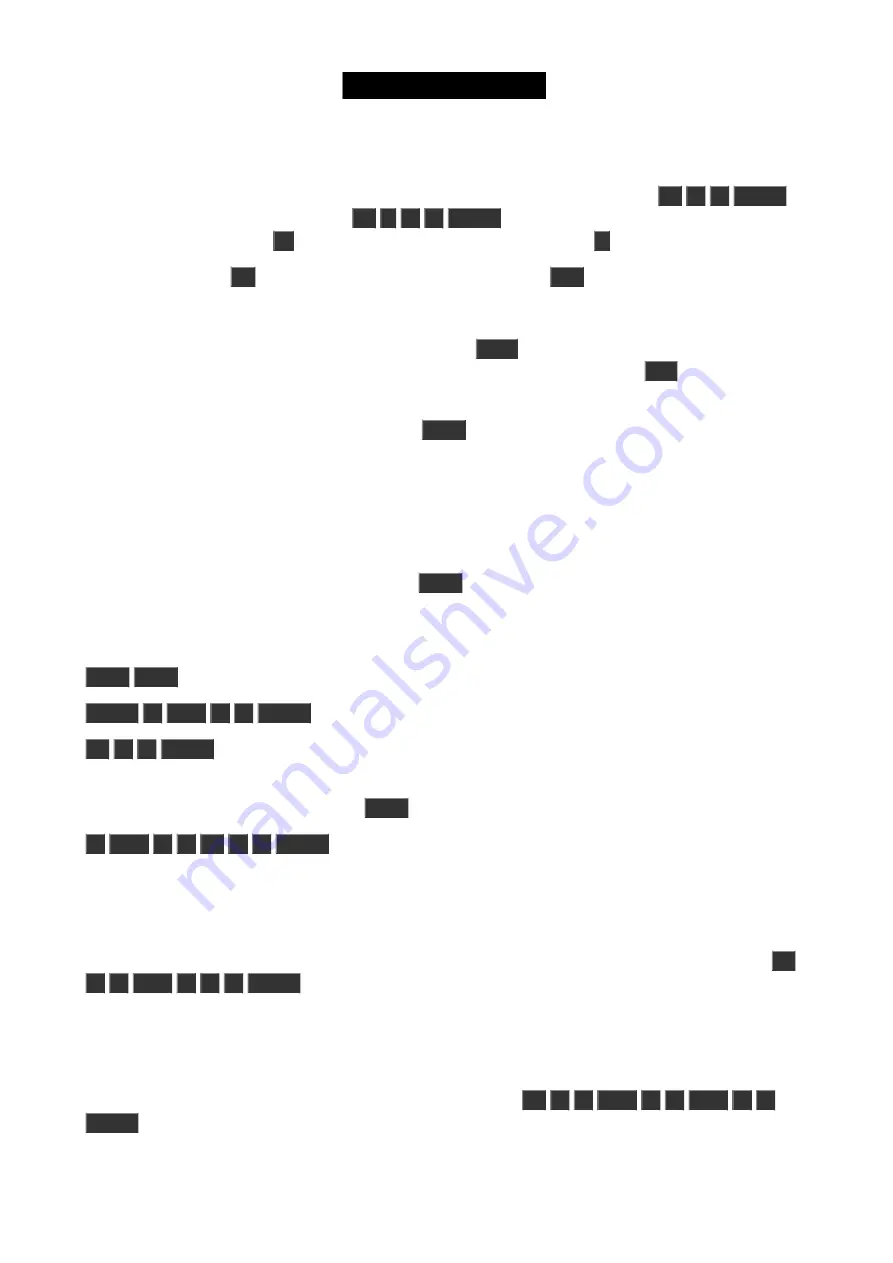
All right, so now you know how to use the level wheel to change the value.
Let's explore some other ways. Still with fixture one selected try to press the following keys:
At
5
0
Please
.
This will put the fixture at 50%. Now press
At
-
1
5
Please
. This will take your fixture 15% down, so we are
now at 35%. Now try to press
+
twice. That added 10% and a double press on
-
will take 10% off.
If you double press the
.
you put your fixture at 0% and if you press the
Full
key you get 100%.
Try some different combinations until you feel comfortable.
If you make a typo or maybe hit a wrong key, you can use the
Oops
key as a backspace. If you want to abandon
the whole thing (not the console as such, but just what you started typing) you can press
Esc
to cancel the
command you are typing.
When you are ready to move on you should press the
Clear
key two times.
Notice that this removes the value (if you had any) and the frame around fixture 1 turned gray again. What does this
mean? If you guess that it's no longer selected and back at 0%, then you are right!
It's very easy to select the fixtures on the screens. You can even move your finger around to select a bigger group of
fixtures. When you tap a fixture in the Fixtures view, then it toggles the selected status of the fixture.
You can tap single fixtures to deselect them or press
Clear
once (when you have a selection) to clear the entire
selection.
We are now going to use the keys to select the fixtures. Press the following:
Clear
Clear
Fixture
1
Thru
1
0
Please
At
4
0
Please
That should select the first ten fixtures and put them all to 40%. We did more typing than we actually needed. Often
this operation can be done faster. Press the
Clear
key two times again and then press the following:
1
Thru
1
0
At
4
0
Please
This gives you the same result. The long way is the more correct command and what the console is actually doing,
but you can often do with the short version. If for some reason the short version doesn't always work for you, then you
should try the longer and more correct commands before you start throwing things around the room.
We don't need to give all the fixtures the same value - we could spread it out. Without pressing clear do this:
At
1
0
Thru
1
0
0
Please
This will fan out the values from 10% to 100%. Please have a look at the Fixtures view. If you haven't already you
might want to look at the little dimmer bar on the left side of each rectangle and the big square. The dimmer bar
indicates the dimmer value. The square shows a combination of the dimmer intensity, color and gobo.
You can actually even spread it out over three (or even more) values:
At
1
0
Thru
5
0
Thru
1
0
Please
.
Selection matters
24
Содержание Dot 2
Страница 1: ...Version 1 2 2016 03 30 French...






























