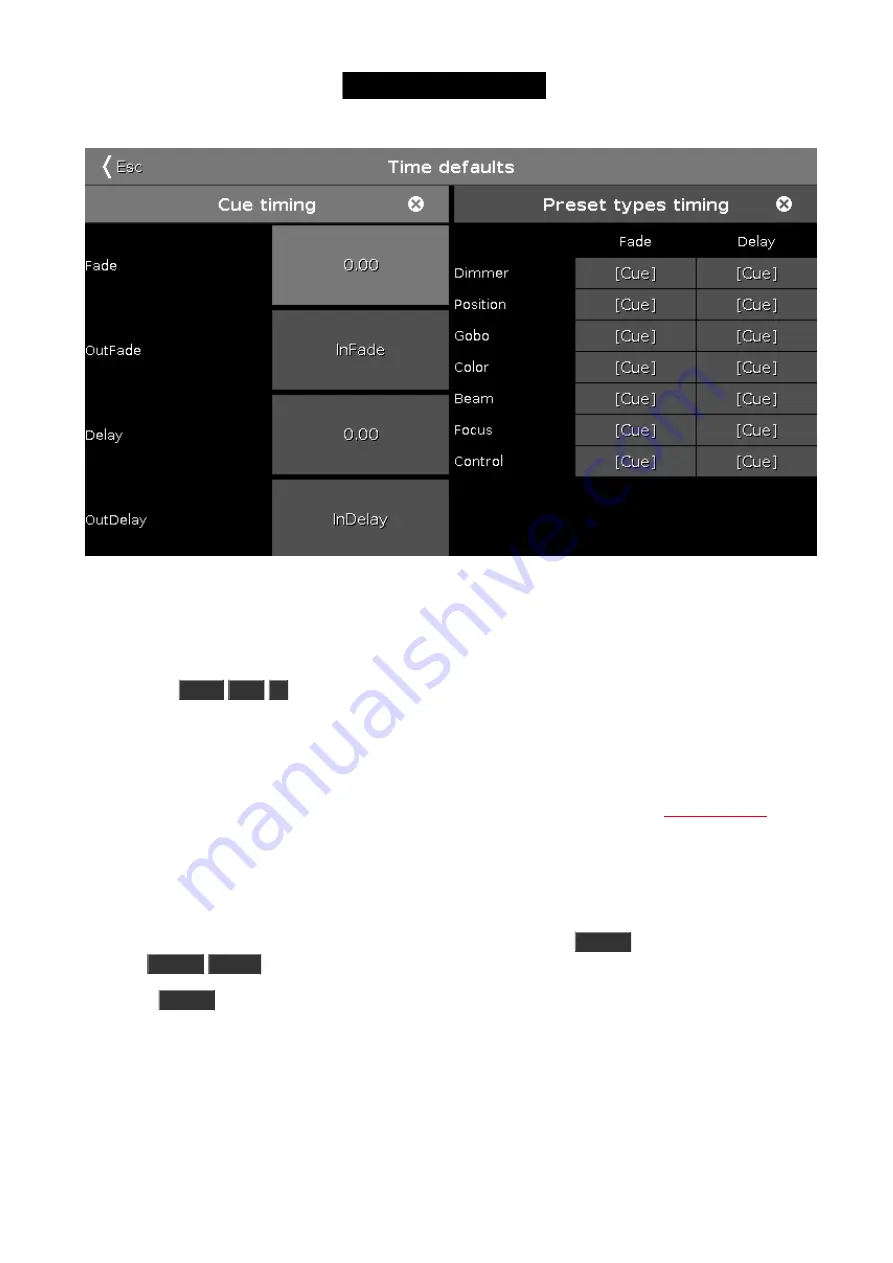
Figure 2: Time defaults window.
If you want to store your cue on a different executor (not the main executor), the you need to press a key associated
with the executor. E.g. you want to store cue number 2 on a specific executor. Then you'll need to press the
following keys:
Store
Cue
2
and then press one of the keys associated with the executor where you want the
cue.
Storing a cue will do an
Auto Unblock
. This means that after you have stored a cue all unchanged values are
removed. Please use the
Protect
function (read below) if you want to "block" a cue.
The dot2 is a tracking console. If you don't know what this means please have a look at the
help
page.
Update a cue
You can always store your current active programmer content into any cue you want.
But if you have an active cue running, then you have the possibility to use the
Update
key. It's a faster work flow. If
you press
Update
Please
, then you update the active cue on the main executor.
If you press
Update
followed by a key on one of the other executors, then you update the active cue on that
executor. If there isn't an active cue, then nothing happens.
Update will give you a windows asking how to update. There are two modes called
Normal
and
Cue Only
. Normal
will do a tracking update and Cue only will preserve the values in the following cue.
Updating the cue will do an
Auto Unblock
. This means that after an update all stored, but unchanged values are
removed. Please use the
Protect
function (read below) if you want to "block" a cue.
Naming a cue
117
Содержание Dot 2
Страница 1: ...Version 1 2 2016 03 30 French...






























