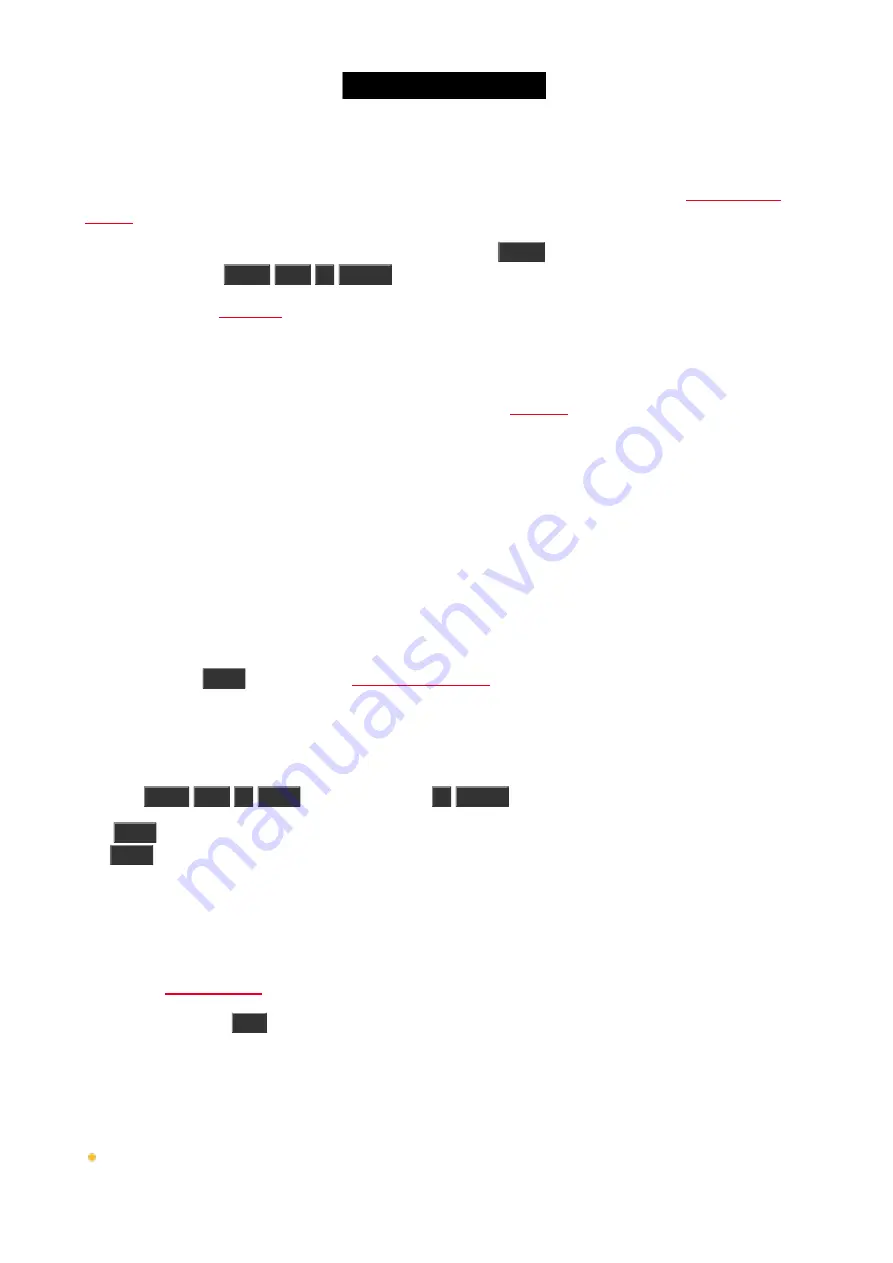
Naming a cue
Right after you store a cue there's the Label pop-up. If you press this, then you are taken to the
If you need to label a cue after it's created, then you can use the
Label
key. E.g. you want to label cue number 2
in the main executor:
Label
Cue
2
Please
.
and press in the cue name you want to change. If you keep pressing it for around 2
seconds, then you also get the Enter Name for window.
Change the cue timing
There are many different timings in a cue. They can be seen in the
.
The usual (In)Fade and Out Fade values set the times used respectively by the attributes going up in value and the
attributes going down in value. The factory default is that the Out Fade is set to the Fade (or InFade) time. So no
matter what you set the fade time to, then the OutFade will be the same. But you have the possibility to separate
them.
You can also set a delay for the OutFade. This is a time that the console will wait before beginning the OutFade.
All available Preset Types have their own timings for fade and delay. Setting this will overwrite the set cue timing for
the values changing in that Preset Type.
Default timing
You can press the
Time
. Here you can set the times that will be used as a
default when you create new cues.
Set a time when storing
You can overwrite the default timing when you store a cue. E.g. you want to store cue 3 with a fade time of 5
seconds:
Store
Cue
3
Time
(= Fade command)
5
Please
.
The
Time
key have a special function when you use it in a command. In the above example you can keep pressing
the
Time
key to change between the different available timings in the cue - although not the preset type timings.
Change timing in Cues view
When you have a Cues view visible then you can press and hold on a value in the view to change the time value.
You can also use the scroll encoder to select the time field you want to change and then tap the encoder. This will
give you the
. Use this to set the new value.
You can also press the
Edit
key and then the field in the Cues view that you want to change, this also gives you the
Calculator view.
Cue triggers
Each cue have a trigger. This is what makes the cue run. There are several triggers:
Go
- The cue only triggers when it gets a Go command.
118
Содержание Dot 2
Страница 1: ...Version 1 2 2016 03 30 French...






























