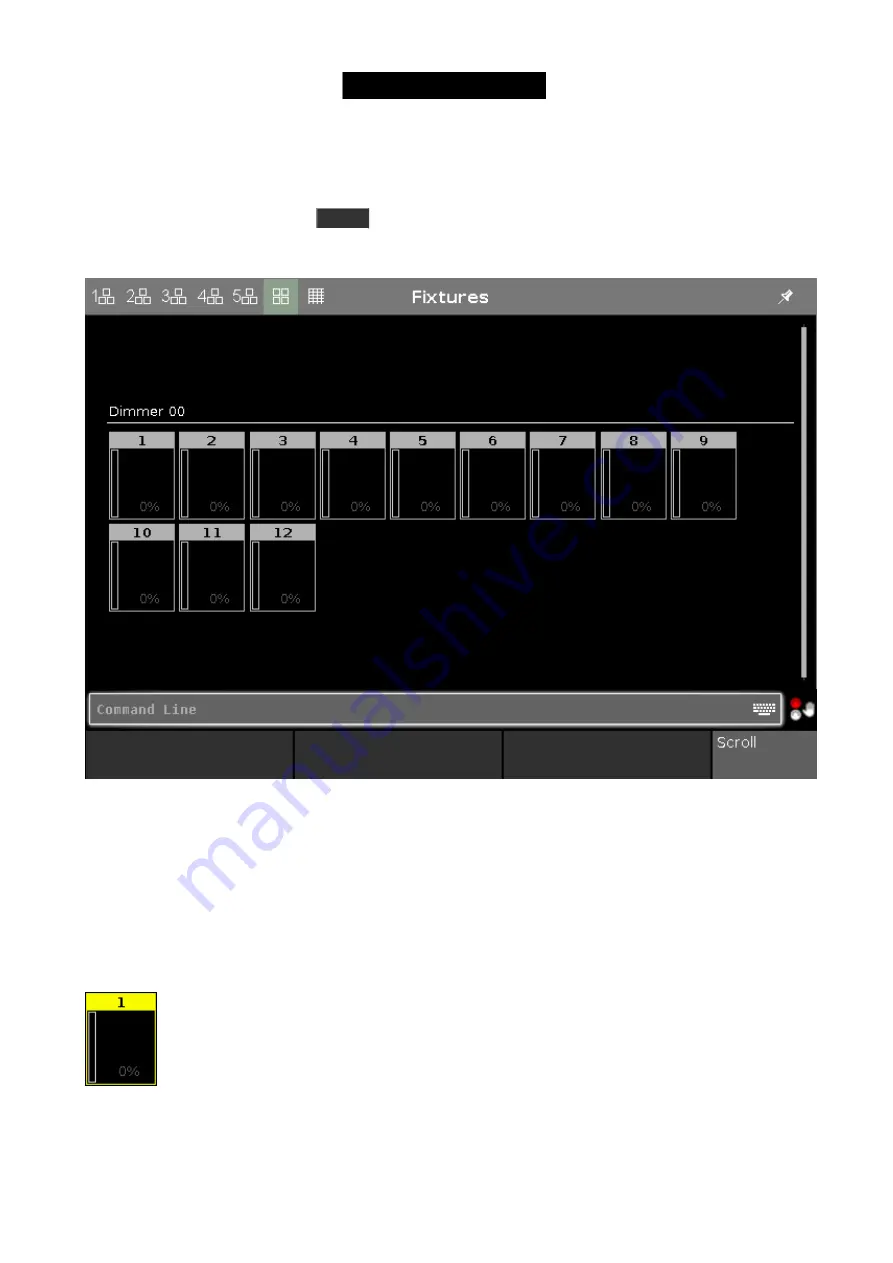
So, we got our 12 dimmers patched and ready. In the console they are identified as fixtures. All fixtures should have
a unique fixture ID that allows you to select each of them individually.
Let's have a look at them. Press the
Fixture
key on the console.
Your screen 1 should now have a Fixtures view that looks like this:
Figure 1: Fixture view
Each rectangle represents each of our 12 fixtures. We can see that they all currently have a value of 0% - so they
are turned off. This is their default value. That means that if they are not told anything else, then they go to 0%.
Cool, let's try to change the value. If you move the level wheel then nothing happens with our fixtures. The first thing
we need to do is to select what fixtures we want to change.
Try to touch number 1 on the screen. This should change the frame around the rectangle to a yellow color - like
this:
Figure 2: Fixture icon.
This indicates that this fixture is now selected and if you now move the level wheel, you'll see that the value
changes.
23
Содержание Dot 2
Страница 1: ...Version 1 2 2016 03 30 French...






























