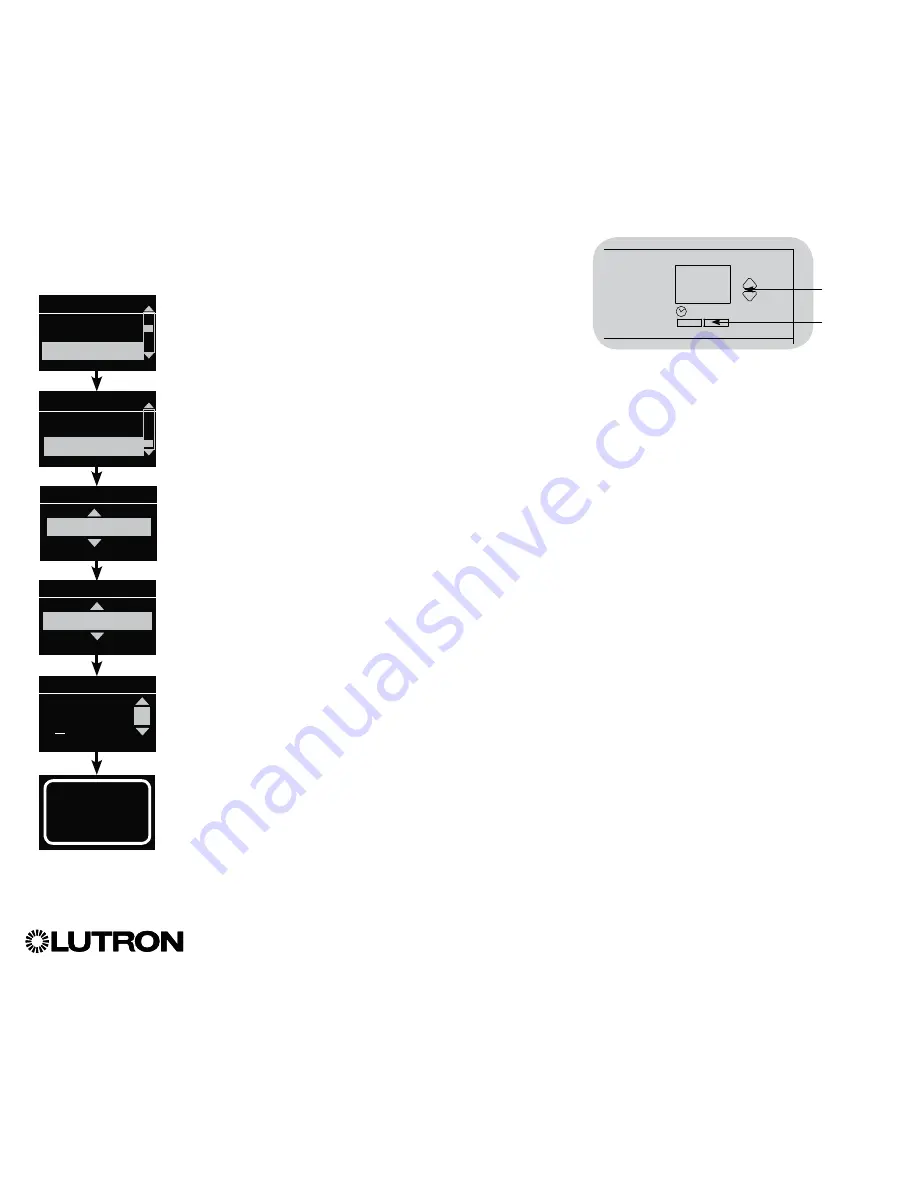
®
GRAFIK Eye
®
QS Control Unit Installation and Operation Guide 19
Zone Setup (continued)
Labeling a Zone (optional)
1. Enter programming mode.
2. Use the Master buttons to highlight “Zone setup” and press
the “OK” button to accept.
3. Use the Master buttons to highlight “Label” and press the
“OK” button to accept.
4. Use the Master buttons to change the zone number to your
desired zone. Custom zone labels will appear if previously set.
Press the “OK” button to accept.
5. Use the Master buttons to highlight “Custom” and press the
“OK” button to accept. Or, highlight “Default” to return the
zone label to the default (e.g., Zone 1).
6. Use the Master buttons to scroll through the characters
(lowercase and uppercase letters, plus numbers 0 through 9).
The character you are currently changing will be underlined
on the screen. Press OK to select the character you want,
then repeat for all available characters. Choose a space (no
character) and press OK for any remaining characters. Press
the “OK” button to accept.
Note:
Custom zone labels will always begin with the zone
number and a colon (e.g., 1: Uplights).
7. The info screen will confirm that your name has been saved.
8. Exit programming mode.
Main menu
CCI Setup
Zone setup
Min level
Label zone
Label
Label zone 2
Custom
Label zone 2
1: A
A
1 / 11
OK
Master
buttons
“OK”
button
Zone setup
Zone 2
Saved
















































