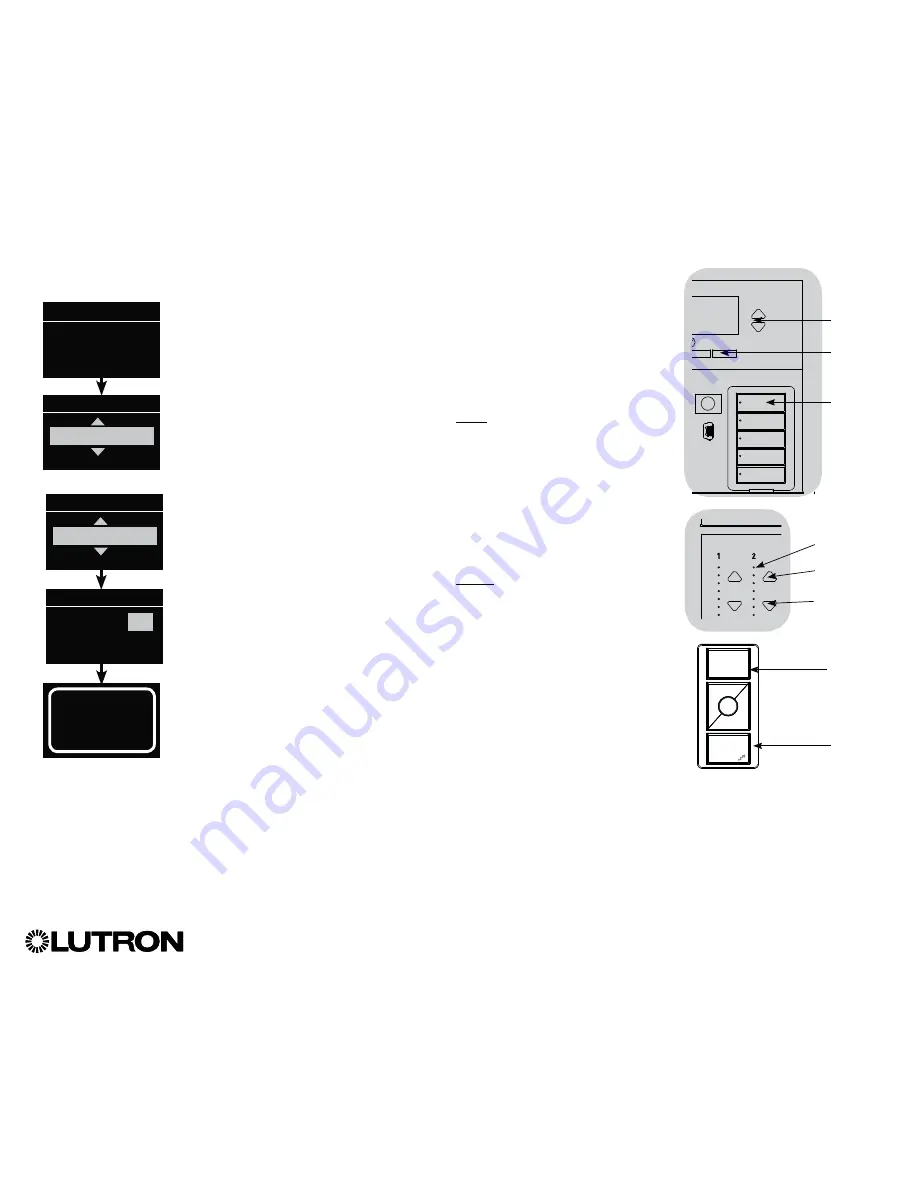
®
GRAFIK Eye
®
QS Control Unit Installation and Operation Guide 37
Associating the Pico
®
wireless control with a GRAFIK Eye
®
QS Wireless control unit:
(for wireless enabled GRAFIK Eye
®
QS control units only)
1.
Make sure the wireless mode of the GRAFIK Eye
®
QS control unit is
“Enabled.”
2.
On the Pico
®
wireless control, press and hold the top (on) and bottom
(off) buttons for 3 seconds. The info screen on the GRAFIK Eye
®
QS
control unit will display the Pico
®
wireless control options. Press the
“OK” button on the GRAFIK Eye
®
QS control unit to select the desired
operation type for the Pico
®
wireless control
.
3.
To assign the Pico
®
wireless control as a zone controller, use the
Master buttons to select “Zone” and press the “OK” button to accept.
3a.
Use the zone raise/lower buttons for a zone to select a desired preset
level, and then press the zone raise and lower buttons simultaneously
for 1 second (until the zone LEDs flash at the programmed preset level).
Repeat for all zones you wish to control with the Pico
®
wireless control.
3b. To program other Pico
®
wireless control buttons (not including
Raise/Lower), press the desired button and repeat step 3a.
OR
4.
To assign the Pico
®
wireless control as a scene controller, use the
Master buttons to select “Scene” and press the “OK” button to accept.
Use the Master buttons to select the desired starting scene for the
Pico
®
wireless control and press the “OK” button to accept. Press and
hold the top scene button on the GRAFIK Eye
®
QS control unit for 3
seconds (until the scene LEDs flash).
5.
On the Pico
®
wireless control, press and hold the top and bottom
buttons for 3 seconds until the LEDs on the GRAFIK Eye
®
QS control
unit stop flashing.
Note:
The wireless signal has a range of 30 ft (9 m) through standard
construction or 60 ft (18 m) line of sight.
Pico
®
Wireless Control Setup (continued)
Zone LEDs
Zone Raise
Zone Lower
OK
Press and
hold the
top scene
button for
3 seconds
to assign
Pico
®
as
a scene
controller.
Master
buttons
“OK”
button
Top/On
button
Bottom/Off
button
Pico
®
Wireless
Control
Change type?
Zone
Change type?
Scene
Saved
Saved
Pico
Change type?
Press OK
OR
Button Setup
First Scene
Scenes 1–2, off
1






























