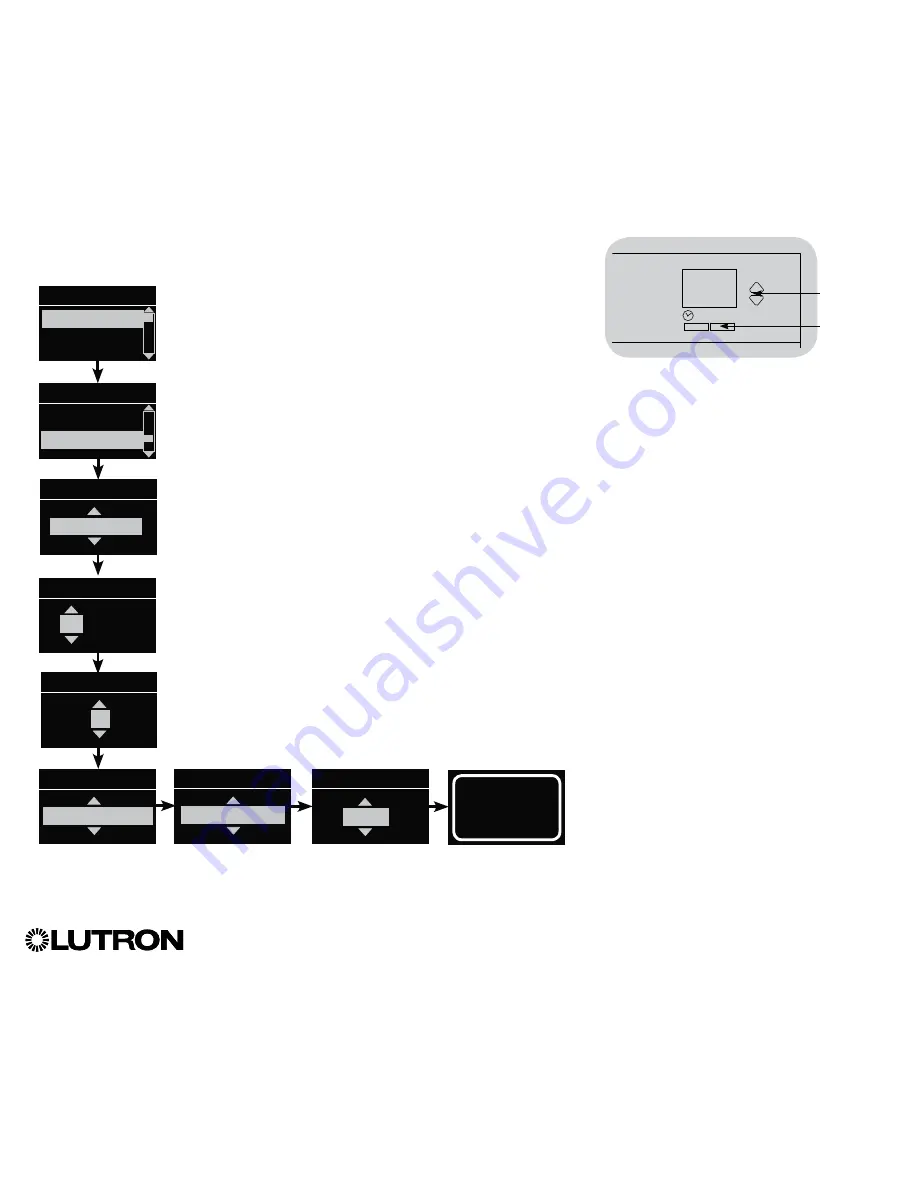
®
GRAFIK Eye
®
QS Control Unit Installation and Operation Guide 52
Timeclock Operation
Setting Time and Date
1. Enter programming mode.
2. Use the Master buttons to highlight “Timeclock” and press the
“OK” button to accept.
3. Use the Master buttons to highlight “Time & date” and press
the “OK” button to accept.
4. Use the Master buttons to highlight either “12 Hr” or “24 Hr”
format for time display and press the “OK” button to accept.
5. Use the Master buttons to highlight the current hour and press
the “OK” button to accept. Repeat for the current minutes.
6. Use the Master buttons to highlight the current year and press
the “OK” button to accept. Repeat for the current month and
date.
7. The info screen will confirm that your time and date have been
saved.
8. Exit programming mode.
OK
Master
buttons
“OK”
button
Main menu
Timeclock
Scene setup
Timeclock
End afterhours
Time & date
Set time
: 00 AM
08
Timeclock
Set date
: 00
2009
Set date
Set format
12 Hr
March
Set date
17
Set time
08 : AM
30
Saved






























