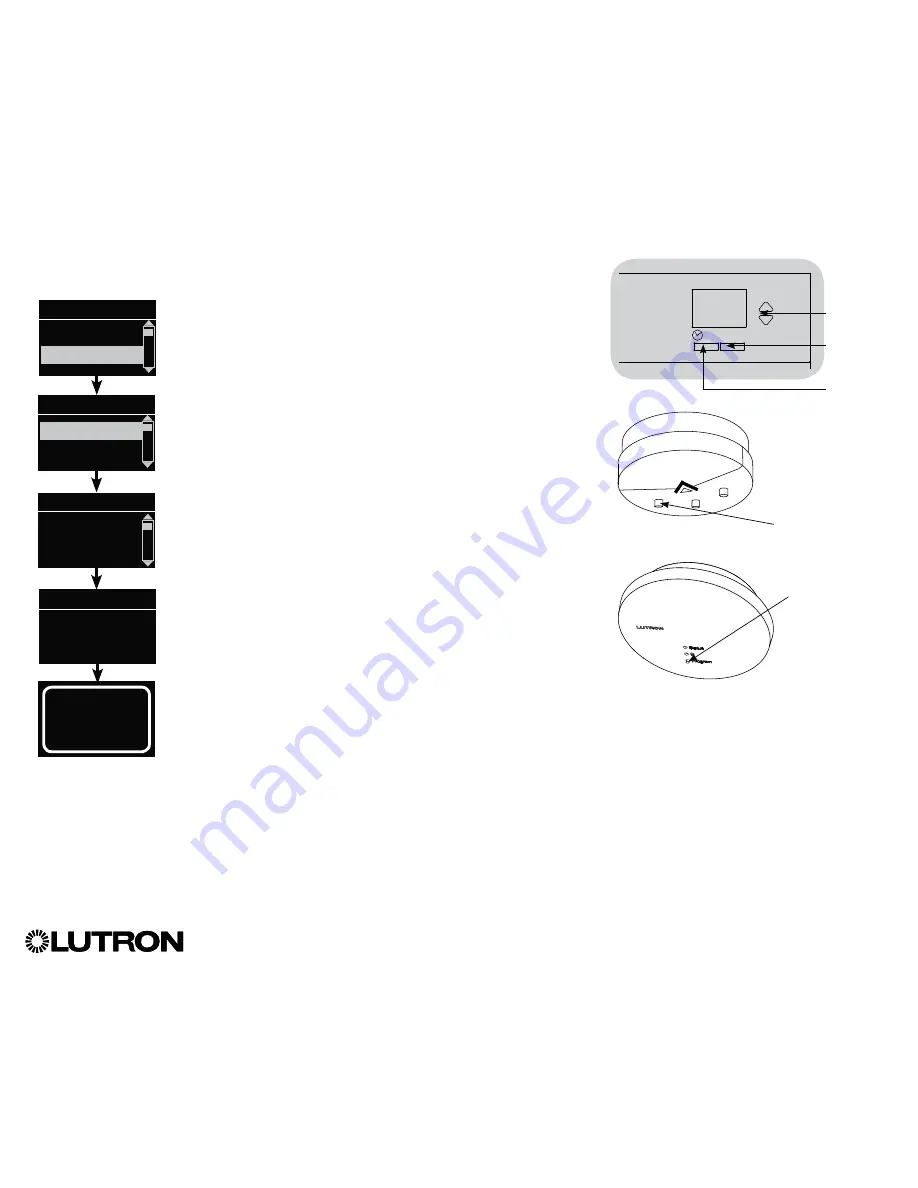
®
GRAFIK Eye
®
QS Control Unit Installation and Operation Guide 33
Associating wireless daylight sensors and GRAFIK Eye
®
QS Wireless control units
(for wireless enabled units only):
1. Make sure the wireless mode of the GRAFIK Eye
®
QS control
unit is “Enabled.”
2. Enter programming mode.
3. Use the Master buttons to highlight “Sensor Setup” and press
the “OK” button to accept.
4. Use the Master buttons to highlight “Add wireless sensors” and
press the “OK” button to accept.
5. Press and hold the “Link” button on the daylight sensor until the
sensor starts flashing. The info screen on the GRAFIK Eye
®
QS
control unit will display the sensor’s serial number.
6. Press the “OK” button on the GRAFIK Eye
®
QS control unit. A
screen will confirm that the sensor has been assigned.
(To disassociate a wireless daylight sensor from the GRAFIK
Eye
®
QS control unit, Refer to the Radio Powr Savr
TM
daylight
sensor install guide to return the sensor to its “out-of-box”
functionality. Doing so will remove its programming from the
GRAFIK Eye
®
QS control unit.)
7. Repeat the above steps for all desired sensors.
8. Exit programming mode.
Associating wireless daylight sensors through
QS Sensor Modules (QSM):
1. Press and hold the “Program” button on the QSM for 3 seconds
to enter programming mode. There will be 1 audible beep
and the Status LED will begin flashing. The info screen on the
GRAFIK Eye
®
QS control unit will display that the QSM is in
programming mode.
2. Press and hold the “Link” button on the daylight sensor for
6 seconds. There will be 3 audible beeps from the QSM to verify
association.
3. Press and hold the “Program” button on the QSM for 3 seconds
to exit programming mode.
Note:
The wireless signal has a range of 30 ft (9 m) through
standard construction or 60 ft (18 m) line of sight.
Daylight Sensor Setup (continued)
OK
Master
buttons
“OK”
button
Timeclock
(back) button
Main menu
Zone Setup
Sensor Setup
Daylight
xxxx-xxxx
Press OK to Save
Add wireless sensors
Initiate association
of sensors
Saved
*Assigned*
Sensor Setup
Daylight
Add wireless sensors
“Link”
button
“Program” button
QS Sensor Module (QSM)
Radio Powr Savr
TM
Daylight Sensor






























