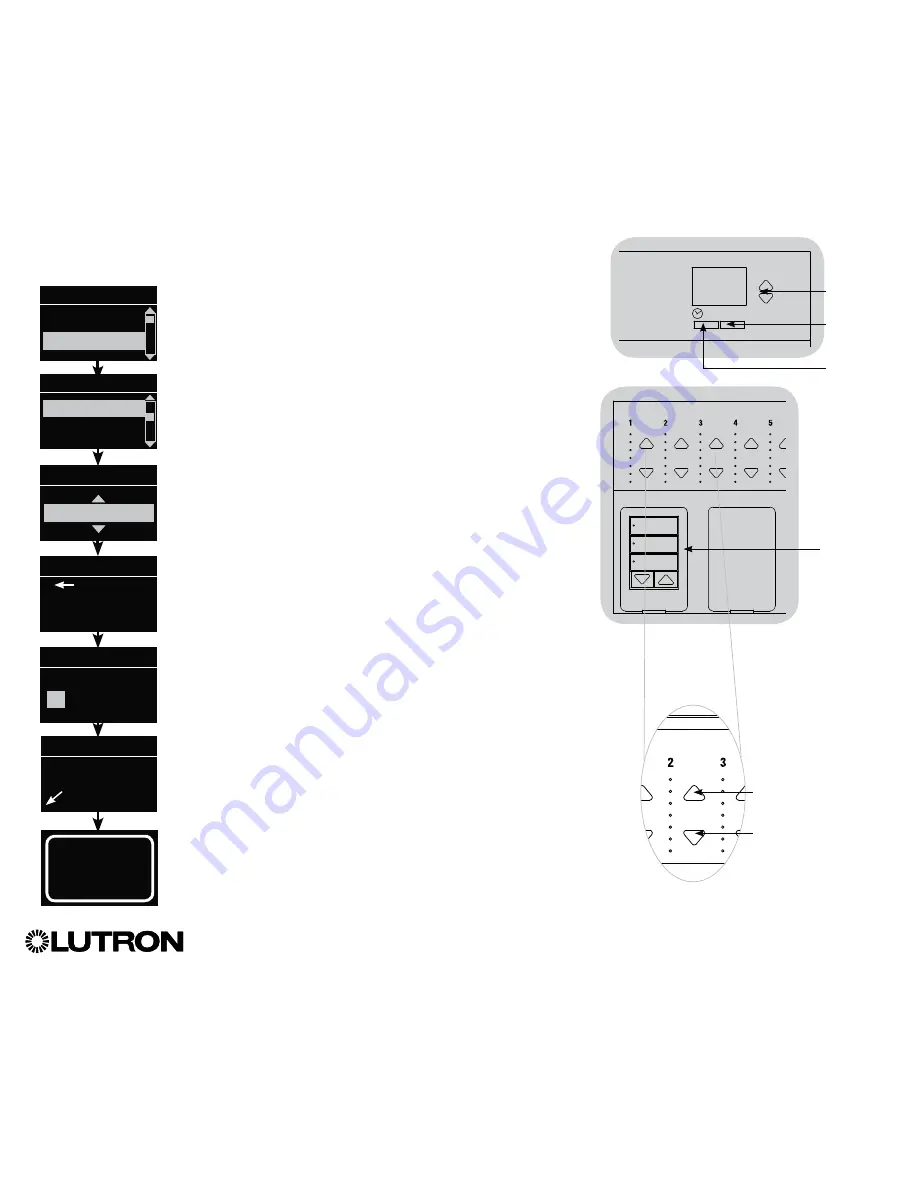
®
GRAFIK Eye
®
QS Control Unit Installation and Operation Guide 20
Scene Setup
Setting Zone Levels, Fade Rates, and Shade Group Actions
1. Enter programming mode.
2. Use the Master buttons to highlight “Scene setup” and press
the “OK” button to accept.
3. Use the Master buttons to highlight “Levels” to adjust lighting
and/or shade levels. Press the “OK” button to accept. Use the
Master buttons to highlight the scene number of your desired
scene. Press the “OK” button to accept.
4. Set each zone to the desired light level for this scene using
the zone raise/lower buttons. The info screen will display the
zone and percentage as you adjust it.
To set a zone as unaffected, lower the light levels all the way
to off, then hold the zone lower button for 3 seconds. The
screen will display “---” and the three middle LEDs for the
zone will be lit to indicate this zone is unaffected by the scene
(the zone will not change when this scene is initiated).
When all zones are at the desired level, press the “OK” button
to accept.
5. Use the Master buttons to set the fade time for this scene.
Press the “OK” button to accept.
6.
Note:
This step is applicable only if you have shades on your
system. If you do not have or do not wish to set shade
groups for this scene, press the “OK” button to skip this
step.
Set each shade group to the desired level for this scene.
When all shade groups are at the desired level, press the
“OK” button to accept.
For shade programming, see the section on adjusting shade
settings.
7. The info screen will confirm that your scene has been saved.
8. Exit programming mode.
Main menu
Timeclock
Scene setup
Scene setup
Labels
Levels
Scene 1
Adjust fade
seconds
Scene 1
Set shade
Groups
3 seconds
Scene 1
Set zones
Scene setup
Scene 1
Saved
3
Shade
button group
Zone raise
Zone lower
OK
Master
buttons
“OK”
button
Timeclock
(back) button
















































