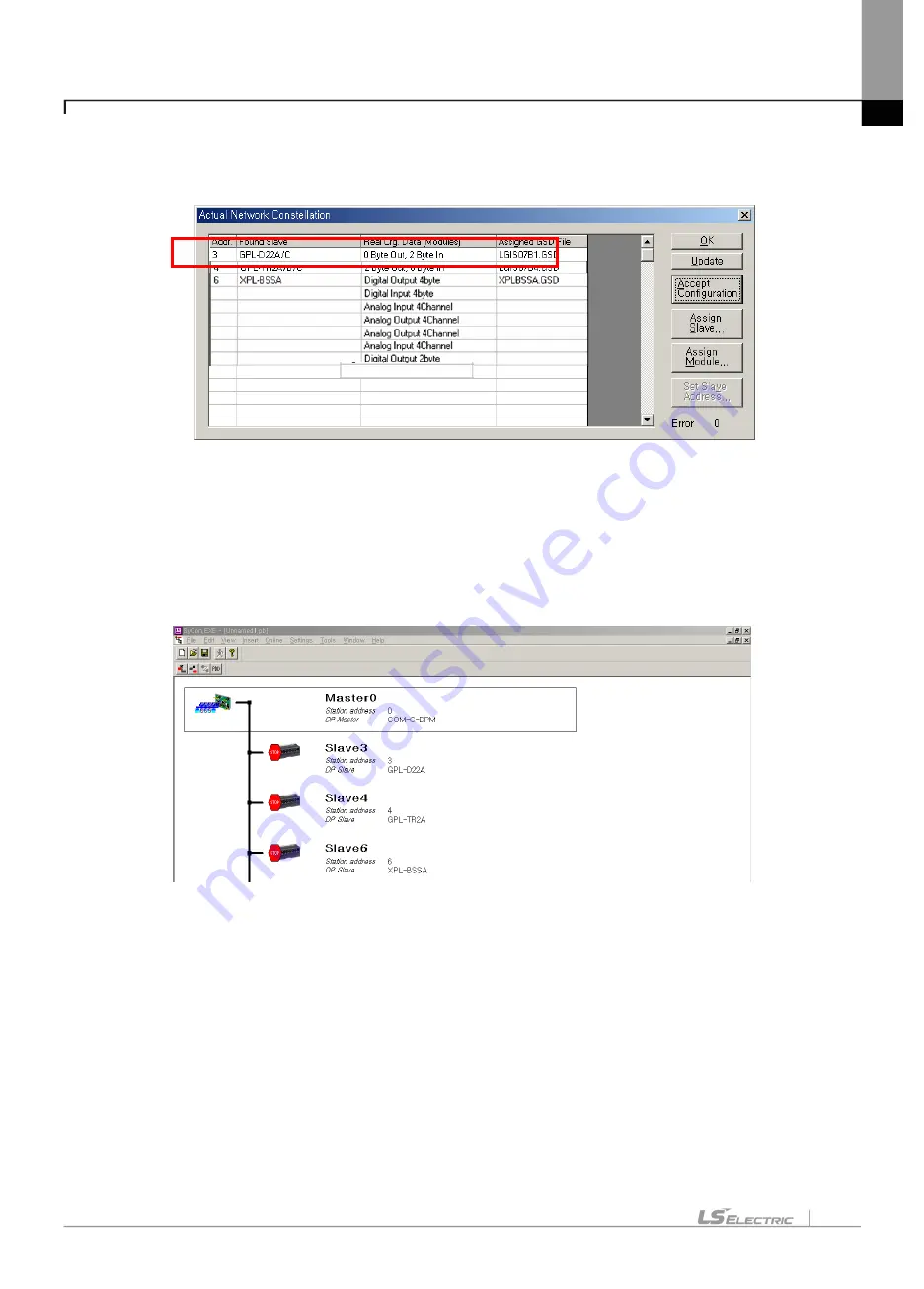
Chapter 10 Program Example
10-8
After finish the setting of master module as [Figure 10.1.3], select [Online]
– [Download]. After save the setting
file and then select [Online]
– [Automatic Network Scan] – [OK]. Then the screen is as shown below.
[Figure 10.1.16] Automatic Network Scan
The process till here, SyCon is automatically set the address of Send/Receive data of data size and module of
applicable module by referred to GSD file of current slave module.
In [Figure 10.1.16], select [Accept Configuration] and the setting is automatically completed as shown below.
[Figure 10.1.17] The screen after Automatic Network Scan
Содержание 47200001
Страница 15: ...Table of Content 14 ...
Страница 51: ...Chapter 5 Communication Program 5 16 ...
Страница 55: ...Chapter 6 SyCon Setting 6 4 Select Yes 5 Configuration Setup Select Next ...
Страница 57: ...Chapter 6 SyCon Setting 6 6 3 Setup complete 6 Installed contents 1 Installed file ...
Страница 64: ...Chapter 6 SyCon Setting 6 13 3 Edit 4 Master Configuration Select Settings Master Configuration on menu ...
Страница 73: ...Chapter 6 SyCon Setting 6 22 ...
Страница 99: ...Chapter 7 N Configurator Setting 7 26 ...
Страница 115: ...Chapter 8 High speed Link 8 16 ...
Страница 127: ...Chapter 9 P2P 9 12 ...
Страница 154: ...Chapter 10 Program Example 10 27 Figure 10 2 24 Link Enable High speed link P2P ...
Страница 173: ...Chapter 10 Program Example 10 46 ...
Страница 183: ...Chapter 11 Troubleshooting 11 10 11 4 3 XG5000 abnormal connection ...
Страница 185: ...Chapter 11 Troubleshooting 11 12 ...
Страница 197: ...Appendix A 8 A 3 Dimensions XGL PMEA B C have same dimensions Unit mm ...
Страница 199: ...Warranty and Environment Policy 2 ...
















































