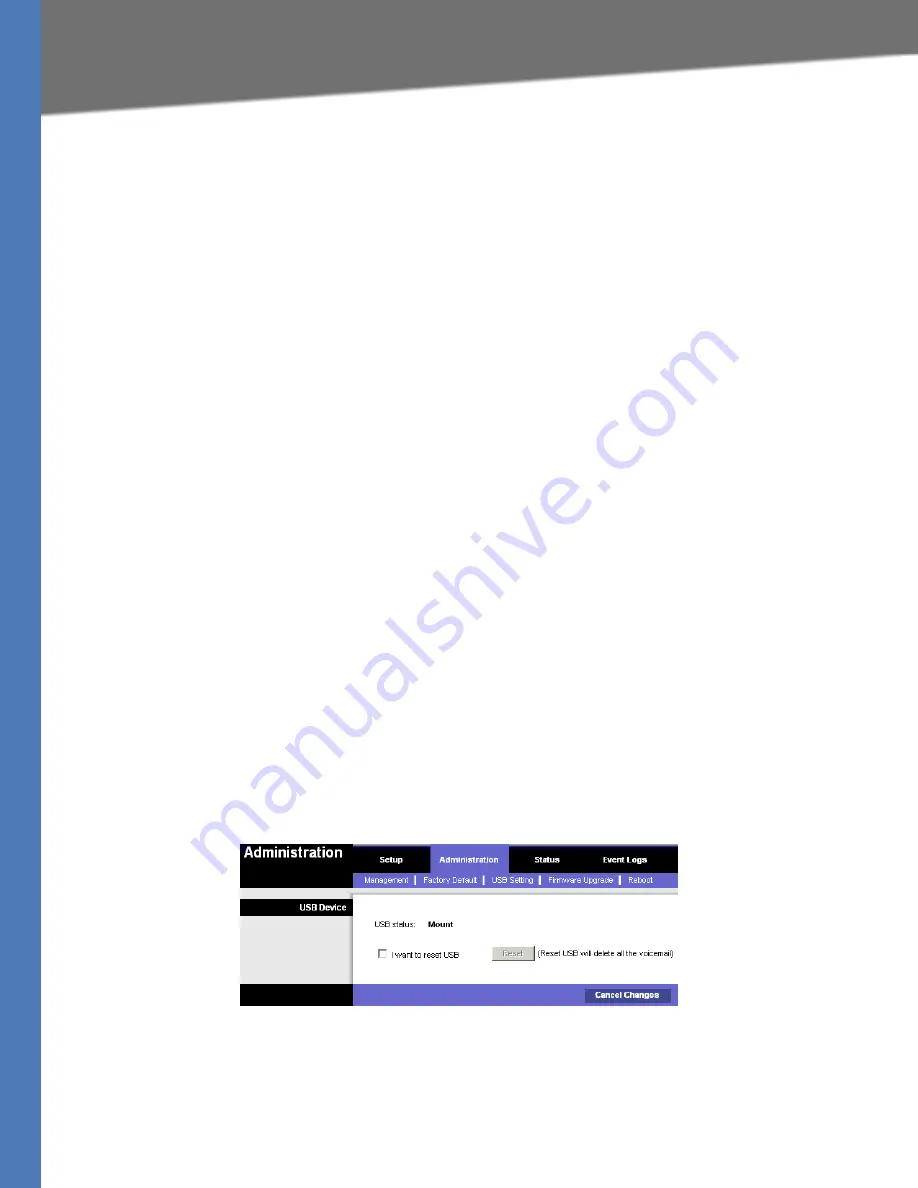
Linksys Voice System Administration Guide
94
Managing the Voice Mail Messages on the USB Key
Administering the SPA400 and Voice Mail Service
•
MailboxManageNumber: The Mailbox Manage Number that was entered on the SPA400
Voice mail Settings page. If you followed the instructions in the procedure
“Configuring
the SPA400” on page_48
, you set 800 as the Mailbox Manage Number.
•
vmm
N
: Replace
N
with the number of the SPA9000 line interface (Line 1 ... Line 4) that is
configured for the SPA400 voice mail server.
5. Copy and paste the same string into the
AA Dial Plan 2
field, for the purpose of allowing
remote access of voice mail at all times of day. For more information about AA Dial Plans,
refer to
”Configuring Dial Plans for the Auto Attendant,” on page 117
.
6. Click
Voice tab > Line
N
, where
N
is the number of the line interface for this SPA400 unit.
7. Make sure that the
VMSP Bridge
,
XFER Bridge Mode
, and
CFWD Bridge Mode
fields are set to
all
.
8. Click
Submit All Changes
. The SPA9000 and the phones reboot.
9. To verify your progress, perform the following tasks:
a. Dial into the site from an external number.
b. When the Auto Attendant prompts you for an extension, press 8.
c. When the Voice Mail Server prompts for a mailbox number, enter the mailbox number.
d. When prompted for a password, enter the password.
Managing the Voice Mail Messages on the USB Key
To delete unneeded voice mail messages on the USB key, refer to the procedure below.
1. Connect to the SPA400 administration web server. (See
”Connecting to the SPA400
Administration Web Server,” on page 80
.)
2. Click
Administration tab > USB Setting
.
3. Check the
I want to reset USB
check box.
4. Click
Reset
.
















































