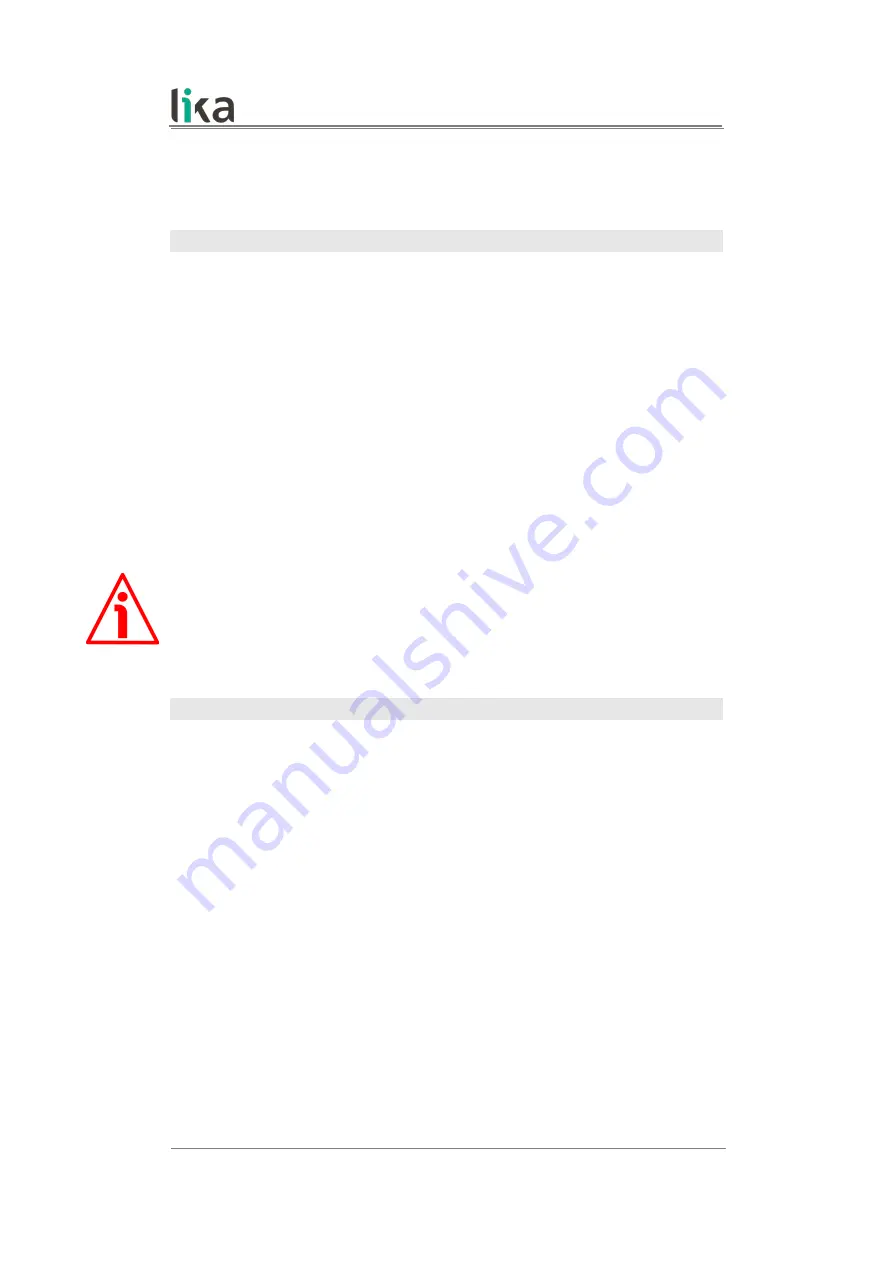
EM58 PA
5.2.1 COM PORT box
In the
COM PORT
box the following functions are available:
Device search
After having connected a device to the serial port of your personal computer
and turned the power on, press this button to start establishing a
communication and allow the program to detect it. During the connection
attempt a blue arrow appears next to the button. If the connection is
established properly, a green tick (
√
) appears next to the
DEVICE SEARCH
button and the fields in the
ENCODER
box are filled with information about the
connected device. Furthermore the buttons in the left navigation bar become
active.
On the contrary, if the program is not able to establish a connection to the
encoder, a red X (
X
) appears next to the
DEVICE SEARCH
button.
Should this happen, please check the unit is connected properly and the power
is on. Make sure that the power supply voltage is correct. Also check that the
serial cable characteristics meet the requirements described in the “4.7 RS-232
serial connection” section on page 19.
WARNING
Make sure that only one device is connected to the personal computer and on
when you start a device searching process!
Port
It shows the list of the serial ports available in the personal computer. It is not
necessary either to choose the serial port where the unit is connected or to set
the parameters of the pc serial port in the Windows
Device Manager
menu first
as the program automatically scrolls through the available ports and searches in
each one for a device which is connected and on. Furthermore it forces the
settings of the personal computer serial port to the values required by the serial
port of the connected device. For any information on the characteristics of the
serial connection please refer to the “4.7 RS-232 serial connection” section on
page 19.
MAN EM58 PA E 1.1
Software and configuration parameters
31 of 60
















































