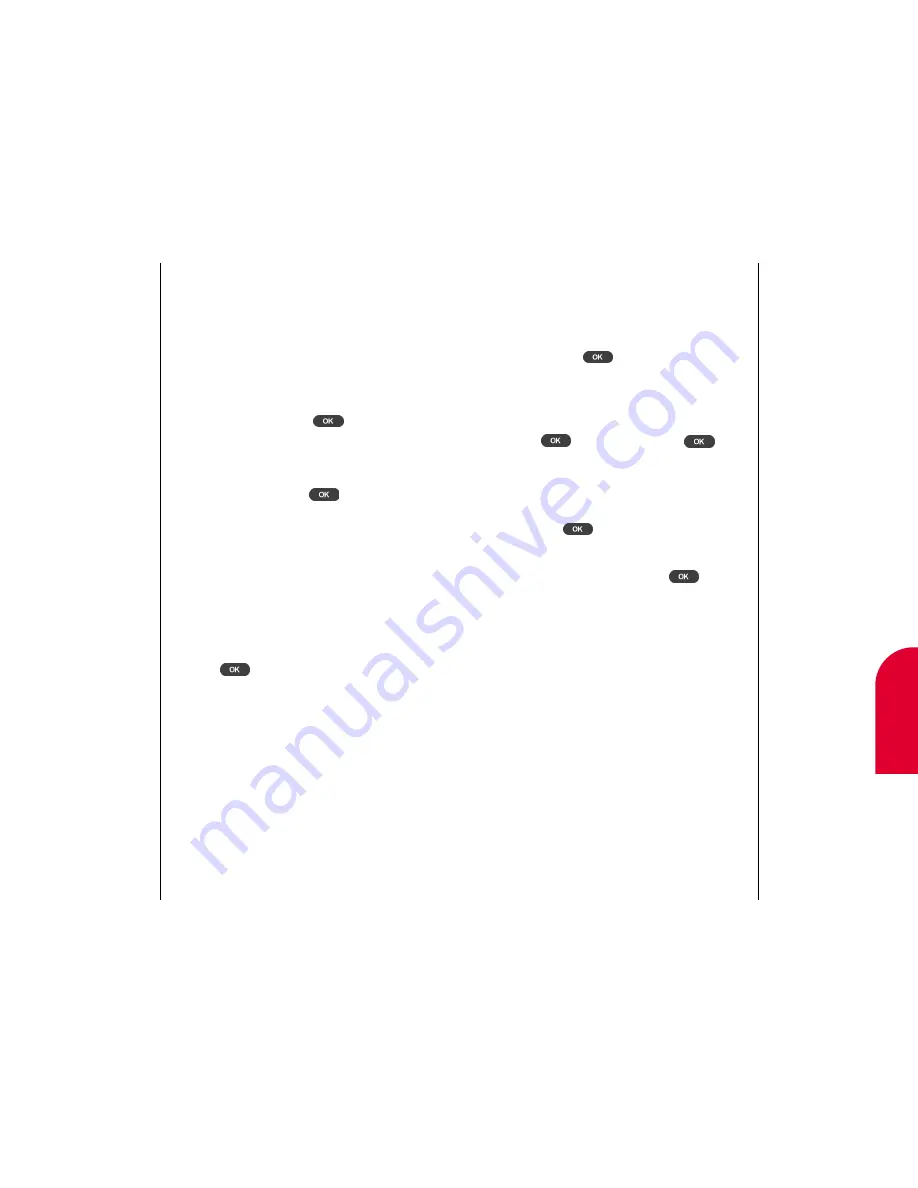
Using Your Phone Book
103
Note:
To use voice
activated dialing,
press the left
arrow on the
rocker key and
say the name.
9
Internal
Phone Book
102
Using Your Phone Book
Adding a Speed Dial Entry
Next, select the appropriate speed dial entry for the
phone number.
1.
Highlight the appropriate empty speed dial entry
and press
.
2.
If you choose to overwrite an existing speed dial
entry, you are asked if you want to overwrite the
existing entry. Choose
Yes
to overwrite and press
. Choose
No
and press to
select a
different speed dial entry.
Adding a Voice Dial Entry
If you do not want to record a voice dial entry,
press
. “Phone Book Saved” displays.
If you do want to record a voice dial entry:
1.
Highlight
Record
and press
.
2.
Hold the phone close to your mouth.
3.
After hearing “Please Say the Name,” say the name
and label associated with the phone number.
4.
After hearing “Please Repeat the Name,” repeat
the name and label associated with the phone
number. “Phone Book Saved” displays.
Viewing Phone Numbers
In some cases where a Phone Book entry is too long,
the entire number will wrap to the next line.
Saving Phone Numbers
Saving Numbers to Your Phone Book
1.
Dial the phone number you want to save.
2.
Highlight
Save
and press
.
Adding a Label
Highlight the appropriate label, such as home,
work or mobile, and press
.
Adding a Name
1.
Enter the last name of the person to correspond
with the phone number (up to 16 characters). For
more information on adding names, see
“Entering Information in Phone Mode” page 34.
2.
Enter the first name of the person to correspond
with the phone number (up to 16 characters) and
press .
Tip:
Save your speed
dial locations 2-9
for one-touch
dialing or your
most commonly
used phone
numbers.
Содержание tp3000
Страница 1: ...Sprint PCS The clear alternative to cellular SM ...
Страница 145: ...Index 289 17 Index 288 Index ...
Страница 146: ...290 Index ...
















































