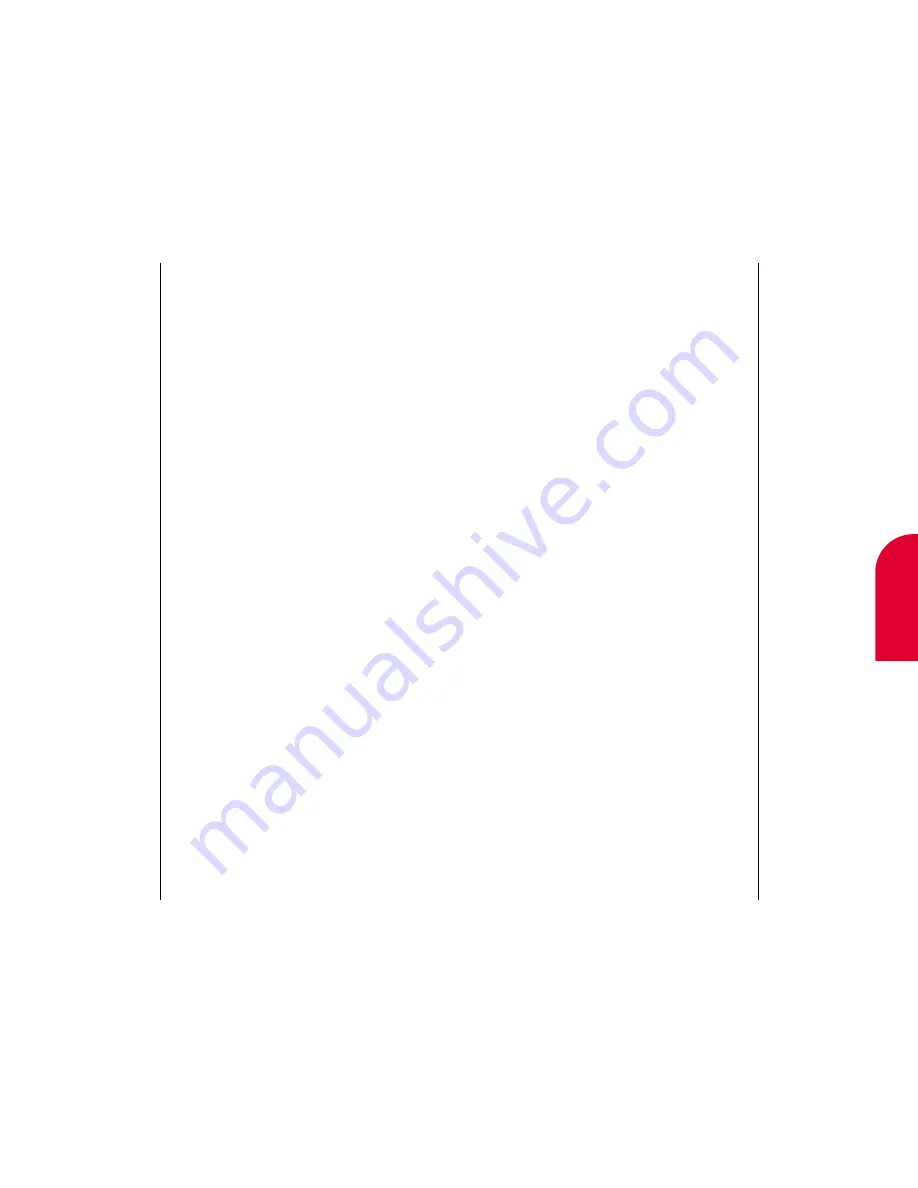
Managing Messaging
95
Filtering Using a Sender
1.
If you want to specify that a message from a
certain sender be filed into a new folder, tap the
circle to the left of
Use
.
2.
Tap the blank line to the right of
Use
.
3.
Select whether you want to use a matched name
from the Contacts list or call-back phone number
to determine if the incoming message is filed in
the folder.
4.
If you selected Contact Name, enter the last name
of the person you want to use on the Lookup
Contacts screen. If you selected Call-Back Phone
number, enter the call back phone number in the
Call-Back Phone # screen.
5.
Tap
Done
. The Matching Conditions screen
appears.
Filtering Using Keywords
1.
I
f you want to specify that certain keywords are
used to file a message, tap the line under
Keywords Match
.
2
Enter a keyword and tap
Done
. For more on
using the onscreen keyboard, see “Entering
Information in PIM Mode” on page 37.
3.
If a message contains another word in order to
meet the filing criteria, tap the down arrow after
the first keyword. If a message must either meet one
keyword or another, tap the arrow to the right of the
first keyword and tap OR. For example, you may
want to filter using the words “stock” and “Yahoo.”
4.
If you need to add another keyword, tap the line
under the first keyword.
Tip:
If you receive
messages from an
information provider,
you might want to
use the provider’s
name as a keyword.
8
Managing
Messaging
94
Managing Messaging
Adding/Editing Folders
Folders are a powerful way to manage all your
messages. With folders, you can specify a keyword or
a sender so that a message will automatically be
filed into that folder. For instance, you may want to
file all stock market updates as soon as you receive
them so that you won’t be disturbed with a stock
update during a meeting.
To add and set up a folder:
1.
While in the Message Summary screen,
tap
Action
.
2.
Tap
Edit Folder
. The Edit Folders screen
appears.
3.
If you are adding a folder, make sure that New
displays at the top of the screen. If it doesn’t, tap
the down arrow next to the folder name and
tap
New
.
If you are editing a folder, make sure that the name of
the folder displays at the top of the screen. If it doesn’t,
tap the down arrow next to the folder name and tap
the folder you want to edit
.
Note:
Folders can only
be added and
edited when the
flip is open.
Содержание tp3000
Страница 1: ...Sprint PCS The clear alternative to cellular SM ...
Страница 145: ...Index 289 17 Index 288 Index ...
Страница 146: ...290 Index ...
















































