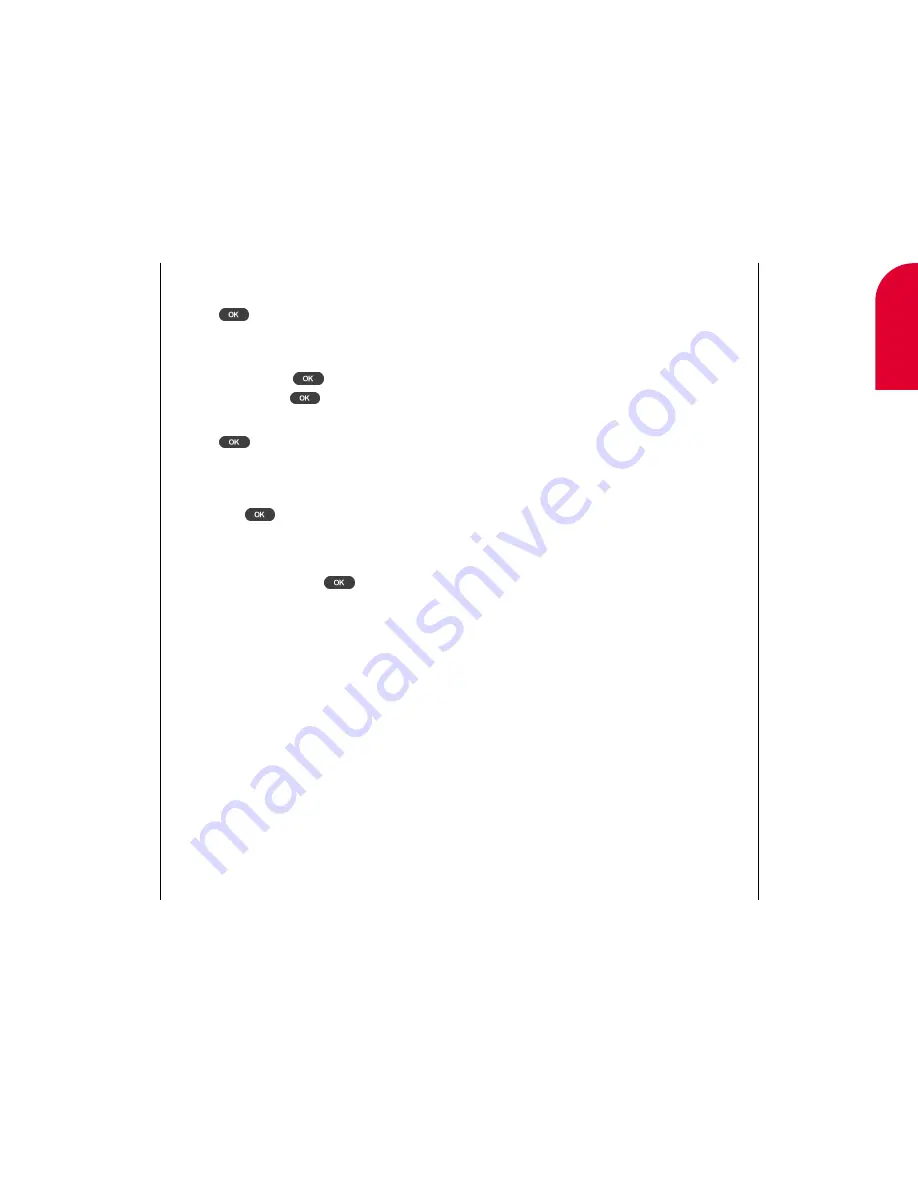
Managing Call History
77
PIM Mode
1.
Open the flip.
2.
If the Main Menu appears, tap
Call History
.
If the Main Menu does not appear, tap
Go To
,
and then tap
Home
. The Main Menu screen
appears. Tap
Call History
. The Call History list
screen appears.
3.
From the top right part of the screen, tap the
down arrow to select the type of call.
4.
Tap the scroll arrows at the bottom right of
the screen to find the phone number you want
to save.
5.
Tap the phone number you want to save. The
Call Detail screen appears with the phone
number, date, time and duration.
6.
Tap
Add New Contacts
. The Add to Contacts
screen appears.
7.
Tap
OK
to add the contact.
8.
Add any pertinent information about the contact
and tap
Done
. For more information on adding
contact information, see “Adding Contacts” on
page 168.
6
Managing
Call Histor
y
76
Managing Call History
Note:
To use voice
activated dialing,
press the left arrow
on the rocker key
and say the name.
Adding a Speed Dial Entry
1.
Highlight the appropriate speed dial entry and
press .
If you choose an existing speed dial entry, you are
asked if you want to overwrite the existing entry.
Choose
Yes
and press
to overwrite.
Choose
No
and press
to reselect a speed
dial entry.
2.
Press .
Adding a Voice Dial Entry
To save a phone number without a voice dial
entry, press
. “Phone Book Saved”
displays.
If you do want to record a voice dial entry:
1.
Highlight
Record
and press
.
2.
Hold the phone close to your mouth.
3.
After hearing “Please Say the Name,” say
the name and label associated with the
phone number.
4.
After hearing “Please Repeat the Name,” repeat
the name and label associated with the phone
number. “Phone Book Saved” displays.
Содержание tp3000
Страница 1: ...Sprint PCS The clear alternative to cellular SM ...
Страница 145: ...Index 289 17 Index 288 Index ...
Страница 146: ...290 Index ...
















































