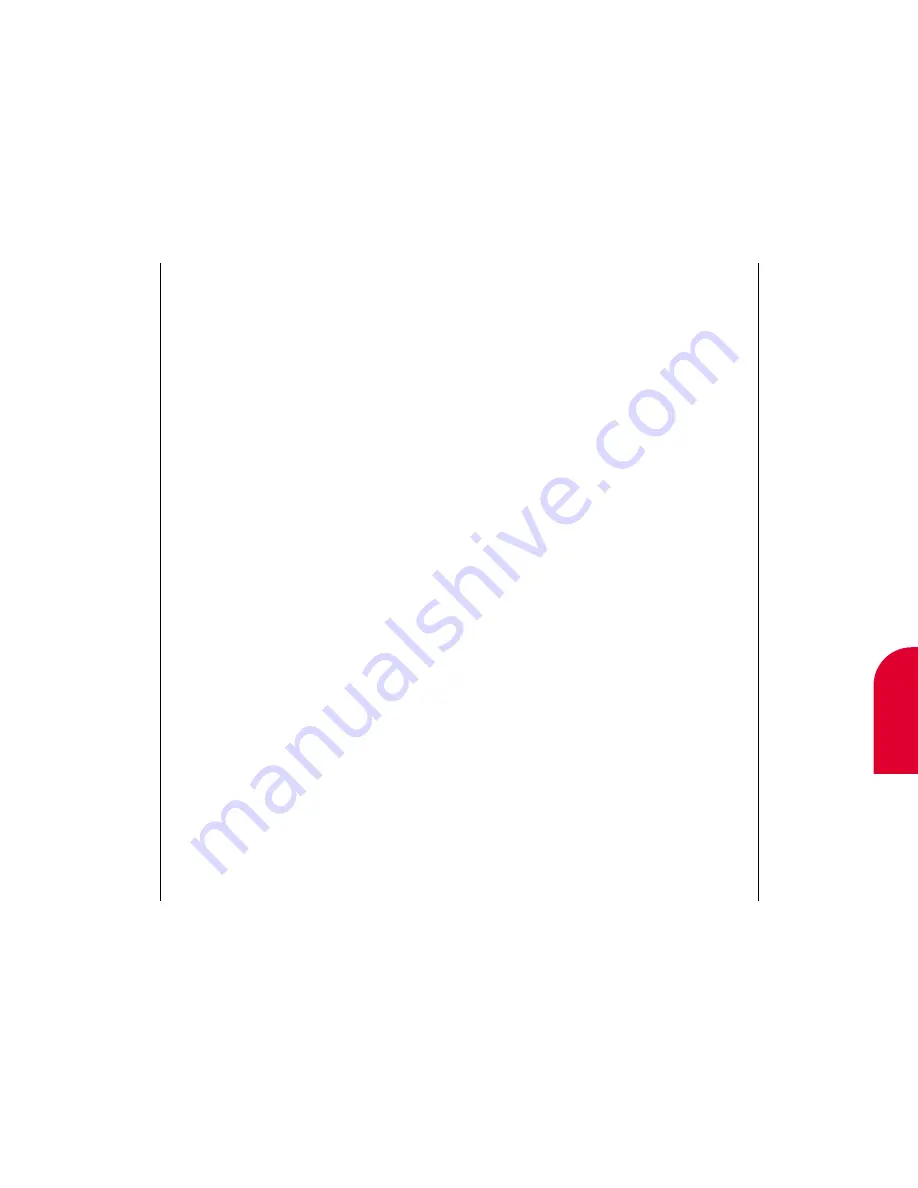
14
Date Book
Tip:
For more on using
the onscreen
keyboard, see
“Entering Informa-
tion In PIM Mode”
on page 37.
Using the Date Book
187
Erasing a Date Book Entry
There may be times when you want to erase an
appointment. To do so:
1.
While in the Daily View of the Datebook, find and
tap the box to the left of the appointment you
want to erase.
2.
Tap
Action
.
3.
Tap
Erase
. “Erase Item?” appears.
4.
Tap
OK
to erase the entry. The Daily View of the
Datebook appears without the appointment.
186
Using the Date Book
Finding a Date Book Entry
You may have an appointment coming up, but you
don’t remember when it will take place. If you know
some of the details regarding the appointment, such
as attendees or description, you can search for that
appointment using that criteria.
To find an appointment:
1.
Open the flip.
2.
While in the Daily View of the Datebook, tap
Action
.
3.
Tap
Find
. The Find screen appears
.
4.
Enter any information that you know about the
appointment.
5.
Tap
Done
. The Search Results screen appears.
6.
Tap the appointment you want to view.
Содержание tp3000
Страница 1: ...Sprint PCS The clear alternative to cellular SM ...
Страница 145: ...Index 289 17 Index 288 Index ...
Страница 146: ...290 Index ...






























