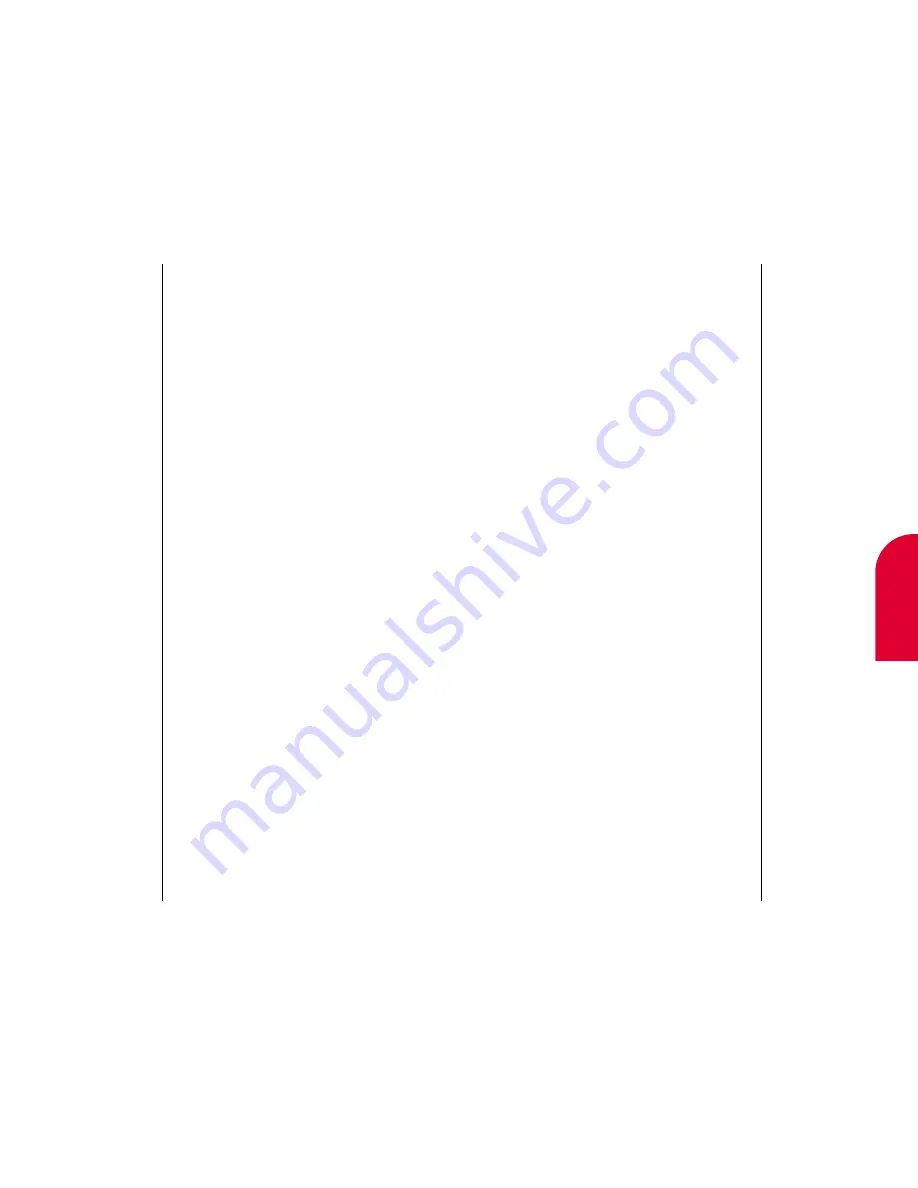
13
Managing
Contacts
Tip:
For more on using
the onscreen
keyboard, see Using
the Touch Screen
on page 32.
Managing Contacts
175
Erasing Contacts
There may be times when you do not need a
person’s address and phone number. To erase
a contact:
1.
Open the flip.
2.
If the Main Menu appears, tap
Contacts
. If the
Main Menu does not appear, tap
Go To
, and
then tap
Contacts
. The Contacts screen
appears.
3.
Tap the tab containing the first letter of the
contact’s last name.
4.
Highlight the contact you want to delete.
5.
Tap
Action
.
6.
Tap
Erase
. The “Erase Item?” screen appears.
7.
Tap
OK
to confirm that you want to erase
the contact.
174
Managing Contacts
Changing Contacts
To change information about a contact:
1.
Open the flip.
2.
If the Main Menu appears, tap
Contacts
. If the
Main Menu does not appear, tap
Go To
, and
then tap
Contacts
. The Contacts screen
appears.
3.
Tap the tab containing the first letter of the
contact’s last name.
4.
Tap the contact’s name.
5.
Tap
Details
. Details about the contact appears.
6.
Tap the lines to the right of a field that has
changed.
7.
Enter the new information.
8.
Repeat steps 6 and 7 until all the information
is updated.
9.
Tap
Done
.
Содержание tp3000
Страница 1: ...Sprint PCS The clear alternative to cellular SM ...
Страница 145: ...Index 289 17 Index 288 Index ...
Страница 146: ...290 Index ...
















































