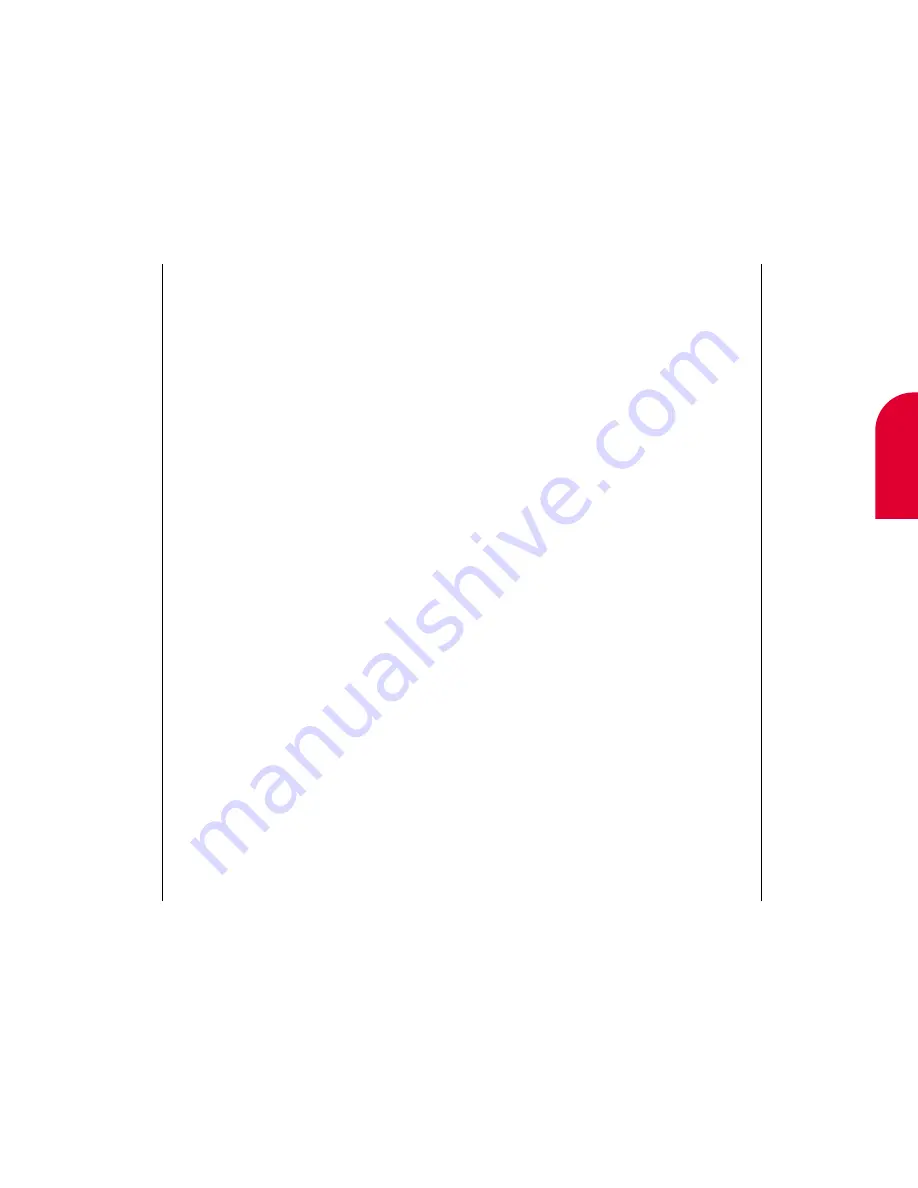
Setting Preferences
157
Any Key Answer
To allow answering the phone by pressing any key:
1.
Tap the down arrow to the right of
Any Key Answer
.
2.
Tap
On
to enable Any Key Answer.
To allow answering the phone by pressing any key
when using the Car Kit:
1.
Tap the down arrow to the right of
Car Kit Auto Ans
.
2.
Tap
On
to enable Car Kit Auto Answer.
Web Guard
To turn on Web Guard, which requires an extra
confirmation before ending a browser session:
1.
Tap the down arrow below
Web Guard
.
2.
Tap
Prompt to End
or
At Start Only
to
enable Web Guard.
Speaker Phone
To change how Speaker Phone is turned on:
1.
Tap the down arrow to the right of
Spk Phone
.
2.
Tap
Open Flip
to turn on speaker phone when
you open the flip or tap
Select Menu
to turn
on speaker phone by selecting a menu option.
12
Setting Pref-
erences
156
Setting Preferences
Setting Up the Phone
Phone setup allows you to set advanced options
such as how to activate speakerphone, whether or
not to allow data/fax transmittals to your phone, or
whether you want to use any key answer.
To enter into the Phone Setup menu:
1.
Open the flip.
2.
If the Main Menu appears, tap
Settings
. If the
Main Menu does not appear, tap
Go To
, and
then tap
Home
. The Main Menu screen
appears. Scroll and tap
Settings
. The Settings
screen appears.
3.
On the top right part of the screen, tap the
down arrow.
4.
Tap
Phone Setup
. The Phone Setup
screen appears.
5.
Define the settings as outlined in the following
sections. After making changes, tap
Done
.
Receiving Data/Fax Transmittals:
1.
Tap the down arrow under
Data/Fax In
.
2.
Tap whether you want to receiving
Incoming
Faxes
,
Incoming Data
, or
Off
.
Note:
If you decide to
receive incoming
faxes or data, no
incoming voice calls
can be received.
Содержание tp3000
Страница 1: ...Sprint PCS The clear alternative to cellular SM ...
Страница 145: ...Index 289 17 Index 288 Index ...
Страница 146: ...290 Index ...
















































