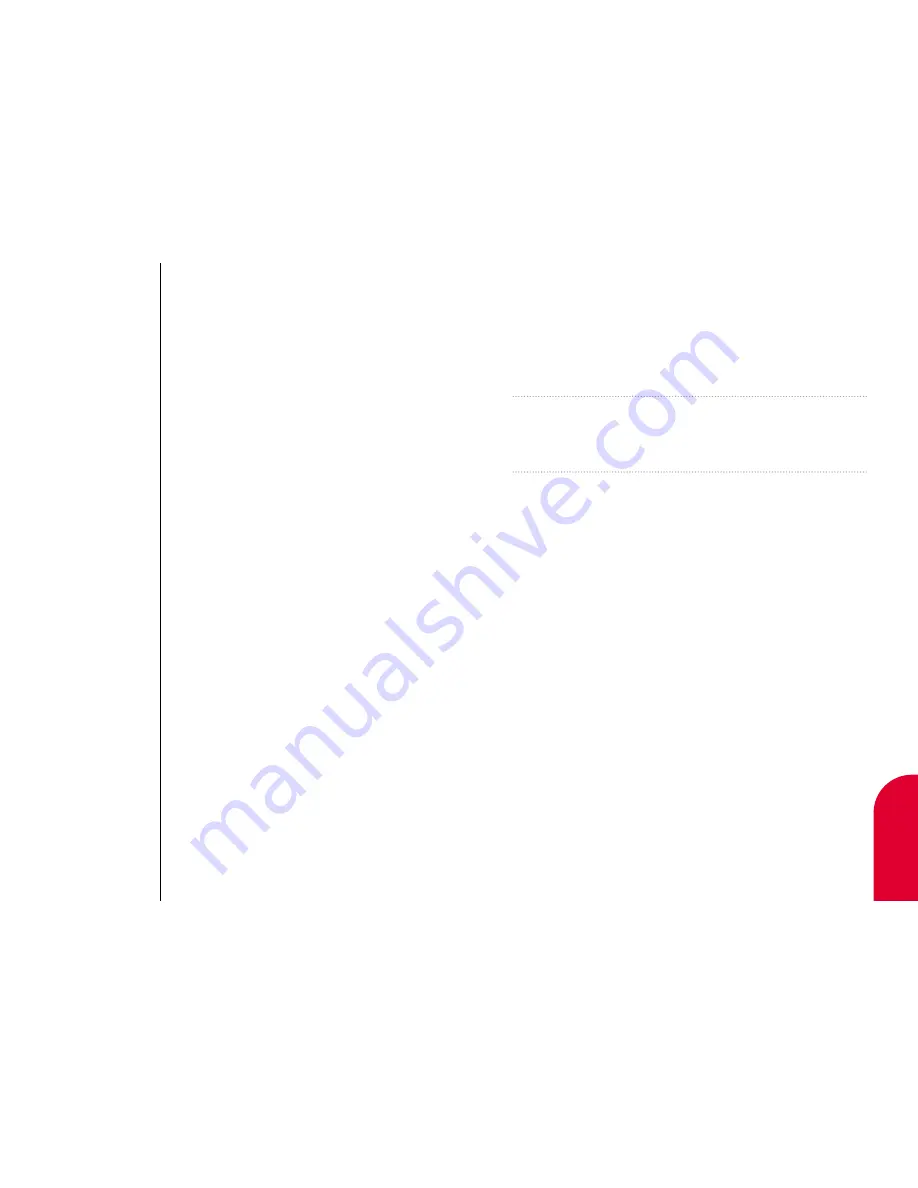
20
Syncing to
Y
our PC
Syncing to Your PC
209
20
Syncing to Your PC
In This Section
Connecting to Your PC
Syncing for the First Time
Importing Data
S
ynchronizing provides you with the peace of mind that everything on your
phone is also on your computer. It also give you an easy way to enter
information into your Sprint PCS Phone. You can even synchronize your
Sprint PCS Phone with Microsoft Outlook 97, 98 or 2000.
208
Using the World Clock
Viewing a Different City’s Time
To view the time in the city you are located:
1.
Open the flip.
2.
If the Main Menu appears, tap
WorldClock
. If
the Main Menu does not appear, tap
Go To
, and
then tap
Home
. The Main Menu screen
appears. Tap
WorldClock
. You may need to
scroll down to see the World Clock icon. The
Clock screen appears.
3.
On the top part of the screen, tap the down arrow.
4.
Tap the city you want displayed.
5.
If the Daylight Saving Time is in effect in that
city, tap the check box to the left of
Daylight
Saving
.
To view the time in another city:
1.
On the bottom part of the screen, tap the down
arrow.
2.
Tap the city you want displayed.
3.
If the Daylight Saving Time is in effect in that
city, tap the check box to the left of
Daylight
Saving
.
Содержание tp3000
Страница 1: ...Sprint PCS The clear alternative to cellular SM ...
Страница 145: ...Index 289 17 Index 288 Index ...
Страница 146: ...290 Index ...
















































