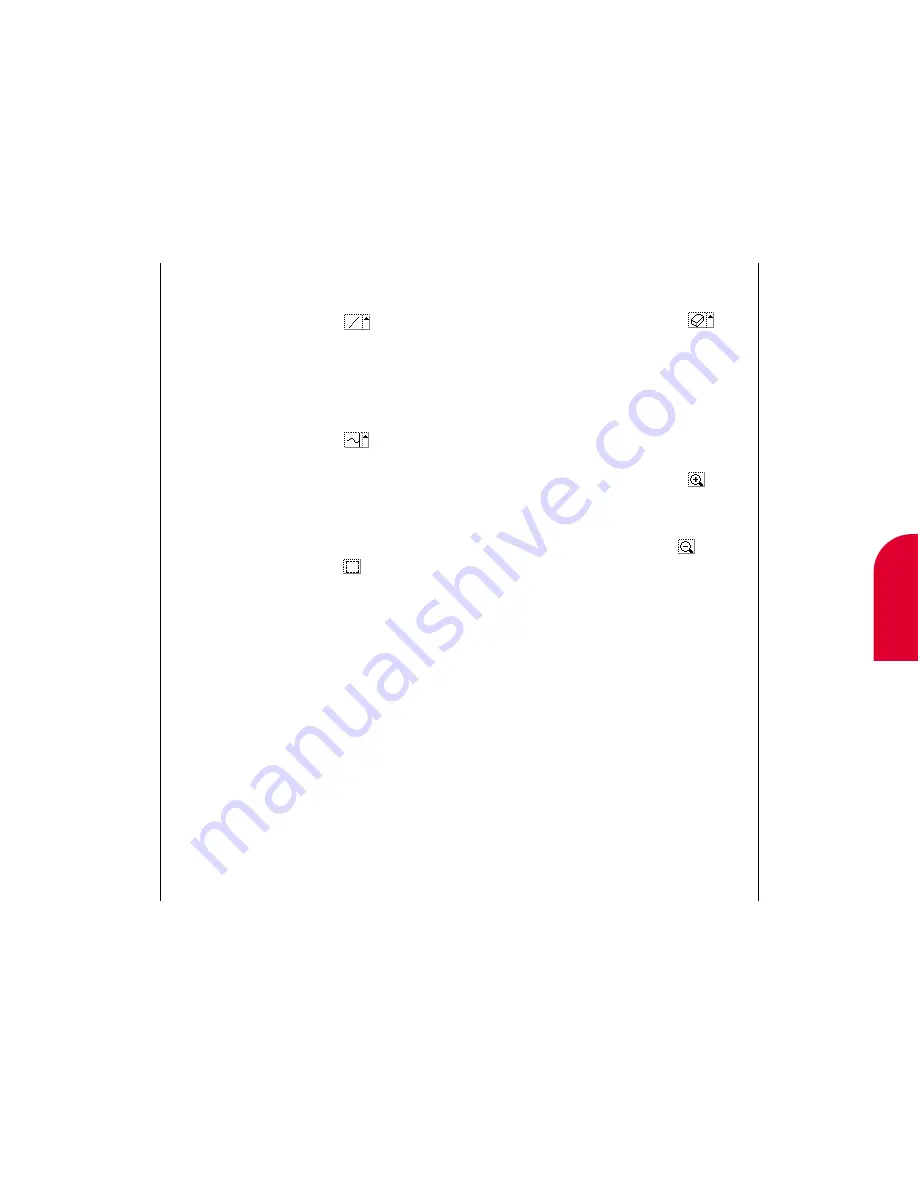
Tip:
You can set your
synchronization
software to archive
older sketches on
your computer.
18
Sketch Pad
Using the Sketch Pad
205
Erasing Parts of a Sketch
To erase an area of the sketch:
1.
While in the SketchEdit screen, tap
. The
SketchPad Text screen appears.
2.
Tap to select whether you want to use a larger or
smaller eraser.
3.
Drag the stylus over the area you want to erase.
Zooming In and Out of a Sketch
To zoom in on a drawing:
While in the SketchEdit screen, tap
. The
drawing is enlarged.
To zoom out of a drawing:
While a drawing is enlarged, tap
. The
drawing is returned to the normal view.
Erasing a Sketch
To erase a sketch:
1.
While in the SketchPad List screen, tap the box to
the left of the drawing you want to erase.
2.
Tap
Action
.
3.
Tap
Erase
. “Erase Item?” appears.
4.
Tap
OK
to confirm that you want to delete the
sketch. The SketchPad List reappears with the
sketch name gone.
204
Using the Sketch Pad
Drawing Lines
To draw a straight line:
1.
While in the SketchEdit screen, tap
.
2.
Tap the line width you want.
3.
To draw the line, drag the stylus on the screen to
create the line.
To draw a freeform line:
1.
While in the SketchEdit screen, tap
.
2.
Tap the line width you want.
3.
To draw the line, drag the stylus to create the line.
Drawing Rectangles or Squares
To add a rectangle or square:
1.
While in the SketchEdit screen, tap
.
2.
Drag the stylus to create the square or rectangle.
Содержание tp3000
Страница 1: ...Sprint PCS The clear alternative to cellular SM ...
Страница 145: ...Index 289 17 Index 288 Index ...
Страница 146: ...290 Index ...






























