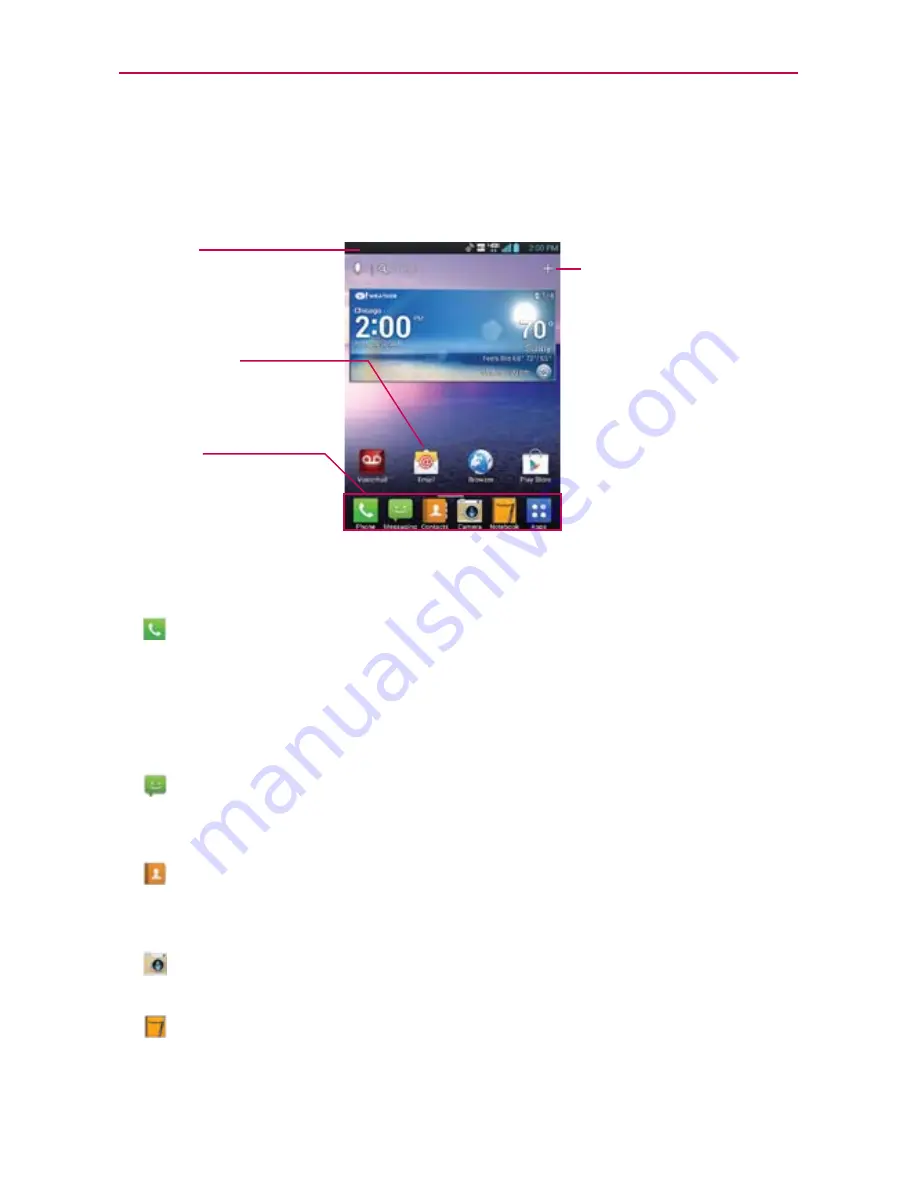
22
The Basics
Getting to Know the Home Screen
The Home screen is your starting point to access all of the features on your
phone. It displays application shortcuts, icons, widgets, and other features.
Status Bar
Shows device status
information, including the time,
signal strength, battery status,
and notification icons.
Add Icon
Tap this icon to display the
Home screen canvases at
the top of the screen and the
Applications screen at the
bottom.
Application Icon
Tap an icon (application,
widget, folder, etc.) to open the
application and use it.
Quick Keys
Provide easy, one-tap access to
the phone functions used most
often.
Quick Keys
The Quick Keys are located at the bottom of the Home screen.
: Opens the
Phone
application which displays a dialpad so you can
dial an unsaved number. You can also make calls using your Call logs,
Contacts, and Favorites by tapping the tabs across the top of the
screen.
TIP
The Favorites tab provides easy access to a list of your frequently called contacts.
: Opens the
Messaging
application. You can send text messages or
multimedia messages, which can contain pictures, videos, audio,
maps of your location, slideshows, and vCard files.
: Opens the
Contacts
application and displays your Contact list. You
can also access your Groups and your Favorites list by tapping the
tabs across the top of the screen.
: Opens the
Camera
application which allows you to take pictures and
record videos using your phone.
: Opens the
Notebook
application. You can create, view, and manage
your notebook files.
















































